- Power BI forums
- Updates
- News & Announcements
- Get Help with Power BI
- Desktop
- Service
- Report Server
- Power Query
- Mobile Apps
- Developer
- DAX Commands and Tips
- Custom Visuals Development Discussion
- Health and Life Sciences
- Power BI Spanish forums
- Translated Spanish Desktop
- Power Platform Integration - Better Together!
- Power Platform Integrations (Read-only)
- Power Platform and Dynamics 365 Integrations (Read-only)
- Training and Consulting
- Instructor Led Training
- Dashboard in a Day for Women, by Women
- Galleries
- Community Connections & How-To Videos
- COVID-19 Data Stories Gallery
- Themes Gallery
- Data Stories Gallery
- R Script Showcase
- Webinars and Video Gallery
- Quick Measures Gallery
- 2021 MSBizAppsSummit Gallery
- 2020 MSBizAppsSummit Gallery
- 2019 MSBizAppsSummit Gallery
- Events
- Ideas
- Custom Visuals Ideas
- Issues
- Issues
- Events
- Upcoming Events
- Community Blog
- Power BI Community Blog
- Custom Visuals Community Blog
- Community Support
- Community Accounts & Registration
- Using the Community
- Community Feedback
Register now to learn Fabric in free live sessions led by the best Microsoft experts. From Apr 16 to May 9, in English and Spanish.
- Power BI forums
- Forums
- Get Help with Power BI
- Desktop
- Creating a bar chart with value (from column 'Name...
- Subscribe to RSS Feed
- Mark Topic as New
- Mark Topic as Read
- Float this Topic for Current User
- Bookmark
- Subscribe
- Printer Friendly Page
- Mark as New
- Bookmark
- Subscribe
- Mute
- Subscribe to RSS Feed
- Permalink
- Report Inappropriate Content
Creating a bar chart with value (from column 'Name') and group of values (from same column 'Name')
Hi,
I am trying to create a bar chart, where i want to compare Company (lets say company name - ABC) with its Peer group (this is any selction of companies from the slicer).
I want to have two slicers one for the selection of company name and another slicer for the selection of group of companies, both slicers are from same column.
Is there a way that I can show both the company name and Peer group (based on the slicer selection) on the bar chart on X axis.
The result that i want to acheive is the below image, where the peer group is a selection of group of companies
Thanks for your kind help.
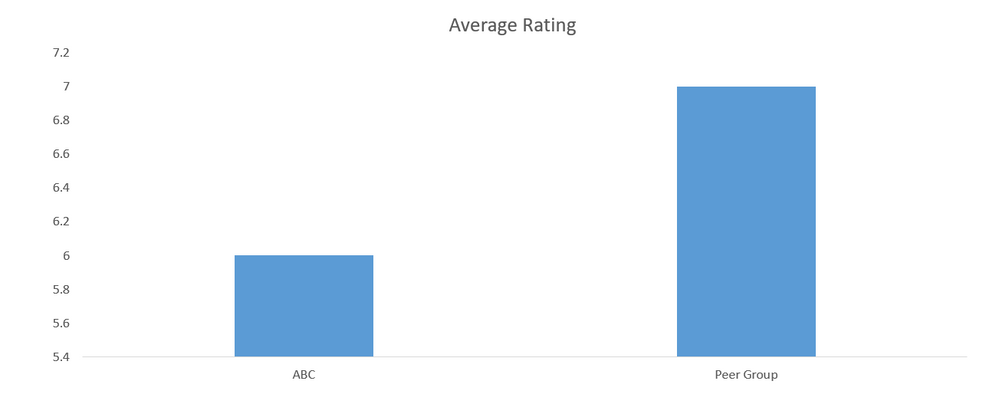
Solved! Go to Solution.
- Mark as New
- Bookmark
- Subscribe
- Mute
- Subscribe to RSS Feed
- Permalink
- Report Inappropriate Content
Hi @anwarbi ,
I created a sample pbix file(see the attachment), it include two methods in it.
Method 1: Only create one slicer
Method 2: Create two dimension tables with [Name] field and two slicers
Company1 = VALUES('Table'[Name])Company2 = VALUES('Table'[Name])Measure1 =
AVERAGEX (
FILTER ( 'Table', 'Table'[Name] = SELECTEDVALUE ( 'Company1'[Name] ) ),
'Table'[Rating]
)Measure2 =
AVERAGEX (
FILTER ( 'Table', 'Table'[Name] = SELECTEDVALUE ( 'Company2'[Name] ) ),
'Table'[Rating]
)
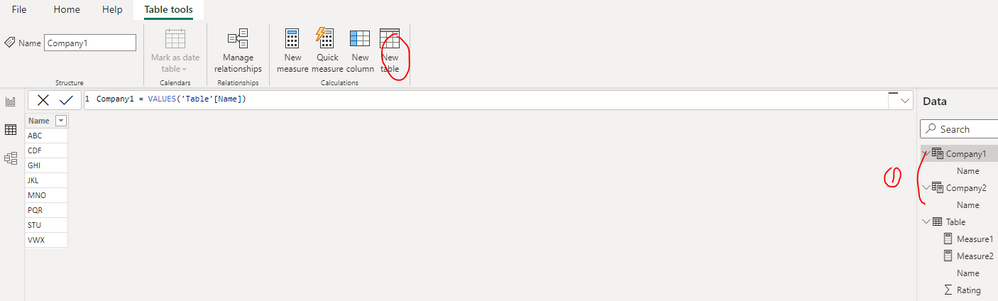
Best Regards
If this post helps, then please consider Accept it as the solution to help the other members find it more quickly.
- Mark as New
- Bookmark
- Subscribe
- Mute
- Subscribe to RSS Feed
- Permalink
- Report Inappropriate Content
Hi @anwarbi ,
I created a sample pbix file(see the attachment), it include two methods in it.
Method 1: Only create one slicer
Method 2: Create two dimension tables with [Name] field and two slicers
Company1 = VALUES('Table'[Name])Company2 = VALUES('Table'[Name])Measure1 =
AVERAGEX (
FILTER ( 'Table', 'Table'[Name] = SELECTEDVALUE ( 'Company1'[Name] ) ),
'Table'[Rating]
)Measure2 =
AVERAGEX (
FILTER ( 'Table', 'Table'[Name] = SELECTEDVALUE ( 'Company2'[Name] ) ),
'Table'[Rating]
)
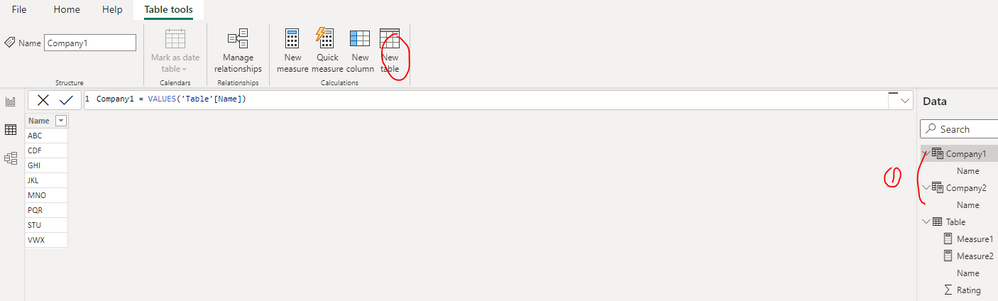
Best Regards
If this post helps, then please consider Accept it as the solution to help the other members find it more quickly.
- Mark as New
- Bookmark
- Subscribe
- Mute
- Subscribe to RSS Feed
- Permalink
- Report Inappropriate Content
Hi,
I have got another query related to this.
When I am applying the below measure to calculate average, the measure is giving me correct results
- Mark as New
- Bookmark
- Subscribe
- Mute
- Subscribe to RSS Feed
- Permalink
- Report Inappropriate Content
Hi,
Thanks a lot!
The second method solves the problem, although I needed to use Allselected value instead of Selectedvalue for the filter.
Thanks.
Helpful resources

Microsoft Fabric Learn Together
Covering the world! 9:00-10:30 AM Sydney, 4:00-5:30 PM CET (Paris/Berlin), 7:00-8:30 PM Mexico City

Power BI Monthly Update - April 2024
Check out the April 2024 Power BI update to learn about new features.

| User | Count |
|---|---|
| 115 | |
| 100 | |
| 88 | |
| 69 | |
| 61 |
| User | Count |
|---|---|
| 151 | |
| 120 | |
| 103 | |
| 87 | |
| 68 |


