- Power BI forums
- Updates
- News & Announcements
- Get Help with Power BI
- Desktop
- Service
- Report Server
- Power Query
- Mobile Apps
- Developer
- DAX Commands and Tips
- Custom Visuals Development Discussion
- Health and Life Sciences
- Power BI Spanish forums
- Translated Spanish Desktop
- Power Platform Integration - Better Together!
- Power Platform Integrations (Read-only)
- Power Platform and Dynamics 365 Integrations (Read-only)
- Training and Consulting
- Instructor Led Training
- Dashboard in a Day for Women, by Women
- Galleries
- Community Connections & How-To Videos
- COVID-19 Data Stories Gallery
- Themes Gallery
- Data Stories Gallery
- R Script Showcase
- Webinars and Video Gallery
- Quick Measures Gallery
- 2021 MSBizAppsSummit Gallery
- 2020 MSBizAppsSummit Gallery
- 2019 MSBizAppsSummit Gallery
- Events
- Ideas
- Custom Visuals Ideas
- Issues
- Issues
- Events
- Upcoming Events
- Community Blog
- Power BI Community Blog
- Custom Visuals Community Blog
- Community Support
- Community Accounts & Registration
- Using the Community
- Community Feedback
Register now to learn Fabric in free live sessions led by the best Microsoft experts. From Apr 16 to May 9, in English and Spanish.
- Power BI forums
- Forums
- Get Help with Power BI
- Desktop
- Creating a Summary from a table with a LOT of colu...
- Subscribe to RSS Feed
- Mark Topic as New
- Mark Topic as Read
- Float this Topic for Current User
- Bookmark
- Subscribe
- Printer Friendly Page
- Mark as New
- Bookmark
- Subscribe
- Mute
- Subscribe to RSS Feed
- Permalink
- Report Inappropriate Content
Creating a Summary from a table with a LOT of columns
Hi,
I have a table with 190 columns and I want to create a summary table with the number of blanks in each columns.
So the result would be:
Col | countblanks()
-------------------------
col1 | 0
-------------------------
col1 | 24
-------------------------
... | ....
-------------------------
col190 | 33
I have tried =SUMMARIZE( <table>, <groupBy_columnName>[, <groupBy_columnName>]…[, <name>, <expression>]…) with COUNTBLANK() but i dont want to have to list out all 190 columns.
Any clue how to quickly generate a new table that contains summarizing values of ALL the table's clolumns without having to explicitly list them?
Thank you!
Solved! Go to Solution.
- Mark as New
- Bookmark
- Subscribe
- Mute
- Subscribe to RSS Feed
- Permalink
- Report Inappropriate Content
Hello,
There are a couple of ways you could approach this, but I have gone through with a solution following your approach using DAX to form a new table rather than Power Query or other method.
Firstly I created a sample data table like below for this example:
Per this you want to count the blanks for each distinct col. So for "A", there would be 1 blank as an example.
My next step is to create a new table with a distinct list of "Col".
I did this using the following DAX.
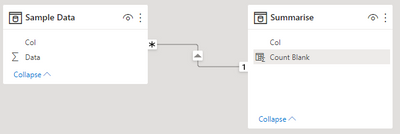

I am hoping this is helpful, I have also uploaded my PBIX file at the link below should you wish to explore my solution further.
Shoot me a message if you need further help!
- Mark as New
- Bookmark
- Subscribe
- Mute
- Subscribe to RSS Feed
- Permalink
- Report Inappropriate Content
Hello,
There are a couple of ways you could approach this, but I have gone through with a solution following your approach using DAX to form a new table rather than Power Query or other method.
Firstly I created a sample data table like below for this example:
Per this you want to count the blanks for each distinct col. So for "A", there would be 1 blank as an example.
My next step is to create a new table with a distinct list of "Col".
I did this using the following DAX.
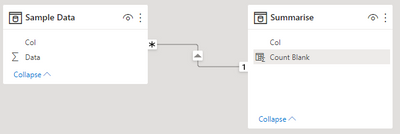

I am hoping this is helpful, I have also uploaded my PBIX file at the link below should you wish to explore my solution further.
Shoot me a message if you need further help!
Helpful resources

Microsoft Fabric Learn Together
Covering the world! 9:00-10:30 AM Sydney, 4:00-5:30 PM CET (Paris/Berlin), 7:00-8:30 PM Mexico City

Power BI Monthly Update - April 2024
Check out the April 2024 Power BI update to learn about new features.

| User | Count |
|---|---|
| 115 | |
| 100 | |
| 88 | |
| 68 | |
| 61 |
| User | Count |
|---|---|
| 150 | |
| 120 | |
| 100 | |
| 87 | |
| 68 |

