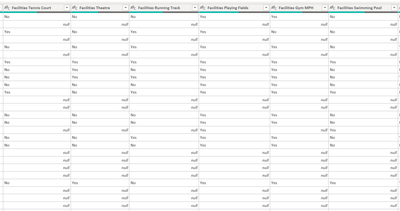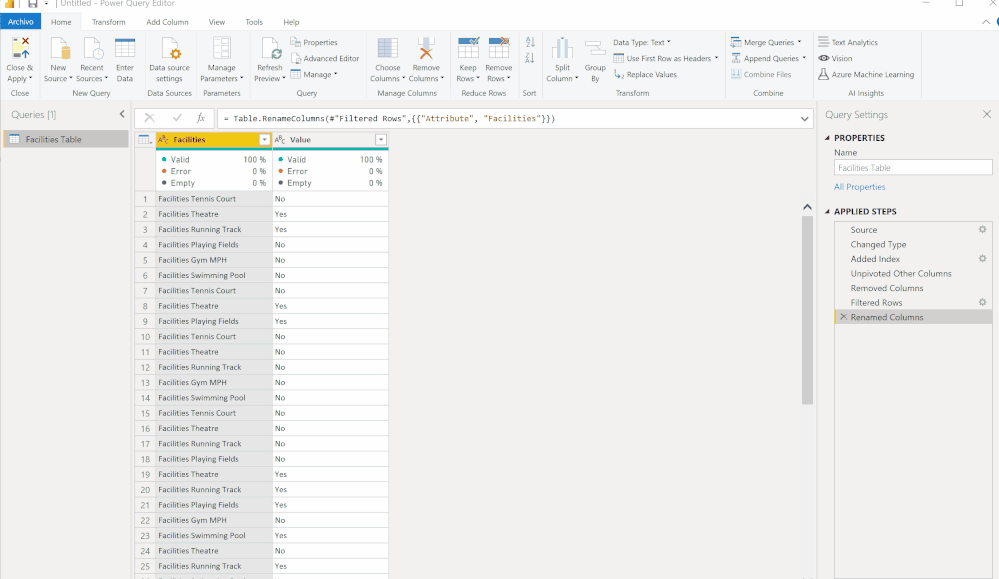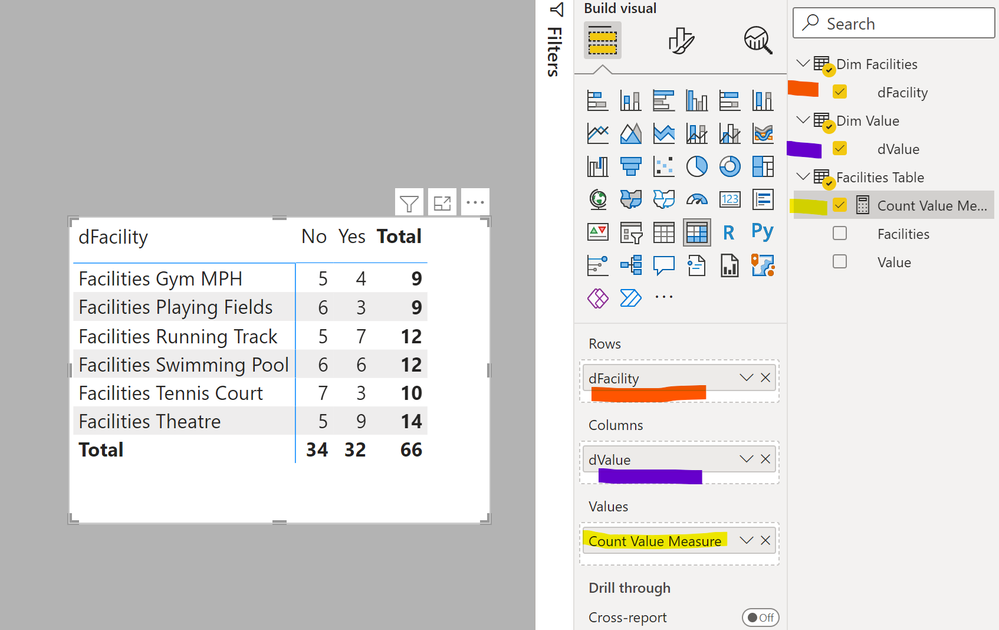- Power BI forums
- Updates
- News & Announcements
- Get Help with Power BI
- Desktop
- Service
- Report Server
- Power Query
- Mobile Apps
- Developer
- DAX Commands and Tips
- Custom Visuals Development Discussion
- Health and Life Sciences
- Power BI Spanish forums
- Translated Spanish Desktop
- Power Platform Integration - Better Together!
- Power Platform Integrations (Read-only)
- Power Platform and Dynamics 365 Integrations (Read-only)
- Training and Consulting
- Instructor Led Training
- Dashboard in a Day for Women, by Women
- Galleries
- Community Connections & How-To Videos
- COVID-19 Data Stories Gallery
- Themes Gallery
- Data Stories Gallery
- R Script Showcase
- Webinars and Video Gallery
- Quick Measures Gallery
- 2021 MSBizAppsSummit Gallery
- 2020 MSBizAppsSummit Gallery
- 2019 MSBizAppsSummit Gallery
- Events
- Ideas
- Custom Visuals Ideas
- Issues
- Issues
- Events
- Upcoming Events
- Community Blog
- Power BI Community Blog
- Custom Visuals Community Blog
- Community Support
- Community Accounts & Registration
- Using the Community
- Community Feedback
Register now to learn Fabric in free live sessions led by the best Microsoft experts. From Apr 16 to May 9, in English and Spanish.
- Power BI forums
- Forums
- Get Help with Power BI
- Desktop
- Re: Creating a Matrix Based on the Column Values -...
- Subscribe to RSS Feed
- Mark Topic as New
- Mark Topic as Read
- Float this Topic for Current User
- Bookmark
- Subscribe
- Printer Friendly Page
- Mark as New
- Bookmark
- Subscribe
- Mute
- Subscribe to RSS Feed
- Permalink
- Report Inappropriate Content
Creating a Matrix Based on the Column Values - Categorical Data
Hello,
I am pretty new and Power BI and I am researching a lot but I'm having trouble creating a solution for this. I have this table in Power Query
And I'm trying to produce something like this:
I'm looking for the COUNTIFS function but I am not sure what is its equivalent in DAX. Thanks for your help.
Solved! Go to Solution.
- Mark as New
- Bookmark
- Subscribe
- Mute
- Subscribe to RSS Feed
- Permalink
- Report Inappropriate Content
Ok, let's take this step by step...
A) We need to unpivot the columns in Power Query. This involves
- Creating an index column
- Selecting the index column, right click and select "Unpivot other columns"
- Deleting the index column
- deleting blank rows from the value column and renaming the facilities column
Like this:
B) Creating dimension tables for both Facility and Value field:
- Select the facility colum, right click and select "Add as new query"
- Convert this list into a table by clicking on the "Convert to Table" in the ribbon (no aggregation)
- Select the column and Remove duplicates under "Remove Rows" in the ribbon
- Rename the field and table
Like this:
Repeat the process for the "Value" field and load into the model
C) Create relationships between each field in the Dimnesion Tables and their corresponding field in the Fact table (In my example named "Facilities Table")
D) Build the matrix:
1. Create the measure to count the Values:
Count Value Measure = COUNT('Facilities Table'[Value])
2. Build the matrix using the fields from the dimension tables: dFacility in the Rows bucket; dValue in the Columns Bucket; and add the [Count Value Measure] to the values bucket to get:
I've attached the sample PBIX file
Did I answer your question? Mark my post as a solution!
In doing so, you are also helping me. Thank you!
Proud to be a Super User!
Paul on Linkedin.
- Mark as New
- Bookmark
- Subscribe
- Mute
- Subscribe to RSS Feed
- Permalink
- Report Inappropriate Content
Ok, let's take this step by step...
A) We need to unpivot the columns in Power Query. This involves
- Creating an index column
- Selecting the index column, right click and select "Unpivot other columns"
- Deleting the index column
- deleting blank rows from the value column and renaming the facilities column
Like this:
B) Creating dimension tables for both Facility and Value field:
- Select the facility colum, right click and select "Add as new query"
- Convert this list into a table by clicking on the "Convert to Table" in the ribbon (no aggregation)
- Select the column and Remove duplicates under "Remove Rows" in the ribbon
- Rename the field and table
Like this:
Repeat the process for the "Value" field and load into the model
C) Create relationships between each field in the Dimnesion Tables and their corresponding field in the Fact table (In my example named "Facilities Table")
D) Build the matrix:
1. Create the measure to count the Values:
Count Value Measure = COUNT('Facilities Table'[Value])
2. Build the matrix using the fields from the dimension tables: dFacility in the Rows bucket; dValue in the Columns Bucket; and add the [Count Value Measure] to the values bucket to get:
I've attached the sample PBIX file
Did I answer your question? Mark my post as a solution!
In doing so, you are also helping me. Thank you!
Proud to be a Super User!
Paul on Linkedin.
Helpful resources

Microsoft Fabric Learn Together
Covering the world! 9:00-10:30 AM Sydney, 4:00-5:30 PM CET (Paris/Berlin), 7:00-8:30 PM Mexico City

Power BI Monthly Update - April 2024
Check out the April 2024 Power BI update to learn about new features.

| User | Count |
|---|---|
| 109 | |
| 98 | |
| 80 | |
| 64 | |
| 57 |
| User | Count |
|---|---|
| 145 | |
| 110 | |
| 91 | |
| 84 | |
| 66 |