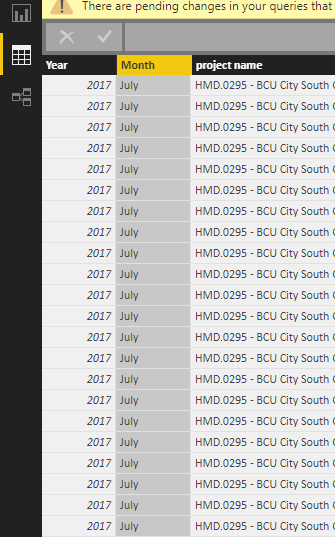- Power BI forums
- Updates
- News & Announcements
- Get Help with Power BI
- Desktop
- Service
- Report Server
- Power Query
- Mobile Apps
- Developer
- DAX Commands and Tips
- Custom Visuals Development Discussion
- Health and Life Sciences
- Power BI Spanish forums
- Translated Spanish Desktop
- Power Platform Integration - Better Together!
- Power Platform Integrations (Read-only)
- Power Platform and Dynamics 365 Integrations (Read-only)
- Training and Consulting
- Instructor Led Training
- Dashboard in a Day for Women, by Women
- Galleries
- Community Connections & How-To Videos
- COVID-19 Data Stories Gallery
- Themes Gallery
- Data Stories Gallery
- R Script Showcase
- Webinars and Video Gallery
- Quick Measures Gallery
- 2021 MSBizAppsSummit Gallery
- 2020 MSBizAppsSummit Gallery
- 2019 MSBizAppsSummit Gallery
- Events
- Ideas
- Custom Visuals Ideas
- Issues
- Issues
- Events
- Upcoming Events
- Community Blog
- Power BI Community Blog
- Custom Visuals Community Blog
- Community Support
- Community Accounts & Registration
- Using the Community
- Community Feedback
Register now to learn Fabric in free live sessions led by the best Microsoft experts. From Apr 16 to May 9, in English and Spanish.
- Power BI forums
- Forums
- Get Help with Power BI
- Desktop
- Creating a Date
- Subscribe to RSS Feed
- Mark Topic as New
- Mark Topic as Read
- Float this Topic for Current User
- Bookmark
- Subscribe
- Printer Friendly Page
- Mark as New
- Bookmark
- Subscribe
- Mute
- Subscribe to RSS Feed
- Permalink
- Report Inappropriate Content
Creating a Date
Hi, I have a table which has the year and month as text in two separate columns. I need to create a single column which acts as a date so that I can use this as an axis on a bar chart,
I tried the expression
Combined Date = [Year] & " " & [Month]
which did create a new column and combine the text, but this doesn't order the information in the table, I assume because it isn't a date.
Any advice would be most welcome.
Thanks
Solved! Go to Solution.
- Mark as New
- Bookmark
- Subscribe
- Mute
- Subscribe to RSS Feed
- Permalink
- Report Inappropriate Content
Hey,
I would do the following, by creating three new calculated columns.
The first column just concatenates the existing Year and Month columns (this will be used as axis), this concatenation can be done by this DAX statement:
Year-Month = 'Table1'[Year] & " " & 'Table1'[Month]
Than I create a real date column using this DAX statement:
Date = DATE('Table1'[Year],
SWITch('Table1'[Month]
,"January", 1
,"February",2
,"March",3
,"April",4
,"May",5
,"June",6
,"July",7
,"August",8
,"September",9
,"October",10
,"November",11
,"December",12
),1)
Be aware that a date always needs a Day, for this reason I used 1 as the 1st of the month, the last parameter of the DAY(year,month,day) formula.
The 3 column is a running index that uniquely identiefies a the combination of year and month, i will use this column to order the "Year-Month" column. To create this index I use this DAX statement:
RunningMonthIndex =
(YEAR('Table1'[Date])-YEAR(MIN('Table1'[Date])))*12+MONTH('Table1'[Date])
My final table would look like this:
Now in the Data view you can mark the Year-Month column, in the modeling menu choose "Sort by column" from the "Sort" ribbon and select RunningMonthIndex.
You can hide both columns "Date" and "RunningMonthIndex" in the report view, to minimize complexity for the users of the report.
Hopefully this is what you are looking for.
Regards
Tom
Did I answer your question? Mark my post as a solution, this will help others!
Proud to be a Super User!
I accept Kudos 😉
Hamburg, Germany
- Mark as New
- Bookmark
- Subscribe
- Mute
- Subscribe to RSS Feed
- Permalink
- Report Inappropriate Content
Hey,
I would do the following, by creating three new calculated columns.
The first column just concatenates the existing Year and Month columns (this will be used as axis), this concatenation can be done by this DAX statement:
Year-Month = 'Table1'[Year] & " " & 'Table1'[Month]
Than I create a real date column using this DAX statement:
Date = DATE('Table1'[Year],
SWITch('Table1'[Month]
,"January", 1
,"February",2
,"March",3
,"April",4
,"May",5
,"June",6
,"July",7
,"August",8
,"September",9
,"October",10
,"November",11
,"December",12
),1)
Be aware that a date always needs a Day, for this reason I used 1 as the 1st of the month, the last parameter of the DAY(year,month,day) formula.
The 3 column is a running index that uniquely identiefies a the combination of year and month, i will use this column to order the "Year-Month" column. To create this index I use this DAX statement:
RunningMonthIndex =
(YEAR('Table1'[Date])-YEAR(MIN('Table1'[Date])))*12+MONTH('Table1'[Date])
My final table would look like this:
Now in the Data view you can mark the Year-Month column, in the modeling menu choose "Sort by column" from the "Sort" ribbon and select RunningMonthIndex.
You can hide both columns "Date" and "RunningMonthIndex" in the report view, to minimize complexity for the users of the report.
Hopefully this is what you are looking for.
Regards
Tom
Did I answer your question? Mark my post as a solution, this will help others!
Proud to be a Super User!
I accept Kudos 😉
Hamburg, Germany
- Mark as New
- Bookmark
- Subscribe
- Mute
- Subscribe to RSS Feed
- Permalink
- Report Inappropriate Content
Thanks - worked like a charm - just need to get my head around how it all comes together
- Mark as New
- Bookmark
- Subscribe
- Mute
- Subscribe to RSS Feed
- Permalink
- Report Inappropriate Content
Hey @JustinT,
great that it helps to solve your problem.
Basically: what you were looking for is something that could be used on the x-axis.
By default strings are sorted from A-Z, this makes sense for everything that does not contain a natural order, like the names of a product. But something that looks like a date has a natual order: January comes before April ...
For this reason, it is necessary to bring the strings that you want to use on the xaxis into its natural order. For this reason I created a Date column by using the existing Year and Month columns. The additional twist is that the DATE formula needs three number values to create a date. For this reason I used the SWITCH formula to translate the string July into 7, January into 1, ....
Just adding 1 as a constant for the Day part to the formula because three parts are needed.
This "translates" "2017 July" into the date 2017-07-01.
The above is just a preliminary for creating a sortindex for the column "Year-Month" without the need to "manually" create a table that contains the value 1 as the index for January, 2 for February ...
Basically the DAX statement builds a sequence starting with the first Year/Month combination. I would call it a simple sequence of 12.
That works this way ( (currentyear - firstyear) * 12 ) + currentmonth.
currentyear = YEAR([DATE]
firstyear = YEAR(MIN([DATE]))
Hope this helps to keep your head safe 😉
Cheers
Tom
Did I answer your question? Mark my post as a solution, this will help others!
Proud to be a Super User!
I accept Kudos 😉
Hamburg, Germany
- Mark as New
- Bookmark
- Subscribe
- Mute
- Subscribe to RSS Feed
- Permalink
- Report Inappropriate Content
Wow - thanks Tom - I will give that a run !
- Mark as New
- Bookmark
- Subscribe
- Mute
- Subscribe to RSS Feed
- Permalink
- Report Inappropriate Content
I think you can achieve the same by putting both Year and Month fields (2 separate fileds, not combined one) in the axis and drilling down with the 'fork' icon. You will still need to set custom order for the months from 1 to 12
Thank you for the kudos 🙂
Helpful resources

Microsoft Fabric Learn Together
Covering the world! 9:00-10:30 AM Sydney, 4:00-5:30 PM CET (Paris/Berlin), 7:00-8:30 PM Mexico City

Power BI Monthly Update - April 2024
Check out the April 2024 Power BI update to learn about new features.

| User | Count |
|---|---|
| 114 | |
| 99 | |
| 82 | |
| 70 | |
| 61 |
| User | Count |
|---|---|
| 149 | |
| 114 | |
| 107 | |
| 89 | |
| 67 |