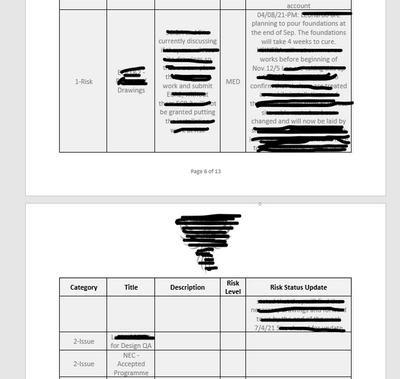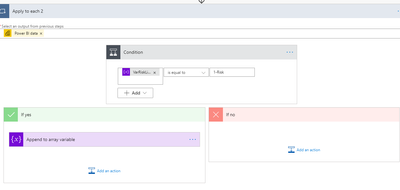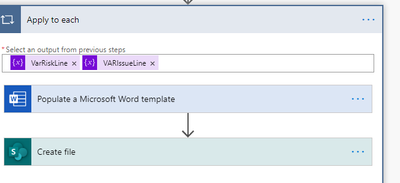- Power BI forums
- Updates
- News & Announcements
- Get Help with Power BI
- Desktop
- Service
- Report Server
- Power Query
- Mobile Apps
- Developer
- DAX Commands and Tips
- Custom Visuals Development Discussion
- Health and Life Sciences
- Power BI Spanish forums
- Translated Spanish Desktop
- Power Platform Integration - Better Together!
- Power Platform Integrations (Read-only)
- Power Platform and Dynamics 365 Integrations (Read-only)
- Training and Consulting
- Instructor Led Training
- Dashboard in a Day for Women, by Women
- Galleries
- Community Connections & How-To Videos
- COVID-19 Data Stories Gallery
- Themes Gallery
- Data Stories Gallery
- R Script Showcase
- Webinars and Video Gallery
- Quick Measures Gallery
- 2021 MSBizAppsSummit Gallery
- 2020 MSBizAppsSummit Gallery
- 2019 MSBizAppsSummit Gallery
- Events
- Ideas
- Custom Visuals Ideas
- Issues
- Issues
- Events
- Upcoming Events
- Community Blog
- Power BI Community Blog
- Custom Visuals Community Blog
- Community Support
- Community Accounts & Registration
- Using the Community
- Community Feedback
Register now to learn Fabric in free live sessions led by the best Microsoft experts. From Apr 16 to May 9, in English and Spanish.
- Power BI forums
- Forums
- Get Help with Power BI
- Desktop
- Creating Templated Word Document Reports through P...
- Subscribe to RSS Feed
- Mark Topic as New
- Mark Topic as Read
- Float this Topic for Current User
- Bookmark
- Subscribe
- Printer Friendly Page
- Mark as New
- Bookmark
- Subscribe
- Mute
- Subscribe to RSS Feed
- Permalink
- Report Inappropriate Content
Creating Templated Word Document Reports through Power Automate in Power BI
Hi,
I've been asked if I could create Client reports on live Projects we are working on, using Power Automate in Power BI.
These are fairly high level reports containing 2 x tables - Risks & Issues.
I'm happy with creating a Word Document Template using the Developer Tab on each table. In Power Automate I can create RiskLine & IssueLine Variables and use parallel filter and array functions in Power Automate to separate Risks and Issues from each other, ready to populate in their own tables in the Word Document Template. I filter using a Combined Risk & Issue Category in Power BI, which splits into Risks & Issues.
This is where I come across a problem. When I use the "Populate a Word Template" step in Power Automate, any filtering I have down in previous steps is ignored.
The Risk Table uploads all the Risk Information correctly (See below); however as you can see the Issue Category & Title columns, still pull through in the Risk Table (Conversely, the Issue Table pulls through all the Issue Information correctly as well as the Risk Category & Title columns).
Any thoughts would be appreciated.
Pete
- Mark as New
- Bookmark
- Subscribe
- Mute
- Subscribe to RSS Feed
- Permalink
- Report Inappropriate Content
The contents of the fields assigned to the Power Automate visual in Power BI are independent of any filters you may apply to other visuals on that page (they are impacted by page level and report level filters though). When you connect the visual to a flow it should auto generate the "Apply to each" loop - have you modified that part of the Power Automate flow?
- Mark as New
- Bookmark
- Subscribe
- Mute
- Subscribe to RSS Feed
- Permalink
- Report Inappropriate Content
Hi,
This is the flow I've currently got.
I initialise 2 x Variables - one for Risks & one for Issues - in parallel.
Using "Apply to Each", I use a condition to filter on respective Risks & Issues and then append the result to an array.
I then add steps "Populate a Word Template" and create a file, which ignores the conditions imposed for appending the arrays, which is what is stumping me.
If I use "Apply to each" and attempt to "Populate a Word Template and then "Create a File", as below,
This is the error message I get:
I've tried every which way and cannot get the individual tables to filter out the respective Risks and Issue from each other.
- Mark as New
- Bookmark
- Subscribe
- Mute
- Subscribe to RSS Feed
- Permalink
- Report Inappropriate Content
Hi @Pete_HSINFRA ,
From the error message, it looks like the result expects an array but actually gives a string. Please recheck your expression to see if it matches the condition. There are some links here that have the same error message as yours, you can check the solution in there. Hopefully they will help you solve the problem as well.
How to convert string to an array in Power Automate
Power Automate Apply to each error
Power Automate: Fixing the error on empty instance of a multiple values Managed Metadata field
If the above still doesn't solve the problem, perhaps you can create a post in the Power Automate forum for a more professional answer.
Best Regards
If this post helps, then please consider Accept it as the solution to help the other members find it more quickly.
Helpful resources

Microsoft Fabric Learn Together
Covering the world! 9:00-10:30 AM Sydney, 4:00-5:30 PM CET (Paris/Berlin), 7:00-8:30 PM Mexico City

Power BI Monthly Update - April 2024
Check out the April 2024 Power BI update to learn about new features.

| User | Count |
|---|---|
| 114 | |
| 98 | |
| 86 | |
| 70 | |
| 62 |
| User | Count |
|---|---|
| 151 | |
| 120 | |
| 103 | |
| 87 | |
| 68 |