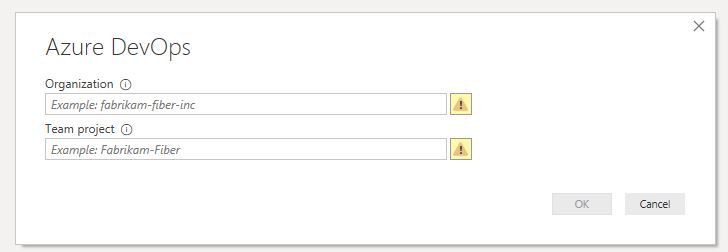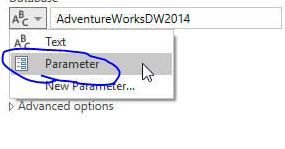- Power BI forums
- Updates
- News & Announcements
- Get Help with Power BI
- Desktop
- Service
- Report Server
- Power Query
- Mobile Apps
- Developer
- DAX Commands and Tips
- Custom Visuals Development Discussion
- Health and Life Sciences
- Power BI Spanish forums
- Translated Spanish Desktop
- Power Platform Integration - Better Together!
- Power Platform Integrations (Read-only)
- Power Platform and Dynamics 365 Integrations (Read-only)
- Training and Consulting
- Instructor Led Training
- Dashboard in a Day for Women, by Women
- Galleries
- Community Connections & How-To Videos
- COVID-19 Data Stories Gallery
- Themes Gallery
- Data Stories Gallery
- R Script Showcase
- Webinars and Video Gallery
- Quick Measures Gallery
- 2021 MSBizAppsSummit Gallery
- 2020 MSBizAppsSummit Gallery
- 2019 MSBizAppsSummit Gallery
- Events
- Ideas
- Custom Visuals Ideas
- Issues
- Issues
- Events
- Upcoming Events
- Community Blog
- Power BI Community Blog
- Custom Visuals Community Blog
- Community Support
- Community Accounts & Registration
- Using the Community
- Community Feedback
Register now to learn Fabric in free live sessions led by the best Microsoft experts. From Apr 16 to May 9, in English and Spanish.
- Power BI forums
- Forums
- Get Help with Power BI
- Desktop
- Re: Creating Template for AzureDevOps connector
- Subscribe to RSS Feed
- Mark Topic as New
- Mark Topic as Read
- Float this Topic for Current User
- Bookmark
- Subscribe
- Printer Friendly Page
- Mark as New
- Bookmark
- Subscribe
- Mute
- Subscribe to RSS Feed
- Permalink
- Report Inappropriate Content
Creating Template for AzureDevOps connector
Hello All,
I am practicing to create a template using AzureDevOps connector.
If you have noticed When you select AzureDevOps connector as your data source it shows below prompt.
After adding correct values, it goes to next screen and pulls the data upon providing Devops account credentials.
My Question is:
I dont see any option to parameterized this connector.
How do I parameterized above prompt so that when other team opens a template file, they will be asked to put Organization name and Team Project name and then credentials on next screen?
Your help is appriciated. Thanks
Solved! Go to Solution.
- Mark as New
- Bookmark
- Subscribe
- Mute
- Subscribe to RSS Feed
- Permalink
- Report Inappropriate Content
I think it is possible to parameterize those values, however it won't do you any good I am afraid. To parameterize, go to the Power Query Editor, click on "Manage Parameters" and add two text parameters for Organisation and for Project. Then, in the advanced editor, you see this line:
= VSTS.AnalyticsViews("orgName", "MyFirstProject", [])Now, you can replace "orgName" with the parameter name you just created for Organisation and "MyFirstProject" with the parameter name you just created for Project, like this (in my case, the params are called Org and Project):
However, notice the tablenames that I imported in this example. These are unique to your organisation and project. Even if you change the project name alone, your query would fail as the extracted table simply doesn't exist.
Sorry to be the bearer of bad news 😞
Kind regards
Djerro123
-------------------------------
If this answered your question, please mark it as the Solution. This also helps others to find what they are looking for.
Keep those thumbs up coming! 🙂
Did I answer your question? Mark my post as a solution!
Proud to be a Super User!
- Mark as New
- Bookmark
- Subscribe
- Mute
- Subscribe to RSS Feed
- Permalink
- Report Inappropriate Content
I think it is possible to parameterize those values, however it won't do you any good I am afraid. To parameterize, go to the Power Query Editor, click on "Manage Parameters" and add two text parameters for Organisation and for Project. Then, in the advanced editor, you see this line:
= VSTS.AnalyticsViews("orgName", "MyFirstProject", [])Now, you can replace "orgName" with the parameter name you just created for Organisation and "MyFirstProject" with the parameter name you just created for Project, like this (in my case, the params are called Org and Project):
However, notice the tablenames that I imported in this example. These are unique to your organisation and project. Even if you change the project name alone, your query would fail as the extracted table simply doesn't exist.
Sorry to be the bearer of bad news 😞
Kind regards
Djerro123
-------------------------------
If this answered your question, please mark it as the Solution. This also helps others to find what they are looking for.
Keep those thumbs up coming! 🙂
Did I answer your question? Mark my post as a solution!
Proud to be a Super User!
- Mark as New
- Bookmark
- Subscribe
- Mute
- Subscribe to RSS Feed
- Permalink
- Report Inappropriate Content
@JarroVGITThanks for your reply.
I was familiar with usage of parameters but could not find that dropdown to choose parameter on UI as shown below:
but looks like it will work if I put parametes name in M code itself.
If that works then I might have a solution for the problem you mentioned. Have a look below and let me know if it makes sense.
so we parameterized the 2 variables right. and now if you know which query name and which folder you are importing from then it will be easier for it to understand.
something shown as below.
let
Source = VSTS.AnalyticsViews(OrganizationName, TeamProject, []),
#"AllWorkItems" = #"Source"{[Name="AllWorkItems",Kind="Table"]}[Data],
so here OrganizationName, TeamProject are parameters.
I am putting Source as query Name I want instead of Id.
As long as name for this query we are pulilng is same name it will work based on its name instead of Id (because Id will be different as you mentioned.)
Thanks.
- Mark as New
- Bookmark
- Subscribe
- Mute
- Subscribe to RSS Feed
- Permalink
- Report Inappropriate Content
That might, I haven't tried that but if it works that is great 🙂 Don't forget to mark my post as the solution for your Parameter question though 🙂
Kind regards
Djerro123
-------------------------------
If this answered your question, please mark it as the Solution. This also helps others to find what they are looking for.
Keep those thumbs up coming! 🙂
Did I answer your question? Mark my post as a solution!
Proud to be a Super User!
Helpful resources

Microsoft Fabric Learn Together
Covering the world! 9:00-10:30 AM Sydney, 4:00-5:30 PM CET (Paris/Berlin), 7:00-8:30 PM Mexico City

Power BI Monthly Update - April 2024
Check out the April 2024 Power BI update to learn about new features.

| User | Count |
|---|---|
| 111 | |
| 100 | |
| 80 | |
| 64 | |
| 58 |
| User | Count |
|---|---|
| 148 | |
| 111 | |
| 93 | |
| 84 | |
| 66 |