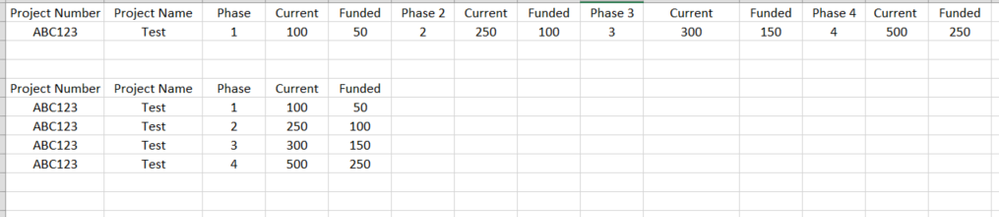- Power BI forums
- Updates
- News & Announcements
- Get Help with Power BI
- Desktop
- Service
- Report Server
- Power Query
- Mobile Apps
- Developer
- DAX Commands and Tips
- Custom Visuals Development Discussion
- Health and Life Sciences
- Power BI Spanish forums
- Translated Spanish Desktop
- Power Platform Integration - Better Together!
- Power Platform Integrations (Read-only)
- Power Platform and Dynamics 365 Integrations (Read-only)
- Training and Consulting
- Instructor Led Training
- Dashboard in a Day for Women, by Women
- Galleries
- Community Connections & How-To Videos
- COVID-19 Data Stories Gallery
- Themes Gallery
- Data Stories Gallery
- R Script Showcase
- Webinars and Video Gallery
- Quick Measures Gallery
- 2021 MSBizAppsSummit Gallery
- 2020 MSBizAppsSummit Gallery
- 2019 MSBizAppsSummit Gallery
- Events
- Ideas
- Custom Visuals Ideas
- Issues
- Issues
- Events
- Upcoming Events
- Community Blog
- Power BI Community Blog
- Custom Visuals Community Blog
- Community Support
- Community Accounts & Registration
- Using the Community
- Community Feedback
Register now to learn Fabric in free live sessions led by the best Microsoft experts. From Apr 16 to May 9, in English and Spanish.
- Power BI forums
- Forums
- Get Help with Power BI
- Desktop
- Create multiple rows from columns
- Subscribe to RSS Feed
- Mark Topic as New
- Mark Topic as Read
- Float this Topic for Current User
- Bookmark
- Subscribe
- Printer Friendly Page
- Mark as New
- Bookmark
- Subscribe
- Mute
- Subscribe to RSS Feed
- Permalink
- Report Inappropriate Content
Create multiple rows from columns
Hello,
I'm currently working with a dataset that is coming in from one of our project offices excel files. The data has 27 columns, I need to take the last 14 columns and create new rows for those entries and keep the data in the first 15 columns. In excel I would look to use a VBA to alter the data, but I'd prefer to do this on my end in Power BI as to not transform their data and the way they're using it.
Solved! Go to Solution.
- Mark as New
- Bookmark
- Subscribe
- Mute
- Subscribe to RSS Feed
- Permalink
- Report Inappropriate Content
The unpivot-solution in the query editor would look like so:
let
Source = Table.FromRows(Json.Document(Binary.Decompress(Binary.FromText("i45WCijKz0pNLvErzU1KLVLSUQrISCxOVTAEspxLi4pS80qALLfSvJTUFLikETbJWJ1oJUcnZ0OQJEi3oYEBkDQFESAhIzALJAhS6OziamJqBlVpZGAAV28E1mMAFY2NBQA=", BinaryEncoding.Base64), Compression.Deflate)), let _t = ((type text) meta [Serialized.Text = true]) in type table [ProjectNumber = _t, #"Phase 1" = _t, Current = _t, Funded = _t, Phase2 = _t, asdf = _t, Column2 = _t]),
#"Promoted Headers" = Table.PromoteHeaders(Source, [PromoteAllScalars=true]),
#"Changed Type1" = Table.TransformColumnTypes(#"Promoted Headers",{{"ProjectNumber", type text}, {"Phase 1", Int64.Type}, {"Current", Int64.Type}, {"Funded", Int64.Type}, {"Phase 2", Int64.Type}, {"Current_1", Int64.Type}, {"Funded_2", Int64.Type}}),
#"Unpivoted Other Columns" = Table.UnpivotOtherColumns(#"Changed Type1", {"ProjectNumber"}, "Attribute", "Value"),
#"Split Column by Delimiter" = Table.SplitColumn(#"Unpivoted Other Columns", "Attribute", Splitter.SplitTextByDelimiter(" ", QuoteStyle.Csv), {"Attribute.1", "Attribute.2"}),
#"Extracted Text Before Delimiter" = Table.TransformColumns(#"Split Column by Delimiter", {{"Attribute.1", each Text.BeforeDelimiter(_, "_"), type text}}),
#"Renamed Columns" = Table.RenameColumns(#"Extracted Text Before Delimiter",{{"Attribute.2", "Phase"}}),
#"Filled Down" = Table.FillDown(#"Renamed Columns",{"Phase"}),
#"Filtered Rows" = Table.SelectRows(#"Filled Down", each ([Attribute.1] <> "Phase")),
#"Pivoted Column" = Table.Pivot(#"Filtered Rows", List.Distinct(#"Filtered Rows"[Attribute.1]), "Attribute.1", "Value")
in
#"Pivoted Column"
This is following the method I've described here: https://www.thebiccountant.com/2015/08/12/how-to-pivot-multiple-measurescolumns-in-power-query/
Imke Feldmann (The BIccountant)
If you liked my solution, please give it a thumbs up. And if I did answer your question, please mark this post as a solution. Thanks!
How to integrate M-code into your solution -- How to get your questions answered quickly -- How to provide sample data -- Check out more PBI- learning resources here -- Performance Tipps for M-queries
- Mark as New
- Bookmark
- Subscribe
- Mute
- Subscribe to RSS Feed
- Permalink
- Report Inappropriate Content
Hi @jritchey
Check out the unpivot-feature in the query editor.
If that's not working, please paste sample of your data: before and after.
Imke Feldmann (The BIccountant)
If you liked my solution, please give it a thumbs up. And if I did answer your question, please mark this post as a solution. Thanks!
How to integrate M-code into your solution -- How to get your questions answered quickly -- How to provide sample data -- Check out more PBI- learning resources here -- Performance Tipps for M-queries
- Mark as New
- Bookmark
- Subscribe
- Mute
- Subscribe to RSS Feed
- Permalink
- Report Inappropriate Content
Using the unpivot isn't working. What I'm trying to do with the query is this:
- Mark as New
- Bookmark
- Subscribe
- Mute
- Subscribe to RSS Feed
- Permalink
- Report Inappropriate Content
The unpivot-solution in the query editor would look like so:
let
Source = Table.FromRows(Json.Document(Binary.Decompress(Binary.FromText("i45WCijKz0pNLvErzU1KLVLSUQrISCxOVTAEspxLi4pS80qALLfSvJTUFLikETbJWJ1oJUcnZ0OQJEi3oYEBkDQFESAhIzALJAhS6OziamJqBlVpZGAAV28E1mMAFY2NBQA=", BinaryEncoding.Base64), Compression.Deflate)), let _t = ((type text) meta [Serialized.Text = true]) in type table [ProjectNumber = _t, #"Phase 1" = _t, Current = _t, Funded = _t, Phase2 = _t, asdf = _t, Column2 = _t]),
#"Promoted Headers" = Table.PromoteHeaders(Source, [PromoteAllScalars=true]),
#"Changed Type1" = Table.TransformColumnTypes(#"Promoted Headers",{{"ProjectNumber", type text}, {"Phase 1", Int64.Type}, {"Current", Int64.Type}, {"Funded", Int64.Type}, {"Phase 2", Int64.Type}, {"Current_1", Int64.Type}, {"Funded_2", Int64.Type}}),
#"Unpivoted Other Columns" = Table.UnpivotOtherColumns(#"Changed Type1", {"ProjectNumber"}, "Attribute", "Value"),
#"Split Column by Delimiter" = Table.SplitColumn(#"Unpivoted Other Columns", "Attribute", Splitter.SplitTextByDelimiter(" ", QuoteStyle.Csv), {"Attribute.1", "Attribute.2"}),
#"Extracted Text Before Delimiter" = Table.TransformColumns(#"Split Column by Delimiter", {{"Attribute.1", each Text.BeforeDelimiter(_, "_"), type text}}),
#"Renamed Columns" = Table.RenameColumns(#"Extracted Text Before Delimiter",{{"Attribute.2", "Phase"}}),
#"Filled Down" = Table.FillDown(#"Renamed Columns",{"Phase"}),
#"Filtered Rows" = Table.SelectRows(#"Filled Down", each ([Attribute.1] <> "Phase")),
#"Pivoted Column" = Table.Pivot(#"Filtered Rows", List.Distinct(#"Filtered Rows"[Attribute.1]), "Attribute.1", "Value")
in
#"Pivoted Column"
This is following the method I've described here: https://www.thebiccountant.com/2015/08/12/how-to-pivot-multiple-measurescolumns-in-power-query/
Imke Feldmann (The BIccountant)
If you liked my solution, please give it a thumbs up. And if I did answer your question, please mark this post as a solution. Thanks!
How to integrate M-code into your solution -- How to get your questions answered quickly -- How to provide sample data -- Check out more PBI- learning resources here -- Performance Tipps for M-queries
- Mark as New
- Bookmark
- Subscribe
- Mute
- Subscribe to RSS Feed
- Permalink
- Report Inappropriate Content
This might not the best efficient way. But try
union(
summarize(table, table[project Number] , table[project Name], table[phase], table[Current], table[funded]),
summarize(table, table[project Number] , table[project Name], table[phase2], table[Current2], table[funded2]),
summarize(table, table[project Number] , table[project Name], table[phase3], table[Current3], table[funded3]),
summarize(table, table[project Number] , table[project Name], table[phase4], table[Current4], table[funded4])
)
Appreciate your Kudos. In case, this is the solution you are looking for, mark it as the Solution. In case it does not help, please provide additional information and mark me with @
Thanks. My Recent Blog -
Winner-Topper-on-Map-How-to-Color-States-on-a-Map-with-Winners , HR-Analytics-Active-Employee-Hire-and-Termination-trend
Power-BI-Working-with-Non-Standard-Time-Periods And Comparing-Data-Across-Date-Ranges
Connect on Linkedin
Microsoft Power BI Learning Resources, 2023 !!
Learn Power BI - Full Course with Dec-2022, with Window, Index, Offset, 100+ Topics !!
Did I answer your question? Mark my post as a solution! Appreciate your Kudos !! Proud to be a Super User! !!
Helpful resources

Microsoft Fabric Learn Together
Covering the world! 9:00-10:30 AM Sydney, 4:00-5:30 PM CET (Paris/Berlin), 7:00-8:30 PM Mexico City

Power BI Monthly Update - April 2024
Check out the April 2024 Power BI update to learn about new features.

| User | Count |
|---|---|
| 114 | |
| 101 | |
| 78 | |
| 75 | |
| 49 |
| User | Count |
|---|---|
| 145 | |
| 108 | |
| 107 | |
| 89 | |
| 61 |