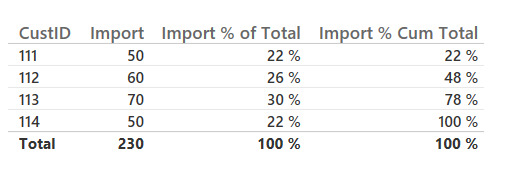- Power BI forums
- Updates
- News & Announcements
- Get Help with Power BI
- Desktop
- Service
- Report Server
- Power Query
- Mobile Apps
- Developer
- DAX Commands and Tips
- Custom Visuals Development Discussion
- Health and Life Sciences
- Power BI Spanish forums
- Translated Spanish Desktop
- Power Platform Integration - Better Together!
- Power Platform Integrations (Read-only)
- Power Platform and Dynamics 365 Integrations (Read-only)
- Training and Consulting
- Instructor Led Training
- Dashboard in a Day for Women, by Women
- Galleries
- Community Connections & How-To Videos
- COVID-19 Data Stories Gallery
- Themes Gallery
- Data Stories Gallery
- R Script Showcase
- Webinars and Video Gallery
- Quick Measures Gallery
- 2021 MSBizAppsSummit Gallery
- 2020 MSBizAppsSummit Gallery
- 2019 MSBizAppsSummit Gallery
- Events
- Ideas
- Custom Visuals Ideas
- Issues
- Issues
- Events
- Upcoming Events
- Community Blog
- Power BI Community Blog
- Custom Visuals Community Blog
- Community Support
- Community Accounts & Registration
- Using the Community
- Community Feedback
Register now to learn Fabric in free live sessions led by the best Microsoft experts. From Apr 16 to May 9, in English and Spanish.
- Power BI forums
- Forums
- Get Help with Power BI
- Desktop
- Create measure % of total
- Subscribe to RSS Feed
- Mark Topic as New
- Mark Topic as Read
- Float this Topic for Current User
- Bookmark
- Subscribe
- Printer Friendly Page
- Mark as New
- Bookmark
- Subscribe
- Mute
- Subscribe to RSS Feed
- Permalink
- Report Inappropriate Content
Create measure % of total
Hi all,
I have table like the bellow.
I need to add measure name "import % of Total" that calculate for each row import / total total (50/483, ... 230/483 etc.)
How can you build this measure?
(Import is sum of column from one table
Export is sum of column from other table
Total is the measure that sum import+export)
| Customer | Import | Export | Total | Import % of Total |
| AAA | 50 | 55 | 105 | 10% |
| BBB | 60 | 66 | 126 | 12% |
| CCC | 70 | 77 | 147 | 14% |
| DDD | 50 | 55 | 105 | 10% |
| Total | 230 | 253 | 483 | 48% |
Many thanks.
Nir
Solved! Go to Solution.
- Mark as New
- Bookmark
- Subscribe
- Mute
- Subscribe to RSS Feed
- Permalink
- Report Inappropriate Content
Hey Nirrobi,
can you try this?
Import % of Total = var bigTotal = SUMX(ALL(Sheet1[Customer]), CALCULATE(SUM(Sheet1[Import]) + SUM(Sheet1[Export])))
return DIVIDE(SUM([Import]),bigTotal)Basically
ALL(Sheet1[Customer])
Forces it to do the calculation across all your customers.
CALCULATE(SUM(Sheet1[Import]) + SUM(Sheet1[Export])
Says to do the sum of Import and Export on a row by row basis i.e. the total
Wrapped with sumx it translates to, for all customers calculate the total on a row by row basis and then add together all the totals to get your Total of all totals.
Your % of total then just becomes:
DIVIDE(SUM([Import]),bigTotal)
This is the output that i get:
- Mark as New
- Bookmark
- Subscribe
- Mute
- Subscribe to RSS Feed
- Permalink
- Report Inappropriate Content
Hello,
First you can create an calculated column "BigTotal" = SUM(Total).
Calculated column don't work with context so it will be the sum of all rows of youre dataset.
Next you can create a new measure "Import ratio" = Import/BigTotal
Hope it's help you.
- Mark as New
- Bookmark
- Subscribe
- Mute
- Subscribe to RSS Feed
- Permalink
- Report Inappropriate Content
Thanks for your reply.
I did not manage to accomplish my task 😞
I manage to create one big table with my data and face similar problem to my opinion.
I need to have table/matrix like the one below but I cannot succeed to create the last column.
Hope someone can help.
Regards,
| Cumm % | % of total | AMOUNT | CLIENT |
| 17% | 17% | 100 | AAA |
| 50% | 33% | 200 | BBB |
| 100% | 50% | 300 | CCC |
| 100% | 100% | 600 | TOTAL |
- Mark as New
- Bookmark
- Subscribe
- Mute
- Subscribe to RSS Feed
- Permalink
- Report Inappropriate Content
I still struggle with this problem.
anyone? please...
- Mark as New
- Bookmark
- Subscribe
- Mute
- Subscribe to RSS Feed
- Permalink
- Report Inappropriate Content
- Mark as New
- Bookmark
- Subscribe
- Mute
- Subscribe to RSS Feed
- Permalink
- Report Inappropriate Content
I tried and succeed many thanks.
can you pleaes help me with the below problem:
I need to create cumulative percentage in simple table.
| Cumm % | % of total | AMOUNT | CLIENT |
| 17% | 17% | 100 | AAA |
| 50% | 33% | 200 | BBB |
| 100% | 50% | 300 | CCC |
| 100% | 100% | 600 | TOTAL |
- Mark as New
- Bookmark
- Subscribe
- Mute
- Subscribe to RSS Feed
- Permalink
- Report Inappropriate Content
Hello,
To calculate a cumulative percent.
You can use again to DAX formula to create a new measure.
I not sure but you can try a solution like this
Cumm = CALCULATE(SUM([%Total]), FILTER(ALL([Customer]), [%Total] <= 1))
Regards
- Mark as New
- Bookmark
- Subscribe
- Mute
- Subscribe to RSS Feed
- Permalink
- Report Inappropriate Content
Hi Nirrobi,
not sure where you got with this. I couldn't get exactly what you were looking for but this seems to be the best solution at the moment.
Import % Cumu* Total = var bigTotal = SUMX(ALL(Sheet1[CustID]), CALCULATE(SUM(Sheet1[Import])))
return DIVIDE(SUMX(FILTER(All(Sheet1[CustID]), Sheet1[CustID] <= MAX(Sheet1[CustID])),CALCULATE(SUM(Sheet1[Import]))),bigTotal)
You'll notice i had to use a customer Id which was an integer id representation of each customer. This is because the DAX <= operator cannot compare two strings. I thought sort by might be an option but the operator doesn't seem to call through to that.
This results with a table like below:
The first line of code:
var bigTotal = SUMX(ALL(Sheet1[CustID]), CALCULATE(SUM(Sheet1[Import])))
Like prior calculates the overall total.
The filter command in the second line:
FILTER(All(Sheet1[CustID]), Sheet1[CustID] <= MAX(Sheet1[CustID]))
Tells the calculation to only look at customer ids which less than the one you're currently looking at in the calculation.
Coupled with SUMX and then doing the division.
Let me know if that works.
Note if you want to use it in a table with the other measure created earlier you will need to create a measure based on that ID instead.
Import % of Total CustID = var bigTotal = SUMX(ALL(Sheet1[CustID]), CALCULATE(SUM(Sheet1[Import]) + SUM(Sheet1[Export])))
return DIVIDE(SUM([Import]),bigTotal)
- Mark as New
- Bookmark
- Subscribe
- Mute
- Subscribe to RSS Feed
- Permalink
- Report Inappropriate Content
any one?
please...
- Mark as New
- Bookmark
- Subscribe
- Mute
- Subscribe to RSS Feed
- Permalink
- Report Inappropriate Content
Hey Nirrobi,
can you try this?
Import % of Total = var bigTotal = SUMX(ALL(Sheet1[Customer]), CALCULATE(SUM(Sheet1[Import]) + SUM(Sheet1[Export])))
return DIVIDE(SUM([Import]),bigTotal)Basically
ALL(Sheet1[Customer])
Forces it to do the calculation across all your customers.
CALCULATE(SUM(Sheet1[Import]) + SUM(Sheet1[Export])
Says to do the sum of Import and Export on a row by row basis i.e. the total
Wrapped with sumx it translates to, for all customers calculate the total on a row by row basis and then add together all the totals to get your Total of all totals.
Your % of total then just becomes:
DIVIDE(SUM([Import]),bigTotal)
This is the output that i get:
- Mark as New
- Bookmark
- Subscribe
- Mute
- Subscribe to RSS Feed
- Permalink
- Report Inappropriate Content
Can anyone help me?
I follow this but everytime my totals are 100%
- Mark as New
- Bookmark
- Subscribe
- Mute
- Subscribe to RSS Feed
- Permalink
- Report Inappropriate Content
Hi,
In which step you stucked?
never mind 🙂 here is summarize of this post:
I created the table as I mention in the first topic of this thread:
than I create a measure as follow:
Total ALL =
CALCULATE ( SUM ( Table1[Total] ), ALL ( Table1 ) )
Measure Import % Of Total =
DIVIDE ( SUM ( Table1[Import] ), [Total ALL] )
Than with new feature call "quick measure" create the last measure:
Measure Import % Of Total running total in Customer =
CALCULATE (
'Table1'[Measure Import % Of Total],
FILTER (
ALLSELECTED ( 'Table1'[Customer] ),
ISONORAFTER ( 'Table1'[Customer], MAX ( 'Table1'[Customer] ), DESC )
Hope it will help you.
Nir
Helpful resources

Microsoft Fabric Learn Together
Covering the world! 9:00-10:30 AM Sydney, 4:00-5:30 PM CET (Paris/Berlin), 7:00-8:30 PM Mexico City

Power BI Monthly Update - April 2024
Check out the April 2024 Power BI update to learn about new features.

| User | Count |
|---|---|
| 109 | |
| 99 | |
| 77 | |
| 66 | |
| 54 |
| User | Count |
|---|---|
| 144 | |
| 104 | |
| 102 | |
| 87 | |
| 64 |