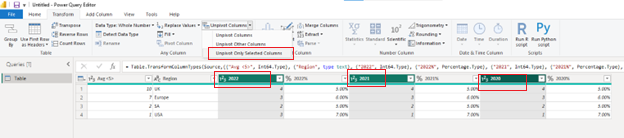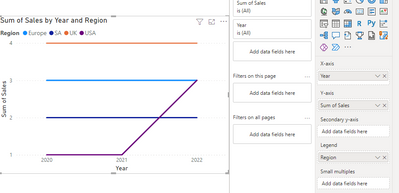- Power BI forums
- Updates
- News & Announcements
- Get Help with Power BI
- Desktop
- Service
- Report Server
- Power Query
- Mobile Apps
- Developer
- DAX Commands and Tips
- Custom Visuals Development Discussion
- Health and Life Sciences
- Power BI Spanish forums
- Translated Spanish Desktop
- Power Platform Integration - Better Together!
- Power Platform Integrations (Read-only)
- Power Platform and Dynamics 365 Integrations (Read-only)
- Training and Consulting
- Instructor Led Training
- Dashboard in a Day for Women, by Women
- Galleries
- Community Connections & How-To Videos
- COVID-19 Data Stories Gallery
- Themes Gallery
- Data Stories Gallery
- R Script Showcase
- Webinars and Video Gallery
- Quick Measures Gallery
- 2021 MSBizAppsSummit Gallery
- 2020 MSBizAppsSummit Gallery
- 2019 MSBizAppsSummit Gallery
- Events
- Ideas
- Custom Visuals Ideas
- Issues
- Issues
- Events
- Upcoming Events
- Community Blog
- Power BI Community Blog
- Custom Visuals Community Blog
- Community Support
- Community Accounts & Registration
- Using the Community
- Community Feedback
Register now to learn Fabric in free live sessions led by the best Microsoft experts. From Apr 16 to May 9, in English and Spanish.
- Power BI forums
- Forums
- Get Help with Power BI
- Desktop
- Create line graph to compare sales per region per ...
- Subscribe to RSS Feed
- Mark Topic as New
- Mark Topic as Read
- Float this Topic for Current User
- Bookmark
- Subscribe
- Printer Friendly Page
- Mark as New
- Bookmark
- Subscribe
- Mute
- Subscribe to RSS Feed
- Permalink
- Report Inappropriate Content
Create line graph to compare sales per region per year
I would like to create a line graph using an excel data source. The issue is the excel has seperate columns for each year and therefore I do not know an easy way to use these seperate fields in one line graph. I have attached a screenshot of the data below:
We also have a field for the average ages of buyers for that region.
Solved! Go to Solution.
- Mark as New
- Bookmark
- Subscribe
- Mute
- Subscribe to RSS Feed
- Permalink
- Report Inappropriate Content
@dswallow , Unpivot the data in the power query.
Unpivot Data(Power Query): https://youtu.be/2HjkBtxSM0g
If need you can take a year as a legend in the line visual post that
Microsoft Power BI Learning Resources, 2023 !!
Learn Power BI - Full Course with Dec-2022, with Window, Index, Offset, 100+ Topics !!
Did I answer your question? Mark my post as a solution! Appreciate your Kudos !! Proud to be a Super User! !!
- Mark as New
- Bookmark
- Subscribe
- Mute
- Subscribe to RSS Feed
- Permalink
- Report Inappropriate Content
Hi @dswallow ,
According to your description, here are my steps you can follow as a solution.
(1) My test data is the same as yours.
(2) Click "Transform Data" to enter the Power Query editor and select three columns to transpose.
let
Source = Table.FromRows(Json.Document(Binary.Decompress(Binary.FromText("i45WMjRQ0lEK9QYSJkBsqoqFEasTrWQOZLqWFuUXpAIZxkBspoqFAVJpBGQGOwIJI5gx6AyQKkOQrWBlIK3mIFlDNEZsLAA=", BinaryEncoding.Base64), Compression.Deflate)), let _t = ((type nullable text) meta [Serialized.Text = true]) in type table [#"Avg <5>" = _t, Region = _t, #"2022" = _t, #"2022%" = _t, #"2021" = _t, #"2021%" = _t, #"2020" = _t, #"2020%" = _t]),
#"Changed Type" = Table.TransformColumnTypes(Source,{{"Avg <5>", Int64.Type}, {"Region", type text}, {"2022", Int64.Type}, {"2022%", Percentage.Type}, {"2021", Int64.Type}, {"2021%", Percentage.Type}, {"2020", Int64.Type}, {"2020%", Percentage.Type}}),
#"Unpivoted Only Selected Columns" = Table.Unpivot(#"Changed Type", {"2022", "2021", "2020"}, "Attribute", "Value"),
#"Renamed Columns" = Table.RenameColumns(#"Unpivoted Only Selected Columns",{{"Attribute", "Year"}, {"Value", "Sales"}})
in
#"Renamed Columns"
(3) Then the result is as follows.
Best Regards,
Neeko Tang
If this post helps, then please consider Accept it as the solution to help the other members find it more quickly.
- Mark as New
- Bookmark
- Subscribe
- Mute
- Subscribe to RSS Feed
- Permalink
- Report Inappropriate Content
Hi @dswallow ,
According to your description, here are my steps you can follow as a solution.
(1) My test data is the same as yours.
(2) Click "Transform Data" to enter the Power Query editor and select three columns to transpose.
let
Source = Table.FromRows(Json.Document(Binary.Decompress(Binary.FromText("i45WMjRQ0lEK9QYSJkBsqoqFEasTrWQOZLqWFuUXpAIZxkBspoqFAVJpBGQGOwIJI5gx6AyQKkOQrWBlIK3mIFlDNEZsLAA=", BinaryEncoding.Base64), Compression.Deflate)), let _t = ((type nullable text) meta [Serialized.Text = true]) in type table [#"Avg <5>" = _t, Region = _t, #"2022" = _t, #"2022%" = _t, #"2021" = _t, #"2021%" = _t, #"2020" = _t, #"2020%" = _t]),
#"Changed Type" = Table.TransformColumnTypes(Source,{{"Avg <5>", Int64.Type}, {"Region", type text}, {"2022", Int64.Type}, {"2022%", Percentage.Type}, {"2021", Int64.Type}, {"2021%", Percentage.Type}, {"2020", Int64.Type}, {"2020%", Percentage.Type}}),
#"Unpivoted Only Selected Columns" = Table.Unpivot(#"Changed Type", {"2022", "2021", "2020"}, "Attribute", "Value"),
#"Renamed Columns" = Table.RenameColumns(#"Unpivoted Only Selected Columns",{{"Attribute", "Year"}, {"Value", "Sales"}})
in
#"Renamed Columns"
(3) Then the result is as follows.
Best Regards,
Neeko Tang
If this post helps, then please consider Accept it as the solution to help the other members find it more quickly.
- Mark as New
- Bookmark
- Subscribe
- Mute
- Subscribe to RSS Feed
- Permalink
- Report Inappropriate Content
@dswallow , Unpivot the data in the power query.
Unpivot Data(Power Query): https://youtu.be/2HjkBtxSM0g
If need you can take a year as a legend in the line visual post that
Microsoft Power BI Learning Resources, 2023 !!
Learn Power BI - Full Course with Dec-2022, with Window, Index, Offset, 100+ Topics !!
Did I answer your question? Mark my post as a solution! Appreciate your Kudos !! Proud to be a Super User! !!
Helpful resources

Microsoft Fabric Learn Together
Covering the world! 9:00-10:30 AM Sydney, 4:00-5:30 PM CET (Paris/Berlin), 7:00-8:30 PM Mexico City

Power BI Monthly Update - April 2024
Check out the April 2024 Power BI update to learn about new features.

| User | Count |
|---|---|
| 110 | |
| 94 | |
| 82 | |
| 66 | |
| 58 |
| User | Count |
|---|---|
| 151 | |
| 121 | |
| 104 | |
| 87 | |
| 67 |