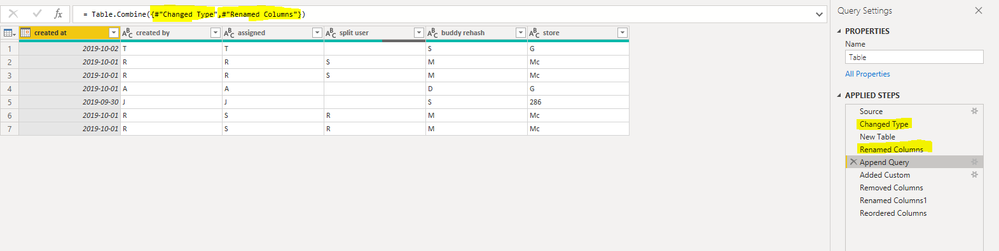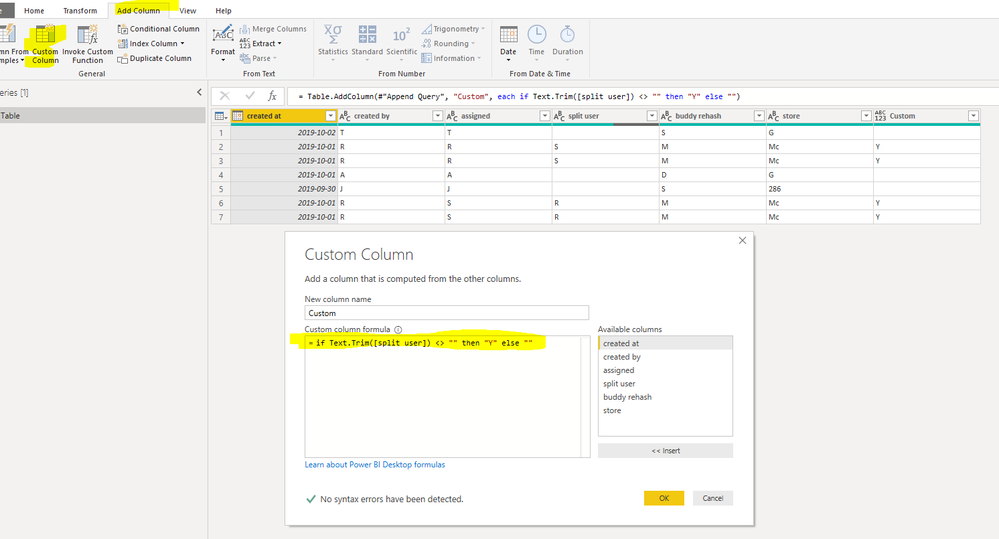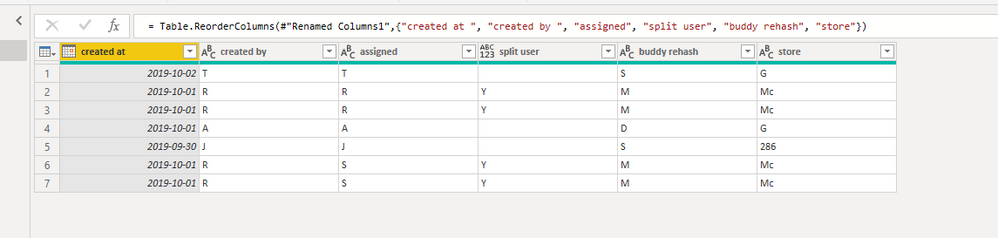- Power BI forums
- Updates
- News & Announcements
- Get Help with Power BI
- Desktop
- Service
- Report Server
- Power Query
- Mobile Apps
- Developer
- DAX Commands and Tips
- Custom Visuals Development Discussion
- Health and Life Sciences
- Power BI Spanish forums
- Translated Spanish Desktop
- Power Platform Integration - Better Together!
- Power Platform Integrations (Read-only)
- Power Platform and Dynamics 365 Integrations (Read-only)
- Training and Consulting
- Instructor Led Training
- Dashboard in a Day for Women, by Women
- Galleries
- Community Connections & How-To Videos
- COVID-19 Data Stories Gallery
- Themes Gallery
- Data Stories Gallery
- R Script Showcase
- Webinars and Video Gallery
- Quick Measures Gallery
- 2021 MSBizAppsSummit Gallery
- 2020 MSBizAppsSummit Gallery
- 2019 MSBizAppsSummit Gallery
- Events
- Ideas
- Custom Visuals Ideas
- Issues
- Issues
- Events
- Upcoming Events
- Community Blog
- Power BI Community Blog
- Custom Visuals Community Blog
- Community Support
- Community Accounts & Registration
- Using the Community
- Community Feedback
Register now to learn Fabric in free live sessions led by the best Microsoft experts. From Apr 16 to May 9, in English and Spanish.
- Power BI forums
- Forums
- Get Help with Power BI
- Desktop
- Create duplicate row based on value, but change co...
- Subscribe to RSS Feed
- Mark Topic as New
- Mark Topic as Read
- Float this Topic for Current User
- Bookmark
- Subscribe
- Printer Friendly Page
- Mark as New
- Bookmark
- Subscribe
- Mute
- Subscribe to RSS Feed
- Permalink
- Report Inappropriate Content
Create duplicate row based on value, but change contents in 2 of the cells in new duplicate row


Solved! Go to Solution.
- Mark as New
- Bookmark
- Subscribe
- Mute
- Subscribe to RSS Feed
- Permalink
- Report Inappropriate Content
Hi @PaulinePitt ,
We can meet your requirement in the Power Query Editor, following is the M Query
let
Source = Table.FromRows(Json.Document(Binary.Decompress(Binary.FromText("i45WMjIwtNQ3NNA3UtJRCoFiIAoGYnelWB2EAkOgSBAUg2R9QTiZHCWOUAxELqjWWOobGwBFvKAYaoyRhZlSbCwA", BinaryEncoding.Base64), Compression.Deflate)), let _t = ((type text) meta [Serialized.Text = true]) in type table [#"created at " = _t, #"created by " = _t, assigned = _t, #"split user" = _t, #"buddy rehash" = _t, store = _t]),
#"Changed Type" = Table.TransformColumnTypes(Source,{{"created at ", type date}, {"created by ", type text}, {"assigned", type text}, {"split user", type text}, {"buddy rehash", type text}, {"store", type text}}),
#"New Table" = Table.SelectRows(#"Changed Type",each Text.Trim([split user]) <> ""),
#"Renamed Columns" = Table.RenameColumns(#"New Table",{{"split user", "assigned"}, {"assigned", "split user"}}),
#"Append Query" = Table.Combine({#"Changed Type",#"Renamed Columns"}),
#"Added Custom" = Table.AddColumn(#"Append Query", "Custom", each if Text.Trim([split user]) <> "" then "Y" else ""),
#"Removed Columns" = Table.RemoveColumns(#"Added Custom",{"split user"}),
#"Renamed Columns1" = Table.RenameColumns(#"Removed Columns",{{"Custom", "split user"}}),
#"Reordered Columns" = Table.ReorderColumns(#"Renamed Columns1",{"created at ", "created by ", "assigned", "split user", "buddy rehash", "store"})
in
#"Reordered Columns"1. create a new table use selectrow function, then change the name of assigned and split user column
2. append the new table step by the origin table step
3. add a new column to replace value in split user into Y
4. remove unnessary column and reorder the column
BTW, pbix as attached.
Best regards,
Community Support Team _ Dong Li
If this post helps, then please consider Accept it as the solution to help the other members find it more quickly.
If this post helps, then please consider Accept it as the solution to help the other members find it more quickly.
- Mark as New
- Bookmark
- Subscribe
- Mute
- Subscribe to RSS Feed
- Permalink
- Report Inappropriate Content
Hi @PaulinePitt ,
How about the result after you follow the suggestions mentioned in my original post?Could you please provide more details about it If it doesn't meet your requirement?
Best regards,
Community Support Team _ Dong Li
If this post helps, then please consider Accept it as the solution to help the other members find it more quickly.
If this post helps, then please consider Accept it as the solution to help the other members find it more quickly.
- Mark as New
- Bookmark
- Subscribe
- Mute
- Subscribe to RSS Feed
- Permalink
- Report Inappropriate Content
Hi @PaulinePitt ,
We can meet your requirement in the Power Query Editor, following is the M Query
let
Source = Table.FromRows(Json.Document(Binary.Decompress(Binary.FromText("i45WMjIwtNQ3NNA3UtJRCoFiIAoGYnelWB2EAkOgSBAUg2R9QTiZHCWOUAxELqjWWOobGwBFvKAYaoyRhZlSbCwA", BinaryEncoding.Base64), Compression.Deflate)), let _t = ((type text) meta [Serialized.Text = true]) in type table [#"created at " = _t, #"created by " = _t, assigned = _t, #"split user" = _t, #"buddy rehash" = _t, store = _t]),
#"Changed Type" = Table.TransformColumnTypes(Source,{{"created at ", type date}, {"created by ", type text}, {"assigned", type text}, {"split user", type text}, {"buddy rehash", type text}, {"store", type text}}),
#"New Table" = Table.SelectRows(#"Changed Type",each Text.Trim([split user]) <> ""),
#"Renamed Columns" = Table.RenameColumns(#"New Table",{{"split user", "assigned"}, {"assigned", "split user"}}),
#"Append Query" = Table.Combine({#"Changed Type",#"Renamed Columns"}),
#"Added Custom" = Table.AddColumn(#"Append Query", "Custom", each if Text.Trim([split user]) <> "" then "Y" else ""),
#"Removed Columns" = Table.RemoveColumns(#"Added Custom",{"split user"}),
#"Renamed Columns1" = Table.RenameColumns(#"Removed Columns",{{"Custom", "split user"}}),
#"Reordered Columns" = Table.ReorderColumns(#"Renamed Columns1",{"created at ", "created by ", "assigned", "split user", "buddy rehash", "store"})
in
#"Reordered Columns"1. create a new table use selectrow function, then change the name of assigned and split user column
2. append the new table step by the origin table step
3. add a new column to replace value in split user into Y
4. remove unnessary column and reorder the column
BTW, pbix as attached.
Best regards,
Community Support Team _ Dong Li
If this post helps, then please consider Accept it as the solution to help the other members find it more quickly.
If this post helps, then please consider Accept it as the solution to help the other members find it more quickly.
Helpful resources

Microsoft Fabric Learn Together
Covering the world! 9:00-10:30 AM Sydney, 4:00-5:30 PM CET (Paris/Berlin), 7:00-8:30 PM Mexico City

Power BI Monthly Update - April 2024
Check out the April 2024 Power BI update to learn about new features.

| User | Count |
|---|---|
| 114 | |
| 99 | |
| 82 | |
| 70 | |
| 60 |
| User | Count |
|---|---|
| 149 | |
| 114 | |
| 107 | |
| 89 | |
| 67 |