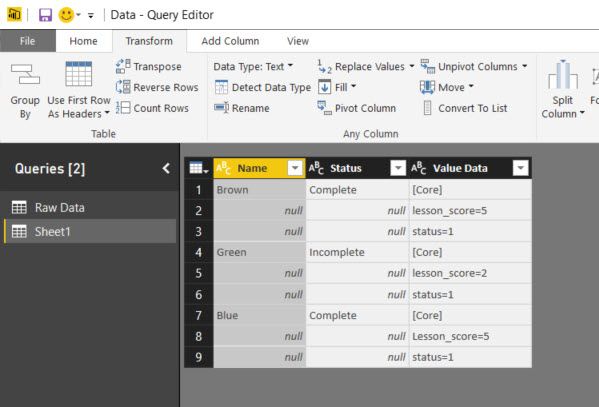- Power BI forums
- Updates
- News & Announcements
- Get Help with Power BI
- Desktop
- Service
- Report Server
- Power Query
- Mobile Apps
- Developer
- DAX Commands and Tips
- Custom Visuals Development Discussion
- Health and Life Sciences
- Power BI Spanish forums
- Translated Spanish Desktop
- Power Platform Integration - Better Together!
- Power Platform Integrations (Read-only)
- Power Platform and Dynamics 365 Integrations (Read-only)
- Training and Consulting
- Instructor Led Training
- Dashboard in a Day for Women, by Women
- Galleries
- Community Connections & How-To Videos
- COVID-19 Data Stories Gallery
- Themes Gallery
- Data Stories Gallery
- R Script Showcase
- Webinars and Video Gallery
- Quick Measures Gallery
- 2021 MSBizAppsSummit Gallery
- 2020 MSBizAppsSummit Gallery
- 2019 MSBizAppsSummit Gallery
- Events
- Ideas
- Custom Visuals Ideas
- Issues
- Issues
- Events
- Upcoming Events
- Community Blog
- Power BI Community Blog
- Custom Visuals Community Blog
- Community Support
- Community Accounts & Registration
- Using the Community
- Community Feedback
Register now to learn Fabric in free live sessions led by the best Microsoft experts. From Apr 16 to May 9, in English and Spanish.
- Power BI forums
- Forums
- Get Help with Power BI
- Desktop
- Create columns dynamically from values
- Subscribe to RSS Feed
- Mark Topic as New
- Mark Topic as Read
- Float this Topic for Current User
- Bookmark
- Subscribe
- Printer Friendly Page
- Mark as New
- Bookmark
- Subscribe
- Mute
- Subscribe to RSS Feed
- Permalink
- Report Inappropriate Content
Create columns dynamically from values
I have the following table structure:
I want to transform it into single rows with new column 'lesson_score' with the assocated value in the row, so ultimately it would look something like this:
Cannot work it out... Help!
James
Solved! Go to Solution.
- Mark as New
- Bookmark
- Subscribe
- Mute
- Subscribe to RSS Feed
- Permalink
- Report Inappropriate Content
If you really want single rows, the code below results in:
Edit: this won't load to the data model because of duplicate column names "Status" and "status".
I'll await further feedback first before any adjustment of the code.
Prerequisite: Names must be unique.
All steps are created using standard menu options, but I adjusted the code for the #"Filled Up" step to make it independent from the new column names.
let
Source = Excel.Workbook(File.Contents("C:\Users\Marcel\Documents\Forum bijdragen\Power BI Community\Create columns dynamically from values.xlsx"), null, true),
Table1_Table = Source{[Item="Table1",Kind="Table"]}[Data],
#"Changed Type" = Table.TransformColumnTypes(Table1_Table,{{"Name", type text}, {"Status", type text}, {"Value Data", type text}}),
#"Added Index" = Table.AddIndexColumn(#"Changed Type", "Index", 0, 1),
#"Filled Down" = Table.FillDown(#"Added Index",{"Name", "Status"}),
#"Duplicated Column" = Table.DuplicateColumn(#"Filled Down", "Value Data", "Value Data - Copy"),
#"Split Column by Delimiter" = Table.SplitColumn(#"Duplicated Column", "Value Data - Copy", Splitter.SplitTextByDelimiter("=", QuoteStyle.Csv), {"Value Data - Copy.1", "Value Data - Copy.2"}),
#"Changed Type1" = Table.TransformColumnTypes(#"Split Column by Delimiter",{{"Value Data - Copy.1", type text}, {"Value Data - Copy.2", Int64.Type}}),
#"Pivoted Column" = Table.Pivot(#"Changed Type1", List.Distinct(#"Changed Type1"[#"Value Data - Copy.1"]), "Value Data - Copy.1", "Value Data - Copy.2"),
#"Filled Up" = Table.FillUp(#"Pivoted Column",List.Skip(Table.ColumnNames(#"Pivoted Column"),Table.ColumnCount(#"Duplicated Column"))),
#"Removed Columns" = Table.RemoveColumns(#"Filled Up",{"Value Data"}),
#"Removed Duplicates" = Table.Distinct(#"Removed Columns", {"Name"}),
#"Sorted Rows" = Table.Sort(#"Removed Duplicates",{{"Index", Order.Ascending}}),
#"Removed Columns1" = Table.RemoveColumns(#"Sorted Rows",{"Index"})
in
#"Removed Columns1"
- Mark as New
- Bookmark
- Subscribe
- Mute
- Subscribe to RSS Feed
- Permalink
- Report Inappropriate Content
If you really want single rows, the code below results in:
Edit: this won't load to the data model because of duplicate column names "Status" and "status".
I'll await further feedback first before any adjustment of the code.
Prerequisite: Names must be unique.
All steps are created using standard menu options, but I adjusted the code for the #"Filled Up" step to make it independent from the new column names.
let
Source = Excel.Workbook(File.Contents("C:\Users\Marcel\Documents\Forum bijdragen\Power BI Community\Create columns dynamically from values.xlsx"), null, true),
Table1_Table = Source{[Item="Table1",Kind="Table"]}[Data],
#"Changed Type" = Table.TransformColumnTypes(Table1_Table,{{"Name", type text}, {"Status", type text}, {"Value Data", type text}}),
#"Added Index" = Table.AddIndexColumn(#"Changed Type", "Index", 0, 1),
#"Filled Down" = Table.FillDown(#"Added Index",{"Name", "Status"}),
#"Duplicated Column" = Table.DuplicateColumn(#"Filled Down", "Value Data", "Value Data - Copy"),
#"Split Column by Delimiter" = Table.SplitColumn(#"Duplicated Column", "Value Data - Copy", Splitter.SplitTextByDelimiter("=", QuoteStyle.Csv), {"Value Data - Copy.1", "Value Data - Copy.2"}),
#"Changed Type1" = Table.TransformColumnTypes(#"Split Column by Delimiter",{{"Value Data - Copy.1", type text}, {"Value Data - Copy.2", Int64.Type}}),
#"Pivoted Column" = Table.Pivot(#"Changed Type1", List.Distinct(#"Changed Type1"[#"Value Data - Copy.1"]), "Value Data - Copy.1", "Value Data - Copy.2"),
#"Filled Up" = Table.FillUp(#"Pivoted Column",List.Skip(Table.ColumnNames(#"Pivoted Column"),Table.ColumnCount(#"Duplicated Column"))),
#"Removed Columns" = Table.RemoveColumns(#"Filled Up",{"Value Data"}),
#"Removed Duplicates" = Table.Distinct(#"Removed Columns", {"Name"}),
#"Sorted Rows" = Table.Sort(#"Removed Duplicates",{{"Index", Order.Ascending}}),
#"Removed Columns1" = Table.RemoveColumns(#"Sorted Rows",{"Index"})
in
#"Removed Columns1"
Helpful resources

Microsoft Fabric Learn Together
Covering the world! 9:00-10:30 AM Sydney, 4:00-5:30 PM CET (Paris/Berlin), 7:00-8:30 PM Mexico City

Power BI Monthly Update - April 2024
Check out the April 2024 Power BI update to learn about new features.

| User | Count |
|---|---|
| 116 | |
| 102 | |
| 78 | |
| 76 | |
| 49 |
| User | Count |
|---|---|
| 145 | |
| 108 | |
| 107 | |
| 89 | |
| 61 |