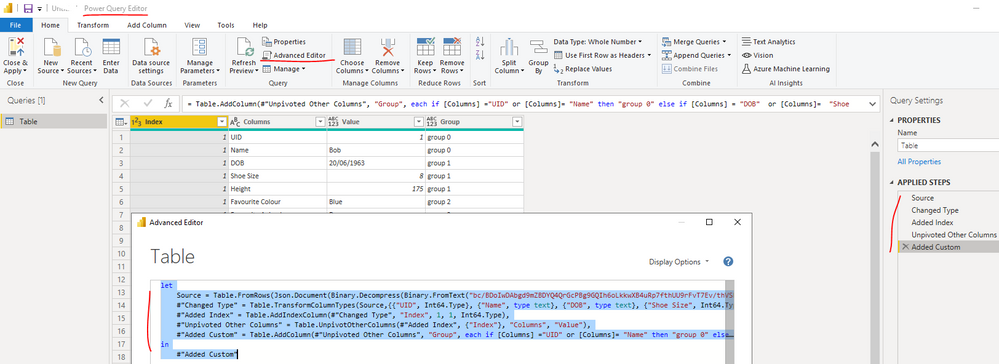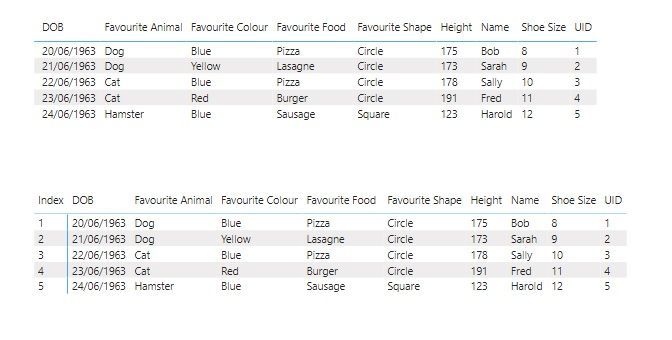- Power BI forums
- Updates
- News & Announcements
- Get Help with Power BI
- Desktop
- Service
- Report Server
- Power Query
- Mobile Apps
- Developer
- DAX Commands and Tips
- Custom Visuals Development Discussion
- Health and Life Sciences
- Power BI Spanish forums
- Translated Spanish Desktop
- Power Platform Integration - Better Together!
- Power Platform Integrations (Read-only)
- Power Platform and Dynamics 365 Integrations (Read-only)
- Training and Consulting
- Instructor Led Training
- Dashboard in a Day for Women, by Women
- Galleries
- Community Connections & How-To Videos
- COVID-19 Data Stories Gallery
- Themes Gallery
- Data Stories Gallery
- R Script Showcase
- Webinars and Video Gallery
- Quick Measures Gallery
- 2021 MSBizAppsSummit Gallery
- 2020 MSBizAppsSummit Gallery
- 2019 MSBizAppsSummit Gallery
- Events
- Ideas
- Custom Visuals Ideas
- Issues
- Issues
- Events
- Upcoming Events
- Community Blog
- Power BI Community Blog
- Custom Visuals Community Blog
- Community Support
- Community Accounts & Registration
- Using the Community
- Community Feedback
Register now to learn Fabric in free live sessions led by the best Microsoft experts. From Apr 16 to May 9, in English and Spanish.
- Power BI forums
- Forums
- Get Help with Power BI
- Desktop
- Create a table visual with dynamic columns
- Subscribe to RSS Feed
- Mark Topic as New
- Mark Topic as Read
- Float this Topic for Current User
- Bookmark
- Subscribe
- Printer Friendly Page
- Mark as New
- Bookmark
- Subscribe
- Mute
- Subscribe to RSS Feed
- Permalink
- Report Inappropriate Content
Create a table visual with dynamic columns
Hello all,
I am trying to create a table visual in which the user can choose which columns they view via a slicer. I have a spreadsheet with 26 columns, and they thematically can be grouped together into 9 groups. So ideally the user could choose 'group 1' from the slicer and all group 1 columns will populate the table.
For example, say we have the following table:
UID | Name | DOB | Shoe Size | Height | Favourite Colour | Favourite Animal | Favourite Shape | Favourite Food |
1 | Bob | 20/06/1963 | 8 | 175 | Blue | Dog | Circle | Pizza |
2 | Sarah | 21/06/1963 | 9 | 173 | Yellow | Dog | Circle | Lasagne |
3 | Sally | 22/06/1963 | 10 | 178 | Blue | Cat | Circle | Pizza |
4 | Fred | 23/06/1963 | 11 | 191 | Red | Cat | Circle | Burger |
5 | Harold | 24/06/1963 | 12 | 123 | Blue | Hamster | Square | Sausage |
I would like to have two permanent columns (group zero) that contain UID and Name. I would then like to designate DOB, Shoe Size, and Height as ‘Basic Information’ (group 1) and the Favourite columns as ‘Favourite things’ (group 2). I would then like to be able to choose which group of columns to view via a slicer.
I have had a deep dive into this and have not been able to find anything that quite matches what I am after. I am happy to be pointed in the direction of any solved solutions or training that is relevant. Any and all help would be greatly appreciated.
Thanks in advanced!
Solved! Go to Solution.
- Mark as New
- Bookmark
- Subscribe
- Mute
- Subscribe to RSS Feed
- Permalink
- Report Inappropriate Content
Hi @sam_sirius ,
You can follow the steps below to achieve it:
1. Add one index column and unpivot the columns except the new index column in Power Query Editor
let
Source = Table.FromRows(Json.Document(Binary.Decompress(Binary.FromText("bc/BDoIwDAbgd9mZBDYQ4QrGcPBg9GQIh6oLkkwXB4uRp7fthUU9rFvT7Ev/thVSRKKyZ6wqiZM8lmWeYlPgkesVDY3XeG1sj7Ue3MVQux/mGUQXtUJhdwQHNyJkQJRM0OukjbGvX2QHI/QPzUzKjDFvYlTAyISdYlmlhun/Khl2W6evRKQhQSFlSfXA0y+h8q7XjglK3ICzhpEsRBSXdNmjgfs44T9c/OnBaU7gMRIm6j4=", BinaryEncoding.Base64), Compression.Deflate)), let _t = ((type nullable text) meta [Serialized.Text = true]) in type table [UID = _t, Name = _t, DOB = _t, #"Shoe Size" = _t, Height = _t, #"Favourite Colour" = _t, #"Favourite Animal" = _t, #"Favourite Shape" = _t, #"Favourite Food " = _t]),
#"Changed Type" = Table.TransformColumnTypes(Source,{{"UID", Int64.Type}, {"Name", type text}, {"DOB", type text}, {"Shoe Size", Int64.Type}, {"Height", Int64.Type}, {"Favourite Colour", type text}, {"Favourite Animal", type text}, {"Favourite Shape", type text}, {"Favourite Food ", type text}}),
#"Added Index" = Table.AddIndexColumn(#"Changed Type", "Index", 1, 1, Int64.Type),
#"Unpivoted Other Columns" = Table.UnpivotOtherColumns(#"Added Index", {"Index"}, "Columns", "Value"),
#"Added Custom" = Table.AddColumn(#"Unpivoted Other Columns", "Group", each if [Columns] ="UID" or [Columns]= "Name" then "group 0" else if [Columns] = "DOB" or [Columns]= "Shoe Size" or [Columns]= "Height" then "group 1" else if Text.Contains([Columns],"Favourite") then "group 2" else null)
in
#"Added Custom"2. Create a slicer using [Group] field and matrix visual as below screenshot
Best Regards
If this post helps, then please consider Accept it as the solution to help the other members find it more quickly.
- Mark as New
- Bookmark
- Subscribe
- Mute
- Subscribe to RSS Feed
- Permalink
- Report Inappropriate Content
Hi @sam_sirius ,
You can follow the steps below to achieve it:
1. Add one index column and unpivot the columns except the new index column in Power Query Editor
let
Source = Table.FromRows(Json.Document(Binary.Decompress(Binary.FromText("bc/BDoIwDAbgd9mZBDYQ4QrGcPBg9GQIh6oLkkwXB4uRp7fthUU9rFvT7Ev/thVSRKKyZ6wqiZM8lmWeYlPgkesVDY3XeG1sj7Ue3MVQux/mGUQXtUJhdwQHNyJkQJRM0OukjbGvX2QHI/QPzUzKjDFvYlTAyISdYlmlhun/Khl2W6evRKQhQSFlSfXA0y+h8q7XjglK3ICzhpEsRBSXdNmjgfs44T9c/OnBaU7gMRIm6j4=", BinaryEncoding.Base64), Compression.Deflate)), let _t = ((type nullable text) meta [Serialized.Text = true]) in type table [UID = _t, Name = _t, DOB = _t, #"Shoe Size" = _t, Height = _t, #"Favourite Colour" = _t, #"Favourite Animal" = _t, #"Favourite Shape" = _t, #"Favourite Food " = _t]),
#"Changed Type" = Table.TransformColumnTypes(Source,{{"UID", Int64.Type}, {"Name", type text}, {"DOB", type text}, {"Shoe Size", Int64.Type}, {"Height", Int64.Type}, {"Favourite Colour", type text}, {"Favourite Animal", type text}, {"Favourite Shape", type text}, {"Favourite Food ", type text}}),
#"Added Index" = Table.AddIndexColumn(#"Changed Type", "Index", 1, 1, Int64.Type),
#"Unpivoted Other Columns" = Table.UnpivotOtherColumns(#"Added Index", {"Index"}, "Columns", "Value"),
#"Added Custom" = Table.AddColumn(#"Unpivoted Other Columns", "Group", each if [Columns] ="UID" or [Columns]= "Name" then "group 0" else if [Columns] = "DOB" or [Columns]= "Shoe Size" or [Columns]= "Height" then "group 1" else if Text.Contains([Columns],"Favourite") then "group 2" else null)
in
#"Added Custom"2. Create a slicer using [Group] field and matrix visual as below screenshot
Best Regards
If this post helps, then please consider Accept it as the solution to help the other members find it more quickly.
- Mark as New
- Bookmark
- Subscribe
- Mute
- Subscribe to RSS Feed
- Permalink
- Report Inappropriate Content
Hi,
In the Matrix visualization pane, you have added an index column in the Rows field.
But it is not displayed in Matrix visual.
Can you please explain the logic behind that?🤔
Pls refer to the below images,
The 1st Matrix from your Pbi file.
2nd Matrix is my own( 1st column showing the index column)
Thank you in advance.
- Mark as New
- Bookmark
- Subscribe
- Mute
- Subscribe to RSS Feed
- Permalink
- Report Inappropriate Content
Thank you, very helpful!
Helpful resources

Microsoft Fabric Learn Together
Covering the world! 9:00-10:30 AM Sydney, 4:00-5:30 PM CET (Paris/Berlin), 7:00-8:30 PM Mexico City

Power BI Monthly Update - April 2024
Check out the April 2024 Power BI update to learn about new features.

| User | Count |
|---|---|
| 114 | |
| 99 | |
| 83 | |
| 70 | |
| 60 |
| User | Count |
|---|---|
| 150 | |
| 115 | |
| 104 | |
| 89 | |
| 65 |