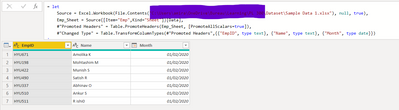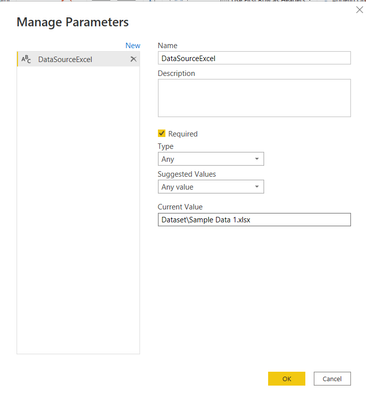- Power BI forums
- Updates
- News & Announcements
- Get Help with Power BI
- Desktop
- Service
- Report Server
- Power Query
- Mobile Apps
- Developer
- DAX Commands and Tips
- Custom Visuals Development Discussion
- Health and Life Sciences
- Power BI Spanish forums
- Translated Spanish Desktop
- Power Platform Integration - Better Together!
- Power Platform Integrations (Read-only)
- Power Platform and Dynamics 365 Integrations (Read-only)
- Training and Consulting
- Instructor Led Training
- Dashboard in a Day for Women, by Women
- Galleries
- Community Connections & How-To Videos
- COVID-19 Data Stories Gallery
- Themes Gallery
- Data Stories Gallery
- R Script Showcase
- Webinars and Video Gallery
- Quick Measures Gallery
- 2021 MSBizAppsSummit Gallery
- 2020 MSBizAppsSummit Gallery
- 2019 MSBizAppsSummit Gallery
- Events
- Ideas
- Custom Visuals Ideas
- Issues
- Issues
- Events
- Upcoming Events
- Community Blog
- Power BI Community Blog
- Custom Visuals Community Blog
- Community Support
- Community Accounts & Registration
- Using the Community
- Community Feedback
Register now to learn Fabric in free live sessions led by the best Microsoft experts. From Apr 16 to May 9, in English and Spanish.
- Power BI forums
- Forums
- Get Help with Power BI
- Desktop
- Re: Create a parameter named DataSourceExcel that
- Subscribe to RSS Feed
- Mark Topic as New
- Mark Topic as Read
- Float this Topic for Current User
- Bookmark
- Subscribe
- Printer Friendly Page
- Mark as New
- Bookmark
- Subscribe
- Mute
- Subscribe to RSS Feed
- Permalink
- Report Inappropriate Content
Create a parameter named DataSourceExcel that
You create a parameter named DataSourceExcel that holds the file name and location of a Microsoft Excel data source.
You need to update the query to reference the parameter instead of multiple hard-coded copies of the location within each query definition.
Solution: In the Power Query M code, you replace references to the Excel file with DataSourceExcel.
Does this meet the goal?
- A. Yes
- B. No
Solved! Go to Solution.
- Mark as New
- Bookmark
- Subscribe
- Mute
- Subscribe to RSS Feed
- Permalink
- Report Inappropriate Content
Let's imagine this scenario, If we have 5 queries, each of them pointing to the same Excel file. If we need to change Excel file location using M code, we need to go to advanced editor for each query and hard-code location of new Excel file. We need to repeat it each time we change the data source.
If we create just 1 parameter and use this parameter name instead of hard-code Excel location in each query, once we change parameter value (only on one place), it will update automatically all 5 queries. So we will have to change reference from hard-coded value to parameter on each query, but we do this only once, after that ew change only parameter value on 1 place.
Yes it does meet the goal. This is a simple example :
I imported an Excel file first without using a parameter and copied it twice, now I have 3 tables pointing to the same Excel file : (This is another way as I am supposing your question is related the to certification exam)
let
Source = let
Source = Excel.Workbook(File.Contents("XXXXXX\Sample Data 1.xlsx"), null, true),
Emp_Sheet = Source{[Item="Emp",Kind="Sheet"]}[Data],
#"Promoted Headers" = Table.PromoteHeaders(Emp_Sheet, [PromoteAllScalars=true]),
#"Changed Type" = Table.TransformColumnTypes(#"Promoted Headers",{{"EmpID", type text}, {"Name", type text}, {"Month", type date}})
in
#"Changed Type"
in
Source
Then I created a parameter pointing to the location of that file :
and I updated the code of each query like below : DataSourceExcel is the variable containing the path of the Excel file :
= let
Source = Excel.Workbook(File.Contents(DataSourceExcel), null, true),
Emp_Sheet = Source{[Item="Emp",Kind="Sheet"]}[Data],
#"Promoted Headers" = Table.PromoteHeaders(Emp_Sheet, [PromoteAllScalars=true]),
#"Changed Type" = Table.TransformColumnTypes(#"Promoted Headers",{{"EmpID", type text}, {"Name", type text}, {"Month", type date}})
in
#"Changed Type"
To conclude the answer is No.
- Mark as New
- Bookmark
- Subscribe
- Mute
- Subscribe to RSS Feed
- Permalink
- Report Inappropriate Content
Let's imagine this scenario, If we have 5 queries, each of them pointing to the same Excel file. If we need to change Excel file location using M code, we need to go to advanced editor for each query and hard-code location of new Excel file. We need to repeat it each time we change the data source.
If we create just 1 parameter and use this parameter name instead of hard-code Excel location in each query, once we change parameter value (only on one place), it will update automatically all 5 queries. So we will have to change reference from hard-coded value to parameter on each query, but we do this only once, after that ew change only parameter value on 1 place.
Yes it does meet the goal. This is a simple example :
I imported an Excel file first without using a parameter and copied it twice, now I have 3 tables pointing to the same Excel file : (This is another way as I am supposing your question is related the to certification exam)
let
Source = let
Source = Excel.Workbook(File.Contents("XXXXXX\Sample Data 1.xlsx"), null, true),
Emp_Sheet = Source{[Item="Emp",Kind="Sheet"]}[Data],
#"Promoted Headers" = Table.PromoteHeaders(Emp_Sheet, [PromoteAllScalars=true]),
#"Changed Type" = Table.TransformColumnTypes(#"Promoted Headers",{{"EmpID", type text}, {"Name", type text}, {"Month", type date}})
in
#"Changed Type"
in
Source
Then I created a parameter pointing to the location of that file :
and I updated the code of each query like below : DataSourceExcel is the variable containing the path of the Excel file :
= let
Source = Excel.Workbook(File.Contents(DataSourceExcel), null, true),
Emp_Sheet = Source{[Item="Emp",Kind="Sheet"]}[Data],
#"Promoted Headers" = Table.PromoteHeaders(Emp_Sheet, [PromoteAllScalars=true]),
#"Changed Type" = Table.TransformColumnTypes(#"Promoted Headers",{{"EmpID", type text}, {"Name", type text}, {"Month", type date}})
in
#"Changed Type"
To conclude the answer is No.
Helpful resources

Microsoft Fabric Learn Together
Covering the world! 9:00-10:30 AM Sydney, 4:00-5:30 PM CET (Paris/Berlin), 7:00-8:30 PM Mexico City

Power BI Monthly Update - April 2024
Check out the April 2024 Power BI update to learn about new features.

| User | Count |
|---|---|
| 111 | |
| 100 | |
| 80 | |
| 64 | |
| 58 |
| User | Count |
|---|---|
| 146 | |
| 110 | |
| 93 | |
| 84 | |
| 67 |