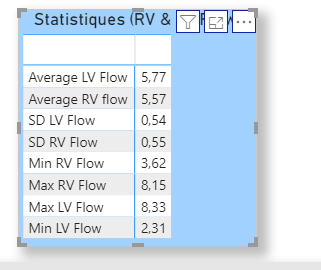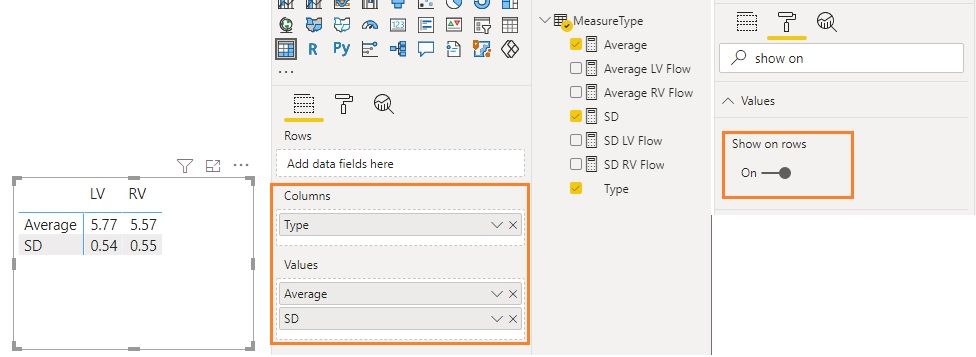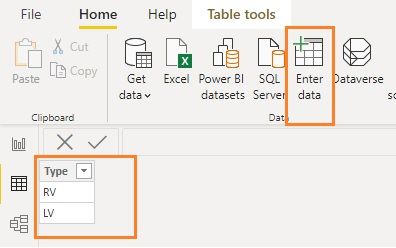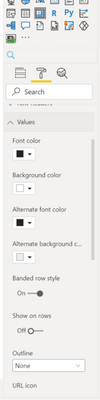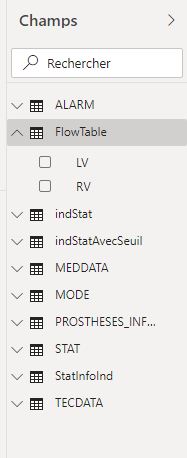- Power BI forums
- Updates
- News & Announcements
- Get Help with Power BI
- Desktop
- Service
- Report Server
- Power Query
- Mobile Apps
- Developer
- DAX Commands and Tips
- Custom Visuals Development Discussion
- Health and Life Sciences
- Power BI Spanish forums
- Translated Spanish Desktop
- Power Platform Integration - Better Together!
- Power Platform Integrations (Read-only)
- Power Platform and Dynamics 365 Integrations (Read-only)
- Training and Consulting
- Instructor Led Training
- Dashboard in a Day for Women, by Women
- Galleries
- Community Connections & How-To Videos
- COVID-19 Data Stories Gallery
- Themes Gallery
- Data Stories Gallery
- R Script Showcase
- Webinars and Video Gallery
- Quick Measures Gallery
- 2021 MSBizAppsSummit Gallery
- 2020 MSBizAppsSummit Gallery
- 2019 MSBizAppsSummit Gallery
- Events
- Ideas
- Custom Visuals Ideas
- Issues
- Issues
- Events
- Upcoming Events
- Community Blog
- Power BI Community Blog
- Custom Visuals Community Blog
- Community Support
- Community Accounts & Registration
- Using the Community
- Community Feedback
Register now to learn Fabric in free live sessions led by the best Microsoft experts. From Apr 16 to May 9, in English and Spanish.
- Power BI forums
- Forums
- Get Help with Power BI
- Desktop
- Re: Create a measures table
- Subscribe to RSS Feed
- Mark Topic as New
- Mark Topic as Read
- Float this Topic for Current User
- Bookmark
- Subscribe
- Printer Friendly Page
- Mark as New
- Bookmark
- Subscribe
- Mute
- Subscribe to RSS Feed
- Permalink
- Report Inappropriate Content
Create a measures table
Hi,
I have some measures that I show in a table
This is my table
I want something like this but I don't found how to do this
| RV | LV | |
| Average | ||
| SD | ||
| Min | ||
| Max |
Thanks !
Solved! Go to Solution.
- Mark as New
- Bookmark
- Subscribe
- Mute
- Subscribe to RSS Feed
- Permalink
- Report Inappropriate Content
Hi @Anonymous
I create a sample file for your reference.
Create measures:
Average = SWITCH(SELECTEDVALUE(MeasureType[Type]),"LV",[Average LV Flow],"RV",[Average RV Flow])
SD = SWITCH(SELECTEDVALUE(MeasureType[Type]),"LV",[SD LV Flow],"RV",[SD RV Flow])
......Regards,
Community Support Team _ Jing
If this post helps, please Accept it as the solution to help other members find it.
- Mark as New
- Bookmark
- Subscribe
- Mute
- Subscribe to RSS Feed
- Permalink
- Report Inappropriate Content
Hi @Anonymous
Actually it doesn't matter which table the measures are located in. They always work the same. The thing you need to do is to create a new table like below. You can use Enter data to enter RV and LV values in a column. You can name the column header as you like.
Then create measures like below. The purpose of this measure is to decide when the type is LV, then return the result of [ ... LV ... ] measure otherwise return [... RV ...] measure's result.
Average = SWITCH(SELECTEDVALUE(MeasureType[Type]),"LV",[Average LV Flow],"RV",[Average RV Flow])
Jing
- Mark as New
- Bookmark
- Subscribe
- Mute
- Subscribe to RSS Feed
- Permalink
- Report Inappropriate Content
Hi @Anonymous
I create a sample file for your reference.
Create measures:
Average = SWITCH(SELECTEDVALUE(MeasureType[Type]),"LV",[Average LV Flow],"RV",[Average RV Flow])
SD = SWITCH(SELECTEDVALUE(MeasureType[Type]),"LV",[SD LV Flow],"RV",[SD RV Flow])
......Regards,
Community Support Team _ Jing
If this post helps, please Accept it as the solution to help other members find it.
- Mark as New
- Bookmark
- Subscribe
- Mute
- Subscribe to RSS Feed
- Permalink
- Report Inappropriate Content
Hi, thanks for your answer
But I have an error with "MeasureType[Type]"
- Mark as New
- Bookmark
- Subscribe
- Mute
- Subscribe to RSS Feed
- Permalink
- Report Inappropriate Content
Hi @Anonymous
In my model, "MeasureType" is a table which contains a column named "Type". In the column "Type", it contains values "LV" and "RV". You can download the sample pbix in my previous post to see the details.
You can use Enter Data to create a table similar to "MeasureType" easily. Then create measures similar to mine. Note that in your measures, you need to use your table and column names rather than just copying my table and column names, otherwise you will have an error like "cannot find table.../column..."
Regards,
Jing
- Mark as New
- Bookmark
- Subscribe
- Mute
- Subscribe to RSS Feed
- Permalink
- Report Inappropriate Content
Hi @v-jingzhang
In my case it's in the Stat table however it's not a column but a measure like you can see on the screen
- Mark as New
- Bookmark
- Subscribe
- Mute
- Subscribe to RSS Feed
- Permalink
- Report Inappropriate Content
Hi @Anonymous
Actually it doesn't matter which table the measures are located in. They always work the same. The thing you need to do is to create a new table like below. You can use Enter data to enter RV and LV values in a column. You can name the column header as you like.
Then create measures like below. The purpose of this measure is to decide when the type is LV, then return the result of [ ... LV ... ] measure otherwise return [... RV ...] measure's result.
Average = SWITCH(SELECTEDVALUE(MeasureType[Type]),"LV",[Average LV Flow],"RV",[Average RV Flow])
Jing
- Mark as New
- Bookmark
- Subscribe
- Mute
- Subscribe to RSS Feed
- Permalink
- Report Inappropriate Content
Ok it works, thanks a lot for the help and explanations ! 🙂
- Mark as New
- Bookmark
- Subscribe
- Mute
- Subscribe to RSS Feed
- Permalink
- Report Inappropriate Content
You'll need to create a new table with a column that has values "RV" and "LV" in it. Add that to a Matrix visual in 'Columns'. Let's call that table Metric and the column V
Then you can add measures to the Values of the Matrix and set the Format property of Values to 'show on rows' to On (it's off in this screenshot):
For the measures to add, follow a pattern such as this:
Average =
SWITCH( SELECTEDVALUE(Metric[V])
, "RV", [Average RV Flow]
, "LV", [Average LV Flow]
)
SD =
SWITCH( SELECTEDVALUE(Metric[V])
, "RV", [SD RV Flow]
, "LV", [SD LV Flow]
)
etc...
Please @mention me in your reply if you want a response.
Copying DAX from this post? Click here for a hack to quickly replace it with your own table names
Has this post solved your problem? Please Accept as Solution so that others can find it quickly and to let the community know your problem has been solved.
If you found this post helpful, please give Kudos C
I work as a Microsoft trainer and consultant, specialising in Power BI and Power Query.
www.excelwithallison.com
- Mark as New
- Bookmark
- Subscribe
- Mute
- Subscribe to RSS Feed
- Permalink
- Report Inappropriate Content
Thanks for your answer
I have created my new table with RV and LV columns wich are empty
But I failed to insert my measures(from an another table named "STAT") into this table
- Mark as New
- Bookmark
- Subscribe
- Mute
- Subscribe to RSS Feed
- Permalink
- Report Inappropriate Content
@Anonymous as v-jingzhang stated it won't matter which table your measures are in. Use the formula I provided or he provided:
Average = SWITCH(SELECTEDVALUE(FlowTable[Type]),"LV",[Average LV Flow],"RV",[Average RV Flow])
SD = SWITCH(SELECTEDVALUE(FlowTable[Type]),"LV",[SD LV Flow],"RV",[SD RV Flow])You have two columns for each type, but only need one column for Type and then use that in a matrix to turn it into columns.
Please @mention me in your reply if you want a response.
Copying DAX from this post? Click here for a hack to quickly replace it with your own table names
Has this post solved your problem? Please Accept as Solution so that others can find it quickly and to let the community know your problem has been solved.
If you found this post helpful, please give Kudos C
I work as a Microsoft trainer and consultant, specialising in Power BI and Power Query.
www.excelwithallison.com
Helpful resources

Microsoft Fabric Learn Together
Covering the world! 9:00-10:30 AM Sydney, 4:00-5:30 PM CET (Paris/Berlin), 7:00-8:30 PM Mexico City

Power BI Monthly Update - April 2024
Check out the April 2024 Power BI update to learn about new features.

| User | Count |
|---|---|
| 114 | |
| 99 | |
| 83 | |
| 70 | |
| 61 |
| User | Count |
|---|---|
| 149 | |
| 114 | |
| 107 | |
| 89 | |
| 67 |