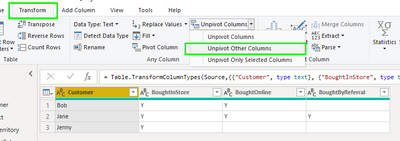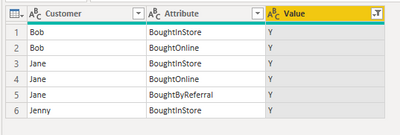- Power BI forums
- Updates
- News & Announcements
- Get Help with Power BI
- Desktop
- Service
- Report Server
- Power Query
- Mobile Apps
- Developer
- DAX Commands and Tips
- Custom Visuals Development Discussion
- Health and Life Sciences
- Power BI Spanish forums
- Translated Spanish Desktop
- Power Platform Integration - Better Together!
- Power Platform Integrations (Read-only)
- Power Platform and Dynamics 365 Integrations (Read-only)
- Training and Consulting
- Instructor Led Training
- Dashboard in a Day for Women, by Women
- Galleries
- Community Connections & How-To Videos
- COVID-19 Data Stories Gallery
- Themes Gallery
- Data Stories Gallery
- R Script Showcase
- Webinars and Video Gallery
- Quick Measures Gallery
- 2021 MSBizAppsSummit Gallery
- 2020 MSBizAppsSummit Gallery
- 2019 MSBizAppsSummit Gallery
- Events
- Ideas
- Custom Visuals Ideas
- Issues
- Issues
- Events
- Upcoming Events
- Community Blog
- Power BI Community Blog
- Custom Visuals Community Blog
- Community Support
- Community Accounts & Registration
- Using the Community
- Community Feedback
Register now to learn Fabric in free live sessions led by the best Microsoft experts. From Apr 16 to May 9, in English and Spanish.
- Power BI forums
- Forums
- Get Help with Power BI
- Desktop
- Create a custom table duplicating rows from anothe...
- Subscribe to RSS Feed
- Mark Topic as New
- Mark Topic as Read
- Float this Topic for Current User
- Bookmark
- Subscribe
- Printer Friendly Page
- Mark as New
- Bookmark
- Subscribe
- Mute
- Subscribe to RSS Feed
- Permalink
- Report Inappropriate Content
Create a custom table duplicating rows from another table based on the other table's headers
Hi, I'm asking for help creating a custom table which creates multiple rows out of each original row in my PowerBI dataset. Please excuse me if this has already been answered.
The scenario:
I imported an excel file into my project with this table (let's name it "Customers"):
| Customer | BoughtInStore | BoughtOnline | BoughtByReferral |
| Bob | Y | Y | |
| Jane | Y | Y | Y |
| Jenny | Y |
Without leaving PowerBI and creating external excel files, I want to create a new query or table (not a measure) in my project which looks like this:
| Customer | Stage |
| Bob | BoughtInStore |
| Bob | BoughtOnline |
| Jane | BoughtInStore |
| Jane | BoughtOnline |
| Jane | BoughtByReferral |
| Jenny | BoughtInStore |
My new table will create a row for each customer and for each stage that they've been marked in the original Customers tables.
How can I acheve this?
Thank you in advance!
Solved! Go to Solution.
- Mark as New
- Bookmark
- Subscribe
- Mute
- Subscribe to RSS Feed
- Permalink
- Report Inappropriate Content
@pxb015 this can be easily achieved using the "Unpivot" transformation in Power Query.
After importing your table, select the "Customer" column, and from the Transform tab, select "Unpivot Columns" >> "Unpivot Other Columns".
Then, filter the "Value" column to keep only "Y", and finally, remove the Value column.
- Mark as New
- Bookmark
- Subscribe
- Mute
- Subscribe to RSS Feed
- Permalink
- Report Inappropriate Content
@pxb015 this can be easily achieved using the "Unpivot" transformation in Power Query.
After importing your table, select the "Customer" column, and from the Transform tab, select "Unpivot Columns" >> "Unpivot Other Columns".
Then, filter the "Value" column to keep only "Y", and finally, remove the Value column.
- Mark as New
- Bookmark
- Subscribe
- Mute
- Subscribe to RSS Feed
- Permalink
- Report Inappropriate Content
Amazing, this is exactly what I needed. Thank you very much!
Helpful resources

Microsoft Fabric Learn Together
Covering the world! 9:00-10:30 AM Sydney, 4:00-5:30 PM CET (Paris/Berlin), 7:00-8:30 PM Mexico City

Power BI Monthly Update - April 2024
Check out the April 2024 Power BI update to learn about new features.

| User | Count |
|---|---|
| 117 | |
| 105 | |
| 69 | |
| 67 | |
| 43 |
| User | Count |
|---|---|
| 151 | |
| 103 | |
| 102 | |
| 87 | |
| 63 |