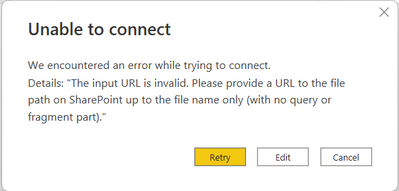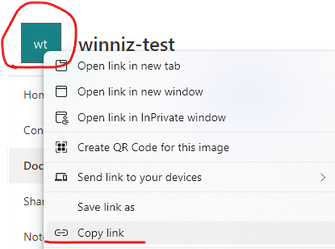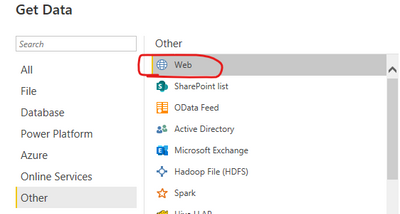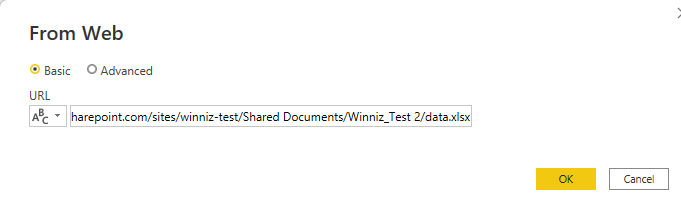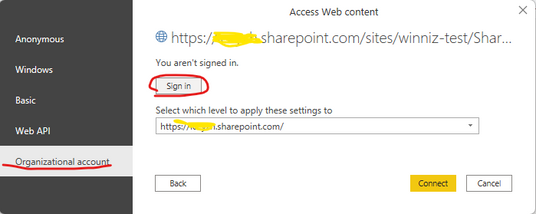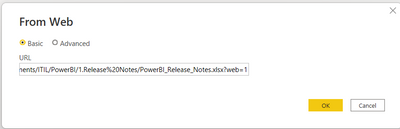- Power BI forums
- Updates
- News & Announcements
- Get Help with Power BI
- Desktop
- Service
- Report Server
- Power Query
- Mobile Apps
- Developer
- DAX Commands and Tips
- Custom Visuals Development Discussion
- Health and Life Sciences
- Power BI Spanish forums
- Translated Spanish Desktop
- Power Platform Integration - Better Together!
- Power Platform Integrations (Read-only)
- Power Platform and Dynamics 365 Integrations (Read-only)
- Training and Consulting
- Instructor Led Training
- Dashboard in a Day for Women, by Women
- Galleries
- Community Connections & How-To Videos
- COVID-19 Data Stories Gallery
- Themes Gallery
- Data Stories Gallery
- R Script Showcase
- Webinars and Video Gallery
- Quick Measures Gallery
- 2021 MSBizAppsSummit Gallery
- 2020 MSBizAppsSummit Gallery
- 2019 MSBizAppsSummit Gallery
- Events
- Ideas
- Custom Visuals Ideas
- Issues
- Issues
- Events
- Upcoming Events
- Community Blog
- Power BI Community Blog
- Custom Visuals Community Blog
- Community Support
- Community Accounts & Registration
- Using the Community
- Community Feedback
Register now to learn Fabric in free live sessions led by the best Microsoft experts. From Apr 16 to May 9, in English and Spanish.
- Power BI forums
- Forums
- Get Help with Power BI
- Desktop
- Create a Release Note for new reports, visualizati...
- Subscribe to RSS Feed
- Mark Topic as New
- Mark Topic as Read
- Float this Topic for Current User
- Bookmark
- Subscribe
- Printer Friendly Page
- Mark as New
- Bookmark
- Subscribe
- Mute
- Subscribe to RSS Feed
- Permalink
- Report Inappropriate Content
Create a Release Note for new reports, visualizations, features created
Hello,
I was looking to create a table from a SharePoint excel file. The file has the release notes which has the issues/ enhancement to the PowerBI report.
I referred to the solution: https://powerbi.tips/2016/09/loading-excel-files-from-sharepoint/
I was able to get to the stage where I do see the excel file in a list. I clicked on 2 arrows(download) in the Content header:
But I do not get the next option where I should be seeing the Data column as in the example below:
(Screenshot from the example)
When I click on the Binary value in the table, I get the below error. Any idea what I need to do?
Alternatively, I might just create a link to the file. I wanted to view it as a table in PBI to create a view to show open items, status, bottlenecks.
I also tried to connect to the file directly (https://community.powerbi.com/t5/Community-Blog/Quick-steps-for-connecting-to-SharePoint-using-Power...).
I got the below message:
Solved! Go to Solution.
- Mark as New
- Bookmark
- Subscribe
- Mute
- Subscribe to RSS Feed
- Permalink
- Report Inappropriate Content
Hi @Anonymous ,
It appears that the URL you entered is invalid. When using the SharePoint folder connector, make sure the URL you enter is a link to the Sharepoint site. That is, go to your site, right click on the site icon, and select "Copy Link".
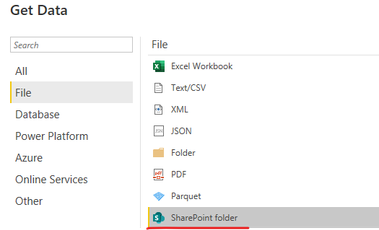
Or use the Web connector to connect directly to the excel file, like this, enter the path to the excel and then log into the SharePoint account that has access to the file.
If the problem is still not resolved, please provide detailed error information or the expected result you expect. Let me know immediately, looking forward to your reply.
Best Regards,
Winniz
If this post helps, then please consider Accept it as the solution to help the other members find it more quickly.
- Mark as New
- Bookmark
- Subscribe
- Mute
- Subscribe to RSS Feed
- Permalink
- Report Inappropriate Content
Hi @Anonymous ,
It appears that the URL you entered is invalid. When using the SharePoint folder connector, make sure the URL you enter is a link to the Sharepoint site. That is, go to your site, right click on the site icon, and select "Copy Link".
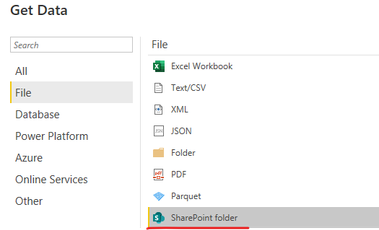
Or use the Web connector to connect directly to the excel file, like this, enter the path to the excel and then log into the SharePoint account that has access to the file.
If the problem is still not resolved, please provide detailed error information or the expected result you expect. Let me know immediately, looking forward to your reply.
Best Regards,
Winniz
If this post helps, then please consider Accept it as the solution to help the other members find it more quickly.
- Mark as New
- Bookmark
- Subscribe
- Mute
- Subscribe to RSS Feed
- Permalink
- Report Inappropriate Content
Thank you for the help and sorry for the late reply.
I tried what you said and faced a few errors again and then reallized that I did not remove the part after the .xlsx when usinging the connect from web option
Begineers stupidity!!
- Mark as New
- Bookmark
- Subscribe
- Mute
- Subscribe to RSS Feed
- Permalink
- Report Inappropriate Content
@Anonymous , can you click on expand icon near to column name (Data) and try, is it giving the same error
Microsoft Power BI Learning Resources, 2023 !!
Learn Power BI - Full Course with Dec-2022, with Window, Index, Offset, 100+ Topics !!
Did I answer your question? Mark my post as a solution! Appreciate your Kudos !! Proud to be a Super User! !!
- Mark as New
- Bookmark
- Subscribe
- Mute
- Subscribe to RSS Feed
- Permalink
- Report Inappropriate Content
That is a screenshot from the link I referred to. I somehow do not see that DATA column after I click on DOWNLOAD from the CONTENT column.
Helpful resources

Microsoft Fabric Learn Together
Covering the world! 9:00-10:30 AM Sydney, 4:00-5:30 PM CET (Paris/Berlin), 7:00-8:30 PM Mexico City

Power BI Monthly Update - April 2024
Check out the April 2024 Power BI update to learn about new features.

| User | Count |
|---|---|
| 109 | |
| 99 | |
| 77 | |
| 66 | |
| 54 |
| User | Count |
|---|---|
| 144 | |
| 104 | |
| 102 | |
| 87 | |
| 64 |