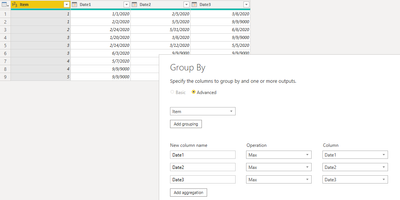- Power BI forums
- Updates
- News & Announcements
- Get Help with Power BI
- Desktop
- Service
- Report Server
- Power Query
- Mobile Apps
- Developer
- DAX Commands and Tips
- Custom Visuals Development Discussion
- Health and Life Sciences
- Power BI Spanish forums
- Translated Spanish Desktop
- Power Platform Integration - Better Together!
- Power Platform Integrations (Read-only)
- Power Platform and Dynamics 365 Integrations (Read-only)
- Training and Consulting
- Instructor Led Training
- Dashboard in a Day for Women, by Women
- Galleries
- Community Connections & How-To Videos
- COVID-19 Data Stories Gallery
- Themes Gallery
- Data Stories Gallery
- R Script Showcase
- Webinars and Video Gallery
- Quick Measures Gallery
- 2021 MSBizAppsSummit Gallery
- 2020 MSBizAppsSummit Gallery
- 2019 MSBizAppsSummit Gallery
- Events
- Ideas
- Custom Visuals Ideas
- Issues
- Issues
- Events
- Upcoming Events
- Community Blog
- Power BI Community Blog
- Custom Visuals Community Blog
- Community Support
- Community Accounts & Registration
- Using the Community
- Community Feedback
Register now to learn Fabric in free live sessions led by the best Microsoft experts. From Apr 16 to May 9, in English and Spanish.
- Power BI forums
- Forums
- Get Help with Power BI
- Desktop
- Re: Create Table based on another table according ...
- Subscribe to RSS Feed
- Mark Topic as New
- Mark Topic as Read
- Float this Topic for Current User
- Bookmark
- Subscribe
- Printer Friendly Page
- Mark as New
- Bookmark
- Subscribe
- Mute
- Subscribe to RSS Feed
- Permalink
- Report Inappropriate Content
Create Table based on another table according to criteria
hi there,
I'm new to PBI and I'm hoping someone here can help me please.
I have a table coming into PBI with the following structure:
| Item | Date1 | Date2 | Date3 |
| 1 | 1/1/2020 | 2/5/2020 | 3/6/2020 |
| 1 | 2/2/2020 | 5/5/2020 | |
| 2 | 2/24/2020 | 5/31/2020 | 6/6/2020 |
| 3 | 1/20/2020 | 3/6/2020 | |
| 3 | 2/14/2020 | 3/12/2020 | 5/5/2020 |
| 3 | 6/3/2020 | ||
| 4 | 5/7/2020 | ||
| 4 | |||
| 5 |
I would like to create a table based on the above that looks like this:
| Item | Date1 | Date2 | Date3 |
| 1 | 2/2/2020 | 5/5/2020 | |
| 2 | 2/24/2020 | 5/31/2020 | 6/6/2020 |
| 3 | 6/3/2020 | ||
| 4 | |||
| 5 |
So basically in the second table:
1. Item has to be unique
2. The rules for selecting the dates for Date1, Date2 and Date3 columns are:
- If the item has multiple dates, select the latest date and place that on the table. (for example, in Item 1 in the first table, Item 1 appears twice and there are dates for each in Date1 column, then select the latest date. Same as Date2, there are 2 dates so select the latest date. But in Date3 column, only one has a date so ignore this / show no value).
- If the item has no date , then no value is shown
- If the item appears more than once and one of them has no date, then no value is shown (for example, in Item 4 in the first table, Item 4 appears twice but in the date1 column there is only 1 date filled out instead of two, then no date should be shown).
How do I get Table 2 in PowerBI? Should I do this in PowerQuery (M formula?) or Dax?
Can someone please point me in the right direction?
Thank you in advance for your help. It is greatly appreciated.
~N~
Solved! Go to Solution.
- Mark as New
- Bookmark
- Subscribe
- Mute
- Subscribe to RSS Feed
- Permalink
- Report Inappropriate Content
This is easier to do in query. Below is some example M on how to do it with your data. To see how it works, just create a blank query, go to Advanced Editor, and replace the text there with the M code below. The modified #"Grouped Rows" step is the one you will need to adapt to your query.
let
Source = Table.FromRows(Json.Document(Binary.Decompress(Binary.FromText("bY1BDsAgCAS/YjybIAvaxxj//402GEqNvW3YYXaMzLlkJiZU1CeCmkehvuIsCwPBuxZYsh6r1wDkdfavSGwP9Vhxk5iJNQA+Zx3sJPHtBjXy+i/Sdmn7Zd4=", BinaryEncoding.Base64), Compression.Deflate)), let _t = ((type nullable text) meta [Serialized.Text = true]) in type table [Item = _t, Date1 = _t, Date2 = _t, Date3 = _t]),
#"Changed Type" = Table.TransformColumnTypes(Source,{{"Item", Int64.Type}, {"Date1", type date}, {"Date2", type date}, {"Date3", type date}}),
#"Grouped Rows" = Table.Group(#"Changed Type", {"Item"}, {{"Date1", each if List.Contains([Date1], null) then null else List.Max([Date1]), type nullable date}, {"Date2", each if List.Contains([Date2], null) then null else List.Max([Date2]), type nullable date}, {"Date3", each if List.Contains([Date3], null) then null else List.Max([Date3]), type nullable date}})
in
#"Grouped Rows"
If this works for you, please mark it as the solution. Kudos are appreciated too. Please let me know if not.
Regards,
Pat
Did I answer your question? Mark my post as a solution! Kudos are also appreciated!
To learn more about Power BI, follow me on Twitter or subscribe on YouTube.
@mahoneypa HoosierBI on YouTube
- Mark as New
- Bookmark
- Subscribe
- Mute
- Subscribe to RSS Feed
- Permalink
- Report Inappropriate Content
Thank you everyone for your help. I was thinking of something complicated like creating each column using a formula and all that and counting duplicates and then comparing them, but I'm glad the Grouping in PowerQuery made it easier. Thank you for teaching this feature to me. Appreciate your help!
- Mark as New
- Bookmark
- Subscribe
- Mute
- Subscribe to RSS Feed
- Permalink
- Report Inappropriate Content
@jt024 Here is a trick to work around your special rule with empty cells. btw note that in Power Query the cells will be marked as null rather than empty.
1. In Power Query, select the three date columns, and replace all null cells with a date far in the future, for example 9/9/9000.
2. Select the item column, Transform > Group By as follows:
3. Use replace to switch 9/9/9000 back to null.
Here is the final result:
- Mark as New
- Bookmark
- Subscribe
- Mute
- Subscribe to RSS Feed
- Permalink
- Report Inappropriate Content
This is easier to do in query. Below is some example M on how to do it with your data. To see how it works, just create a blank query, go to Advanced Editor, and replace the text there with the M code below. The modified #"Grouped Rows" step is the one you will need to adapt to your query.
let
Source = Table.FromRows(Json.Document(Binary.Decompress(Binary.FromText("bY1BDsAgCAS/YjybIAvaxxj//402GEqNvW3YYXaMzLlkJiZU1CeCmkehvuIsCwPBuxZYsh6r1wDkdfavSGwP9Vhxk5iJNQA+Zx3sJPHtBjXy+i/Sdmn7Zd4=", BinaryEncoding.Base64), Compression.Deflate)), let _t = ((type nullable text) meta [Serialized.Text = true]) in type table [Item = _t, Date1 = _t, Date2 = _t, Date3 = _t]),
#"Changed Type" = Table.TransformColumnTypes(Source,{{"Item", Int64.Type}, {"Date1", type date}, {"Date2", type date}, {"Date3", type date}}),
#"Grouped Rows" = Table.Group(#"Changed Type", {"Item"}, {{"Date1", each if List.Contains([Date1], null) then null else List.Max([Date1]), type nullable date}, {"Date2", each if List.Contains([Date2], null) then null else List.Max([Date2]), type nullable date}, {"Date3", each if List.Contains([Date3], null) then null else List.Max([Date3]), type nullable date}})
in
#"Grouped Rows"
If this works for you, please mark it as the solution. Kudos are appreciated too. Please let me know if not.
Regards,
Pat
Did I answer your question? Mark my post as a solution! Kudos are also appreciated!
To learn more about Power BI, follow me on Twitter or subscribe on YouTube.
@mahoneypa HoosierBI on YouTube
- Mark as New
- Bookmark
- Subscribe
- Mute
- Subscribe to RSS Feed
- Permalink
- Report Inappropriate Content
Power Query would be an easier approach with following transformations
1. Use Unpivot Columns -> Select Column - Item and under Unpivot Columns select unpivot other columns
2. Use Group By --> In group by window, select Item as the column, Operation - Max and value under column
you should have 1 entry for an item with Max date
Helpful resources

Microsoft Fabric Learn Together
Covering the world! 9:00-10:30 AM Sydney, 4:00-5:30 PM CET (Paris/Berlin), 7:00-8:30 PM Mexico City

Power BI Monthly Update - April 2024
Check out the April 2024 Power BI update to learn about new features.

| User | Count |
|---|---|
| 111 | |
| 99 | |
| 80 | |
| 64 | |
| 57 |
| User | Count |
|---|---|
| 145 | |
| 111 | |
| 92 | |
| 84 | |
| 66 |