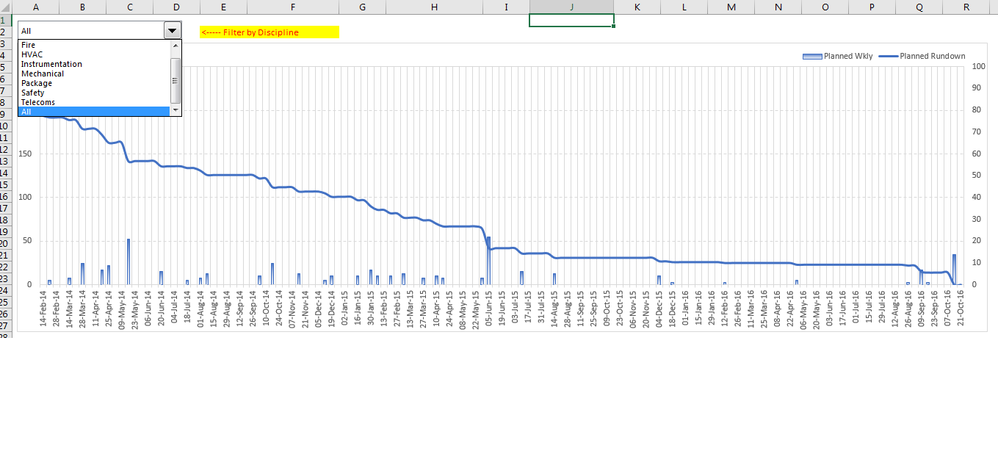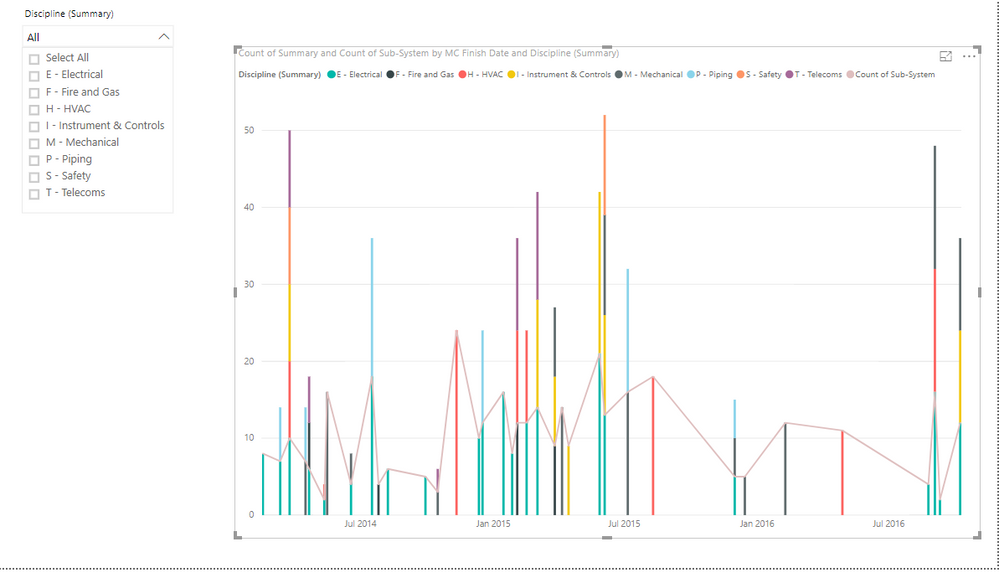- Power BI forums
- Updates
- News & Announcements
- Get Help with Power BI
- Desktop
- Service
- Report Server
- Power Query
- Mobile Apps
- Developer
- DAX Commands and Tips
- Custom Visuals Development Discussion
- Health and Life Sciences
- Power BI Spanish forums
- Translated Spanish Desktop
- Power Platform Integration - Better Together!
- Power Platform Integrations (Read-only)
- Power Platform and Dynamics 365 Integrations (Read-only)
- Training and Consulting
- Instructor Led Training
- Dashboard in a Day for Women, by Women
- Galleries
- Community Connections & How-To Videos
- COVID-19 Data Stories Gallery
- Themes Gallery
- Data Stories Gallery
- R Script Showcase
- Webinars and Video Gallery
- Quick Measures Gallery
- 2021 MSBizAppsSummit Gallery
- 2020 MSBizAppsSummit Gallery
- 2019 MSBizAppsSummit Gallery
- Events
- Ideas
- Custom Visuals Ideas
- Issues
- Issues
- Events
- Upcoming Events
- Community Blog
- Power BI Community Blog
- Custom Visuals Community Blog
- Community Support
- Community Accounts & Registration
- Using the Community
- Community Feedback
Register now to learn Fabric in free live sessions led by the best Microsoft experts. From Apr 16 to May 9, in English and Spanish.
- Power BI forums
- Forums
- Get Help with Power BI
- Desktop
- Re: Create Rundown/Burndown Curve
- Subscribe to RSS Feed
- Mark Topic as New
- Mark Topic as Read
- Float this Topic for Current User
- Bookmark
- Subscribe
- Printer Friendly Page
- Mark as New
- Bookmark
- Subscribe
- Mute
- Subscribe to RSS Feed
- Permalink
- Report Inappropriate Content
Create Rundown/Burndown Curve
Hi all,
My company has recently adopted Power BI as the progress reporting tool of choice and I'm in process of learning how to use it.
The below screen shot shows a rundown/burndown curve I've developed in Excel. I need to re-create something similar in Power BI. The 'Progress Dashboard' link has a power BI file that I've uploaded the same two spreadsheets required to make the rundown curve as seen in the screenshot.
The common column between the two tables is titled "sub-system".
The "MC Finish Date" table only has two column of importance (Sub-system and MC Finish Date).
The "Checksheets" table also only has two columns of importance (Sub-System and Discipline (Summary)).
I only started reviewing Power BI turorials a few days ago so would appreciate any assistance people can offer.
Thanks in advance.
Solved! Go to Solution.
- Mark as New
- Bookmark
- Subscribe
- Mute
- Subscribe to RSS Feed
- Permalink
- Report Inappropriate Content
Thanks for replying Jimmy.
In order for me to make it work in Excel I had to lookup the MC Finish Date for each sub-system from the MC Finish Date table and count how many dates fell in a particular week. Once calculated, I'd tabulate the totals and generate the rundown curve accordingly. The below link shows how I do it in excel:
https://1drv.ms/f/s!Ap_6-ICMV1K6ed9-ueXp0nMNL-0
This is the sequence of activities required to generate in excel:
1. Import MC finish date to checksheet tab (column AN)
2. Count total weekly completed sub-systems (CalcSheet tab - columns K3:EU3)
3. Generate rundown figures for chart (CalcSheet tab - columns K4:EU4)
4. Create chart with above figures (Dashboard tab charts)
Hope this helps shine a bit more light on what I need to develop.
- Mark as New
- Bookmark
- Subscribe
- Mute
- Subscribe to RSS Feed
- Permalink
- Report Inappropriate Content
- Mark as New
- Bookmark
- Subscribe
- Mute
- Subscribe to RSS Feed
- Permalink
- Report Inappropriate Content
Thanks for replying Jimmy.
In order for me to make it work in Excel I had to lookup the MC Finish Date for each sub-system from the MC Finish Date table and count how many dates fell in a particular week. Once calculated, I'd tabulate the totals and generate the rundown curve accordingly. The below link shows how I do it in excel:
https://1drv.ms/f/s!Ap_6-ICMV1K6ed9-ueXp0nMNL-0
This is the sequence of activities required to generate in excel:
1. Import MC finish date to checksheet tab (column AN)
2. Count total weekly completed sub-systems (CalcSheet tab - columns K3:EU3)
3. Generate rundown figures for chart (CalcSheet tab - columns K4:EU4)
4. Create chart with above figures (Dashboard tab charts)
Hope this helps shine a bit more light on what I need to develop.
- Mark as New
- Bookmark
- Subscribe
- Mute
- Subscribe to RSS Feed
- Permalink
- Report Inappropriate Content
Above link now contains solution.
Helpful resources

Microsoft Fabric Learn Together
Covering the world! 9:00-10:30 AM Sydney, 4:00-5:30 PM CET (Paris/Berlin), 7:00-8:30 PM Mexico City

Power BI Monthly Update - April 2024
Check out the April 2024 Power BI update to learn about new features.

| User | Count |
|---|---|
| 106 | |
| 94 | |
| 76 | |
| 62 | |
| 50 |
| User | Count |
|---|---|
| 147 | |
| 106 | |
| 104 | |
| 87 | |
| 61 |