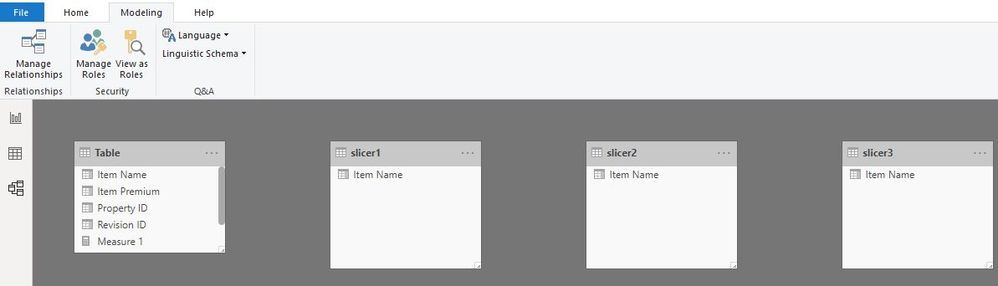- Power BI forums
- Updates
- News & Announcements
- Get Help with Power BI
- Desktop
- Service
- Report Server
- Power Query
- Mobile Apps
- Developer
- DAX Commands and Tips
- Custom Visuals Development Discussion
- Health and Life Sciences
- Power BI Spanish forums
- Translated Spanish Desktop
- Power Platform Integration - Better Together!
- Power Platform Integrations (Read-only)
- Power Platform and Dynamics 365 Integrations (Read-only)
- Training and Consulting
- Instructor Led Training
- Dashboard in a Day for Women, by Women
- Galleries
- Community Connections & How-To Videos
- COVID-19 Data Stories Gallery
- Themes Gallery
- Data Stories Gallery
- R Script Showcase
- Webinars and Video Gallery
- Quick Measures Gallery
- 2021 MSBizAppsSummit Gallery
- 2020 MSBizAppsSummit Gallery
- 2019 MSBizAppsSummit Gallery
- Events
- Ideas
- Custom Visuals Ideas
- Issues
- Issues
- Events
- Upcoming Events
- Community Blog
- Power BI Community Blog
- Custom Visuals Community Blog
- Community Support
- Community Accounts & Registration
- Using the Community
- Community Feedback
Register now to learn Fabric in free live sessions led by the best Microsoft experts. From Apr 16 to May 9, in English and Spanish.
- Power BI forums
- Forums
- Get Help with Power BI
- Desktop
- Create Report Table With Multiple Slicers
- Subscribe to RSS Feed
- Mark Topic as New
- Mark Topic as Read
- Float this Topic for Current User
- Bookmark
- Subscribe
- Printer Friendly Page
- Mark as New
- Bookmark
- Subscribe
- Mute
- Subscribe to RSS Feed
- Permalink
- Report Inappropriate Content
Create Report Table With Multiple Slicers
Hi,
I am new to PowerBI and am trying to build a report table with columns that are different based on selections with different slicers. In otherwords, the selections from slicer A populate data in column A and selections from slicer B populate data in column B. I have one large table of data that I am working with. I have attempted using calculated tables (that just duplicate the main table), but this would only work if I could create relationships with 2 primary keys in each table, but that does not seem to be an option. Here is some sample data to clarify what I am trying to do:
Main Data File
Revision ID | Property ID | Item Name | Item Premium
451-554-112 01223 Coverage A 200000
451-554-112 01223 Coverage B 20000
451-554-112 01223 Coverage C 10000
Slicer A
Coverage A
Coverage B
Coverage C
Slicer B
Coverage A
Coverage B
Coverage C
Slicer C
Coverage A
Coverage B
Coverage C
Final Report Table Needed
Property ID | Coverage A Premium | Coverage B Premium | Coverage C Premium
01223 200000 20000 10000
*Note: Each slicer would have at least 50 options that could be selected. If I create calculated tables that duplicate the main data they MUST join on revision ID and property ID because multiple properties can fall under the same revision.
Solved! Go to Solution.
- Mark as New
- Bookmark
- Subscribe
- Mute
- Subscribe to RSS Feed
- Permalink
- Report Inappropriate Content
Hi @Anonymous
Create three tables
slicer1 = VALUES('Table'[Item Name])
slicer2 = VALUES('Table'[Item Name])
slicer3 = VALUES('Table'[Item Name])
Create three measures
Measure 1 =
CALCULATE (
SUM ( 'Table'[Item Premium] ),
FILTER (
ALLEXCEPT ( 'Table', 'Table'[Revision ID], 'Table'[Property ID] ),
'Table'[Item Name] = SELECTEDVALUE ( slicer1[Item Name] )
)
)
Measure 2 =
CALCULATE (
SUM ( 'Table'[Item Premium] ),
FILTER (
ALLEXCEPT ( 'Table', 'Table'[Revision ID], 'Table'[Property ID] ),
'Table'[Item Name] = SELECTEDVALUE ( slicer2[Item Name] )
)
)
Measure 3 =
CALCULATE (
SUM ( 'Table'[Item Premium] ),
FILTER (
ALLEXCEPT ( 'Table', 'Table'[Revision ID], 'Table'[Property ID] ),
'Table'[Item Name] = SELECTEDVALUE ( slicer3[Item Name] )
)
)
Maggie
If this post helps, then please consider Accept it as the solution to help the other members find it more quickly.
- Mark as New
- Bookmark
- Subscribe
- Mute
- Subscribe to RSS Feed
- Permalink
- Report Inappropriate Content
Hi @Anonymous
Create three tables
slicer1 = VALUES('Table'[Item Name])
slicer2 = VALUES('Table'[Item Name])
slicer3 = VALUES('Table'[Item Name])
Create three measures
Measure 1 =
CALCULATE (
SUM ( 'Table'[Item Premium] ),
FILTER (
ALLEXCEPT ( 'Table', 'Table'[Revision ID], 'Table'[Property ID] ),
'Table'[Item Name] = SELECTEDVALUE ( slicer1[Item Name] )
)
)
Measure 2 =
CALCULATE (
SUM ( 'Table'[Item Premium] ),
FILTER (
ALLEXCEPT ( 'Table', 'Table'[Revision ID], 'Table'[Property ID] ),
'Table'[Item Name] = SELECTEDVALUE ( slicer2[Item Name] )
)
)
Measure 3 =
CALCULATE (
SUM ( 'Table'[Item Premium] ),
FILTER (
ALLEXCEPT ( 'Table', 'Table'[Revision ID], 'Table'[Property ID] ),
'Table'[Item Name] = SELECTEDVALUE ( slicer3[Item Name] )
)
)
Maggie
If this post helps, then please consider Accept it as the solution to help the other members find it more quickly.
- Mark as New
- Bookmark
- Subscribe
- Mute
- Subscribe to RSS Feed
- Permalink
- Report Inappropriate Content
Thank you so much!! I was able to use your code to complete this report. There were two things I did not mention in my original post. First, I needed to list the premiums by "Policy Number" and "Property Name" (two other columns). Secondly, users needed to be able to select multiple options in the slicers such as "Coverage A - Dwelling" and "Coverage A - Residence". To accomplish this I modified your code accordingly:
premiumCovA =
CALCULATE (
SUM ( working_file[itemInforceLimit] ),
FILTER (
ALLEXCEPT ( 'working_file', 'working_file'[revisionId], working_file[propertyId],working_file[propertyName],working_file[policyNumber] ),
working_file[itemName] IN VALUES (limitCovA[lineItemName])
)
)Thank you again!
Helpful resources

Microsoft Fabric Learn Together
Covering the world! 9:00-10:30 AM Sydney, 4:00-5:30 PM CET (Paris/Berlin), 7:00-8:30 PM Mexico City

Power BI Monthly Update - April 2024
Check out the April 2024 Power BI update to learn about new features.

| User | Count |
|---|---|
| 109 | |
| 98 | |
| 77 | |
| 66 | |
| 54 |
| User | Count |
|---|---|
| 144 | |
| 104 | |
| 100 | |
| 86 | |
| 64 |