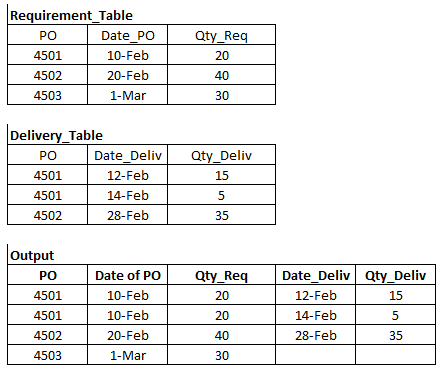- Power BI forums
- Updates
- News & Announcements
- Get Help with Power BI
- Desktop
- Service
- Report Server
- Power Query
- Mobile Apps
- Developer
- DAX Commands and Tips
- Custom Visuals Development Discussion
- Health and Life Sciences
- Power BI Spanish forums
- Translated Spanish Desktop
- Power Platform Integration - Better Together!
- Power Platform Integrations (Read-only)
- Power Platform and Dynamics 365 Integrations (Read-only)
- Training and Consulting
- Instructor Led Training
- Dashboard in a Day for Women, by Women
- Galleries
- Community Connections & How-To Videos
- COVID-19 Data Stories Gallery
- Themes Gallery
- Data Stories Gallery
- R Script Showcase
- Webinars and Video Gallery
- Quick Measures Gallery
- 2021 MSBizAppsSummit Gallery
- 2020 MSBizAppsSummit Gallery
- 2019 MSBizAppsSummit Gallery
- Events
- Ideas
- Custom Visuals Ideas
- Issues
- Issues
- Events
- Upcoming Events
- Community Blog
- Power BI Community Blog
- Custom Visuals Community Blog
- Community Support
- Community Accounts & Registration
- Using the Community
- Community Feedback
Register now to learn Fabric in free live sessions led by the best Microsoft experts. From Apr 16 to May 9, in English and Spanish.
- Power BI forums
- Forums
- Get Help with Power BI
- Desktop
- Re: Create New Table from two tables mixing column...
- Subscribe to RSS Feed
- Mark Topic as New
- Mark Topic as Read
- Float this Topic for Current User
- Bookmark
- Subscribe
- Printer Friendly Page
- Mark as New
- Bookmark
- Subscribe
- Mute
- Subscribe to RSS Feed
- Permalink
- Report Inappropriate Content
Create New Table from two tables mixing columns and rows
Hi, I appreciate your help with this issue. I have two tables, one called "Requriment_Table" showing a list of Purchase Orders (PO) issued along with the date of the PO and the quantity required of an item, and a second table called "Delivery_Table", which shows for each PO how many items have been delivered in an specifical date (note: not all the items of a PO are usually delivered together). What I want is to create a new table "Output" that mixes both tables as shown in the next figure.
For the PO which has not yet any delivery, the columns "Date_Deliv" and "Qty_Deliv" should be empty.
Thanks in advance,
Joao
Solved! Go to Solution.
- Mark as New
- Bookmark
- Subscribe
- Mute
- Subscribe to RSS Feed
- Permalink
- Report Inappropriate Content
You really want to do this in Power Query, not in DAX.
- Click Transform in the Power BI ribbon.
- Find the Requirements table, click on the PO column, and click MERGE on the Home ribbon of Power Query.
- Select the Delivery table and also click on the PO column.
- Select Left Outer Join. This is pretty safe as it seems you will have requirements but not delivery on occasion, but never delivery without requirement. This will pull everything from the Requirements table and all Delivery items that match, and will return NULL when they don't
- Click on the double-arrow in the upper right of the new column that has 'Table' listed all through it and check the Date_Deliv and Qty_Deliv columns. Be sure you uncheck the "keep column name" box at the bottom. Click ok.
- That is your new table.
Now you need to go to the Delivery table and right-click and uncheck "Enable Load" so it doesn't load into the model. Your Requirements table will now load with all of the relevant columns.
Microsoft has a visual walkthough here.
Did I answer your question? Mark my post as a solution!
Did my answers help arrive at a solution? Give it a kudos by clicking the Thumbs Up!
DAX is for Analysis. Power Query is for Data Modeling
Proud to be a Super User!
MCSA: BI Reporting- Mark as New
- Bookmark
- Subscribe
- Mute
- Subscribe to RSS Feed
- Permalink
- Report Inappropriate Content
Hi @JoaoMS
Kindly check below results:
let
Source = Table.NestedJoin(Requirement_Table, {"PO"}, Delivery_Table, {"PO"}, "Delivery_Table", JoinKind.LeftOuter),
#"Expanded Delivery_Table" = Table.ExpandTableColumn(Source, "Delivery_Table", {"PO", "Date_Deliv", "Qty_Deliv"}, {"Delivery_Table.PO", "Delivery_Table.Date_Deliv", "Delivery_Table.Qty_Deliv"}),
#"Removed Columns" = Table.RemoveColumns(#"Expanded Delivery_Table",{"Delivery_Table.PO"})
in
#"Removed Columns"Pbix attached.
If this post helps, then please consider Accept it as the solution to help the other members find it more
quickly.
- Mark as New
- Bookmark
- Subscribe
- Mute
- Subscribe to RSS Feed
- Permalink
- Report Inappropriate Content
- Mark as New
- Bookmark
- Subscribe
- Mute
- Subscribe to RSS Feed
- Permalink
- Report Inappropriate Content
Hi @JoaoMS
Kindly check below results:
let
Source = Table.NestedJoin(Requirement_Table, {"PO"}, Delivery_Table, {"PO"}, "Delivery_Table", JoinKind.LeftOuter),
#"Expanded Delivery_Table" = Table.ExpandTableColumn(Source, "Delivery_Table", {"PO", "Date_Deliv", "Qty_Deliv"}, {"Delivery_Table.PO", "Delivery_Table.Date_Deliv", "Delivery_Table.Qty_Deliv"}),
#"Removed Columns" = Table.RemoveColumns(#"Expanded Delivery_Table",{"Delivery_Table.PO"})
in
#"Removed Columns"Pbix attached.
If this post helps, then please consider Accept it as the solution to help the other members find it more
quickly.
- Mark as New
- Bookmark
- Subscribe
- Mute
- Subscribe to RSS Feed
- Permalink
- Report Inappropriate Content
You really want to do this in Power Query, not in DAX.
- Click Transform in the Power BI ribbon.
- Find the Requirements table, click on the PO column, and click MERGE on the Home ribbon of Power Query.
- Select the Delivery table and also click on the PO column.
- Select Left Outer Join. This is pretty safe as it seems you will have requirements but not delivery on occasion, but never delivery without requirement. This will pull everything from the Requirements table and all Delivery items that match, and will return NULL when they don't
- Click on the double-arrow in the upper right of the new column that has 'Table' listed all through it and check the Date_Deliv and Qty_Deliv columns. Be sure you uncheck the "keep column name" box at the bottom. Click ok.
- That is your new table.
Now you need to go to the Delivery table and right-click and uncheck "Enable Load" so it doesn't load into the model. Your Requirements table will now load with all of the relevant columns.
Microsoft has a visual walkthough here.
Did I answer your question? Mark my post as a solution!
Did my answers help arrive at a solution? Give it a kudos by clicking the Thumbs Up!
DAX is for Analysis. Power Query is for Data Modeling
Proud to be a Super User!
MCSA: BI Reporting- Mark as New
- Bookmark
- Subscribe
- Mute
- Subscribe to RSS Feed
- Permalink
- Report Inappropriate Content
Thank you, it works perfect!
- Mark as New
- Bookmark
- Subscribe
- Mute
- Subscribe to RSS Feed
- Permalink
- Report Inappropriate Content
Great @JoaoMS . Glad your project is moving forward!
Did I answer your question? Mark my post as a solution!
Did my answers help arrive at a solution? Give it a kudos by clicking the Thumbs Up!
DAX is for Analysis. Power Query is for Data Modeling
Proud to be a Super User!
MCSA: BI ReportingHelpful resources

Microsoft Fabric Learn Together
Covering the world! 9:00-10:30 AM Sydney, 4:00-5:30 PM CET (Paris/Berlin), 7:00-8:30 PM Mexico City

Power BI Monthly Update - April 2024
Check out the April 2024 Power BI update to learn about new features.

| User | Count |
|---|---|
| 109 | |
| 99 | |
| 77 | |
| 66 | |
| 54 |
| User | Count |
|---|---|
| 144 | |
| 104 | |
| 102 | |
| 87 | |
| 64 |