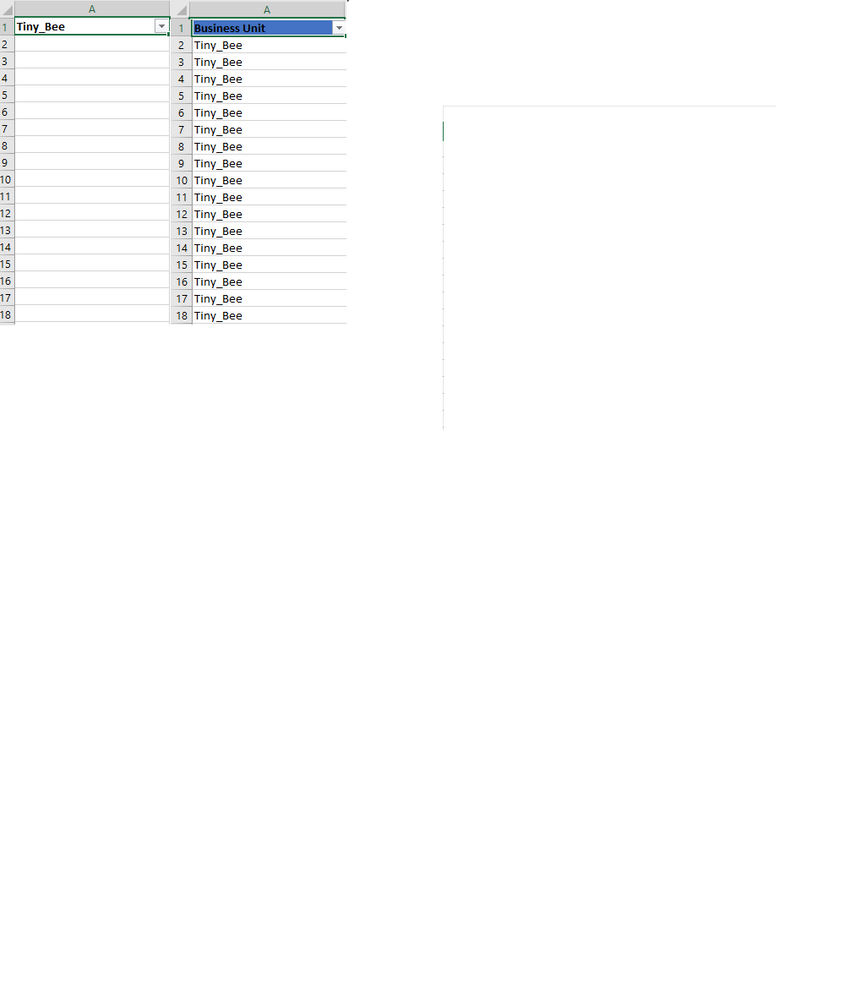- Power BI forums
- Updates
- News & Announcements
- Get Help with Power BI
- Desktop
- Service
- Report Server
- Power Query
- Mobile Apps
- Developer
- DAX Commands and Tips
- Custom Visuals Development Discussion
- Health and Life Sciences
- Power BI Spanish forums
- Translated Spanish Desktop
- Power Platform Integration - Better Together!
- Power Platform Integrations (Read-only)
- Power Platform and Dynamics 365 Integrations (Read-only)
- Training and Consulting
- Instructor Led Training
- Dashboard in a Day for Women, by Women
- Galleries
- Community Connections & How-To Videos
- COVID-19 Data Stories Gallery
- Themes Gallery
- Data Stories Gallery
- R Script Showcase
- Webinars and Video Gallery
- Quick Measures Gallery
- 2021 MSBizAppsSummit Gallery
- 2020 MSBizAppsSummit Gallery
- 2019 MSBizAppsSummit Gallery
- Events
- Ideas
- Custom Visuals Ideas
- Issues
- Issues
- Events
- Upcoming Events
- Community Blog
- Power BI Community Blog
- Custom Visuals Community Blog
- Community Support
- Community Accounts & Registration
- Using the Community
- Community Feedback
Register now to learn Fabric in free live sessions led by the best Microsoft experts. From Apr 16 to May 9, in English and Spanish.
- Power BI forums
- Forums
- Get Help with Power BI
- Desktop
- Re: Create New Column using the text in a Column H...
- Subscribe to RSS Feed
- Mark Topic as New
- Mark Topic as Read
- Float this Topic for Current User
- Bookmark
- Subscribe
- Printer Friendly Page
- Mark as New
- Bookmark
- Subscribe
- Mute
- Subscribe to RSS Feed
- Permalink
- Report Inappropriate Content
Create New Column using the text in a Column Header in Power Query
I have a Column Header [Tiny_Bee] in Power Query. There are no values in this column. I'd like to use the column header string to create a Custom Column called [Business Unit] with values based on the Column Header string, [Tiny_Bee]. see image
Future transformations can/ may have different Headers hence the reason I want to capture the string in the Column Header rather than just create a Custom Column and filling "Tiny_Bee"
Your assistance is appreciated.
Solved! Go to Solution.
- Mark as New
- Bookmark
- Subscribe
- Mute
- Subscribe to RSS Feed
- Permalink
- Report Inappropriate Content
Hi Miguel, The problem with the solution is the list of Table headers; they could be over 10000. Based on current files the column/table header I'm referring to is the 1st one. I'll try your solution and possibly modify it to select the first column.
Update - Thanks to your advice I had a good session understanding the syntax of DAX Queries (M Code) and found an easier solution; I simply went back to the Navigation step, instead of promoting header, created a Custom Column to filter the Table column for particular text, filtered off that text then filled down 1st Table Column and renamed it.
- Mark as New
- Bookmark
- Subscribe
- Mute
- Subscribe to RSS Feed
- Permalink
- Report Inappropriate Content
HI @Tini-Bee ,
This suggestion may need adaptation basically depending on the header number of your data you can use the Table.ColumNames to get a list of your table headers and then filter out the column you need and use the value on a new column.
Check an example of code:
let
Source = Table.FromRows(Json.Document(Binary.Decompress(Binary.FromText("i45WUtJRSq6qUIrVATOrksuUYmMB", BinaryEncoding.Base64), Compression.Deflate)), let _t = ((type text) meta [Serialized.Text = true]) in type table [#"Tiny Bee" = _t, #"Big Bee" = _t]),
#"Changed Type" = Table.TransformColumnTypes(Source,{{"Tiny Bee", type text}, {"Big Bee", type text}}),
Custom1 = Table.FromList(List.FirstN(Table.ColumnNames(#"Changed Type"),1), Splitter.SplitByNothing(), null, null, ExtraValues.Error),
#"Added Custom" = Table.AddColumn(#"Changed Type", "Custom", each {#"Custom1"}),
#"Expanded Custom" = Table.ExpandListColumn(#"Added Custom", "Custom"),
#"Expanded Custom1" = Table.ExpandTableColumn(#"Expanded Custom", "Custom", {"Column1"}, {"Custom.Column1"})
in
#"Expanded Custom1"
Again depending on the location of specific column you are refering this need adaptations.
Regards
Miguel Félix
Did I answer your question? Mark my post as a solution!
Proud to be a Super User!
Check out my blog: Power BI em Português- Mark as New
- Bookmark
- Subscribe
- Mute
- Subscribe to RSS Feed
- Permalink
- Report Inappropriate Content
Hi Miguel, The problem with the solution is the list of Table headers; they could be over 10000. Based on current files the column/table header I'm referring to is the 1st one. I'll try your solution and possibly modify it to select the first column.
Update - Thanks to your advice I had a good session understanding the syntax of DAX Queries (M Code) and found an easier solution; I simply went back to the Navigation step, instead of promoting header, created a Custom Column to filter the Table column for particular text, filtered off that text then filled down 1st Table Column and renamed it.
- Mark as New
- Bookmark
- Subscribe
- Mute
- Subscribe to RSS Feed
- Permalink
- Report Inappropriate Content
I would've provided the M Code but it's on a restricted computer. (Sorry All)
Helpful resources

Microsoft Fabric Learn Together
Covering the world! 9:00-10:30 AM Sydney, 4:00-5:30 PM CET (Paris/Berlin), 7:00-8:30 PM Mexico City

Power BI Monthly Update - April 2024
Check out the April 2024 Power BI update to learn about new features.

| User | Count |
|---|---|
| 110 | |
| 95 | |
| 76 | |
| 65 | |
| 51 |
| User | Count |
|---|---|
| 146 | |
| 109 | |
| 106 | |
| 88 | |
| 61 |