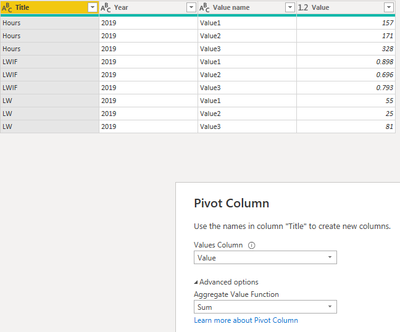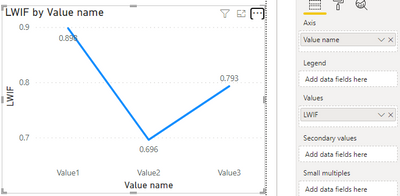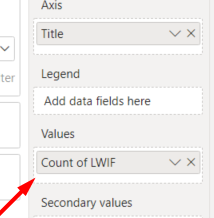- Power BI forums
- Updates
- News & Announcements
- Get Help with Power BI
- Desktop
- Service
- Report Server
- Power Query
- Mobile Apps
- Developer
- DAX Commands and Tips
- Custom Visuals Development Discussion
- Health and Life Sciences
- Power BI Spanish forums
- Translated Spanish Desktop
- Power Platform Integration - Better Together!
- Power Platform Integrations (Read-only)
- Power Platform and Dynamics 365 Integrations (Read-only)
- Training and Consulting
- Instructor Led Training
- Dashboard in a Day for Women, by Women
- Galleries
- Community Connections & How-To Videos
- COVID-19 Data Stories Gallery
- Themes Gallery
- Data Stories Gallery
- R Script Showcase
- Webinars and Video Gallery
- Quick Measures Gallery
- 2021 MSBizAppsSummit Gallery
- 2020 MSBizAppsSummit Gallery
- 2019 MSBizAppsSummit Gallery
- Events
- Ideas
- Custom Visuals Ideas
- Issues
- Issues
- Events
- Upcoming Events
- Community Blog
- Power BI Community Blog
- Custom Visuals Community Blog
- Community Support
- Community Accounts & Registration
- Using the Community
- Community Feedback
Register now to learn Fabric in free live sessions led by the best Microsoft experts. From Apr 16 to May 9, in English and Spanish.
- Power BI forums
- Forums
- Get Help with Power BI
- Desktop
- Re: Create Line chart
- Subscribe to RSS Feed
- Mark Topic as New
- Mark Topic as Read
- Float this Topic for Current User
- Bookmark
- Subscribe
- Printer Friendly Page
- Mark as New
- Bookmark
- Subscribe
- Mute
- Subscribe to RSS Feed
- Permalink
- Report Inappropriate Content
Create Line chart
Hallo,
i want to create a line chart based on Sharepoint List.
In the Χ Axis i want to use Value1 Value2 Value3
On the Y Axis I only want to use LWIF data
my List is as follows
| Title | Value1 | Value2 | Value3 | Year |
| Hours | 157 | 171 | 328 | 2019 |
| LWIF | 0.898 | 0,696 | 0,793 | 2019 |
| LW | 5,5 | 2,5 | 8,1 | 2019 |
Can i Filter this column?
I tried to create a quick measure but i get an error.
I have also tried pivot - unpivot and still getting many errors.
How can i create this chart?
Solved! Go to Solution.
- Mark as New
- Bookmark
- Subscribe
- Mute
- Subscribe to RSS Feed
- Permalink
- Report Inappropriate Content
Hi @marial16 ,
According to your description, here's my solution.
1.In PowerQuery, select Value1 Value2 Value3 columns at the same time, then unpivot columns.
2.Select the Title column then pivot like this.
Get five columns.
3.In the line chart, put value name in the Axis and LWIF in the Values.
I attach my sample below for reference.
Best Regards,
Community Support Team _ kalyj
If this post helps, then please consider Accept it as the solution to help the other members find it more quickly.
- Mark as New
- Bookmark
- Subscribe
- Mute
- Subscribe to RSS Feed
- Permalink
- Report Inappropriate Content
Hi @marial16 ,
According to your description, here's my solution.
1.In PowerQuery, select Value1 Value2 Value3 columns at the same time, then unpivot columns.
2.Select the Title column then pivot like this.
Get five columns.
3.In the line chart, put value name in the Axis and LWIF in the Values.
I attach my sample below for reference.
Best Regards,
Community Support Team _ kalyj
If this post helps, then please consider Accept it as the solution to help the other members find it more quickly.
- Mark as New
- Bookmark
- Subscribe
- Mute
- Subscribe to RSS Feed
- Permalink
- Report Inappropriate Content
@marial16 , Check the steps in this code
let
Source = Table.FromRows(Json.Document(Binary.Decompress(Binary.FromText("i45W8sgvLSpW0lEyNDUHkeaGQNLYyAJIGhkYWirF6kQr+YR7ugH5BnoWliBxAx0zSzMwbW5pjKoOyDPVMQWJgUkLHUO4fCwA", BinaryEncoding.Base64), Compression.Deflate)), let _t = ((type nullable text) meta [Serialized.Text = true]) in type table [Title = _t, Value1 = _t, Value2 = _t, Value3 = _t, Year = _t]),
#"Changed Type" = Table.TransformColumnTypes(Source,{{"Title", type text}, {"Value1", type number}, {"Value2", Int64.Type}, {"Value3", Int64.Type}, {"Year", Int64.Type}}),
#"Unpivoted Columns" = Table.UnpivotOtherColumns(#"Changed Type", {"Title", "Year"}, "Attribute", "Value"),
#"Pivoted Column" = Table.Pivot(#"Unpivoted Columns", List.Distinct(#"Unpivoted Columns"[Title]), "Title", "Value", List.Sum)
in
#"Pivoted Column"Microsoft Power BI Learning Resources, 2023 !!
Learn Power BI - Full Course with Dec-2022, with Window, Index, Offset, 100+ Topics !!
Did I answer your question? Mark my post as a solution! Appreciate your Kudos !! Proud to be a Super User! !!
- Mark as New
- Bookmark
- Subscribe
- Mute
- Subscribe to RSS Feed
- Permalink
- Report Inappropriate Content
Since i had no luck with that, i created the list in a different way.
Rows as Columns .
X axis is correct but why am i getting the count of LWIF;
I just want the values
- Mark as New
- Bookmark
- Subscribe
- Mute
- Subscribe to RSS Feed
- Permalink
- Report Inappropriate Content
is there an alternative?
Helpful resources

Microsoft Fabric Learn Together
Covering the world! 9:00-10:30 AM Sydney, 4:00-5:30 PM CET (Paris/Berlin), 7:00-8:30 PM Mexico City

Power BI Monthly Update - April 2024
Check out the April 2024 Power BI update to learn about new features.

| User | Count |
|---|---|
| 106 | |
| 94 | |
| 77 | |
| 65 | |
| 53 |
| User | Count |
|---|---|
| 147 | |
| 106 | |
| 104 | |
| 87 | |
| 61 |