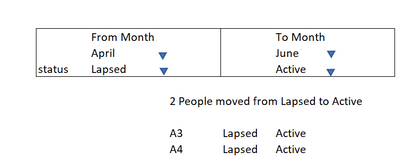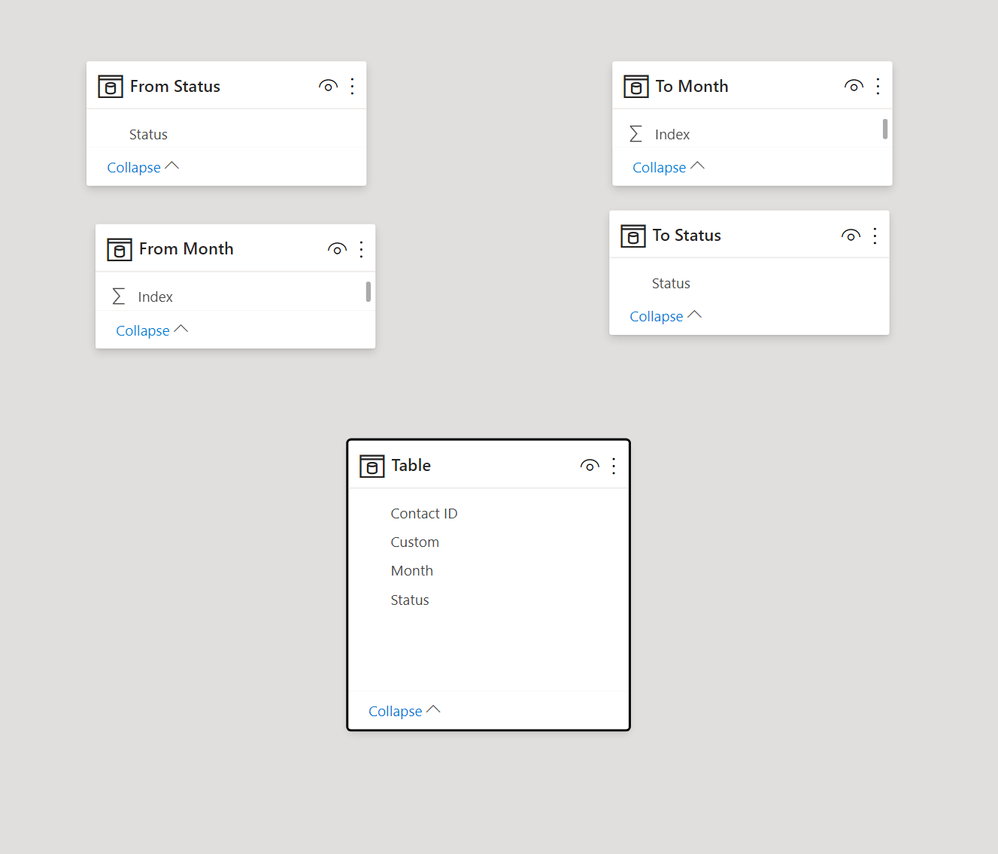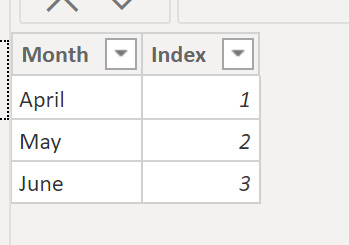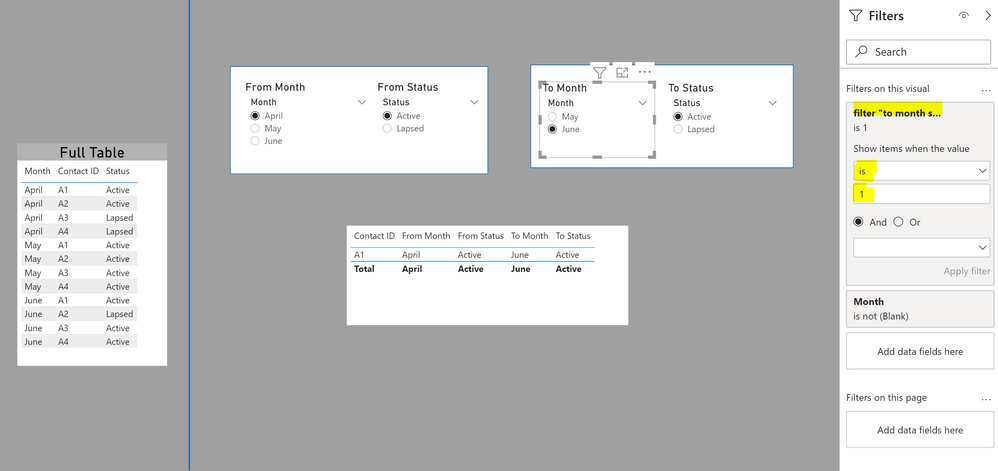- Power BI forums
- Updates
- News & Announcements
- Get Help with Power BI
- Desktop
- Service
- Report Server
- Power Query
- Mobile Apps
- Developer
- DAX Commands and Tips
- Custom Visuals Development Discussion
- Health and Life Sciences
- Power BI Spanish forums
- Translated Spanish Desktop
- Power Platform Integration - Better Together!
- Power Platform Integrations (Read-only)
- Power Platform and Dynamics 365 Integrations (Read-only)
- Training and Consulting
- Instructor Led Training
- Dashboard in a Day for Women, by Women
- Galleries
- Community Connections & How-To Videos
- COVID-19 Data Stories Gallery
- Themes Gallery
- Data Stories Gallery
- R Script Showcase
- Webinars and Video Gallery
- Quick Measures Gallery
- 2021 MSBizAppsSummit Gallery
- 2020 MSBizAppsSummit Gallery
- 2019 MSBizAppsSummit Gallery
- Events
- Ideas
- Custom Visuals Ideas
- Issues
- Issues
- Events
- Upcoming Events
- Community Blog
- Power BI Community Blog
- Custom Visuals Community Blog
- Community Support
- Community Accounts & Registration
- Using the Community
- Community Feedback
Register now to learn Fabric in free live sessions led by the best Microsoft experts. From Apr 16 to May 9, in English and Spanish.
- Power BI forums
- Forums
- Get Help with Power BI
- Desktop
- Re: Create Dynamic Tables based on slicer from the...
- Subscribe to RSS Feed
- Mark Topic as New
- Mark Topic as Read
- Float this Topic for Current User
- Bookmark
- Subscribe
- Printer Friendly Page
- Mark as New
- Bookmark
- Subscribe
- Mute
- Subscribe to RSS Feed
- Permalink
- Report Inappropriate Content
Create Dynamic Tables based on slicer from the same data set and compare them
Hi All,
I'm trying to create 2 dynamic tables based on a 'From Date' , 'Status' and a 'To Date', 'Status' selection
If someone wants to know, how many people moved from Active to Lapsed from April to June
A3 and A4 had a status of Lapsed in April while they are Active in April
Is this possible in PowerBI?
How can I create 2 slicers from 1 column from the same data set?
How can I create dynamic tables based on slicer values and join them to compare
@amitchandak @Fowmy @v-eqin-msft @v-rzhou-msft @Vera_33 @Jihwan_Kim @mahoneypat @ImkeF @DenisSlav : Could any of you please help
Solved! Go to Solution.
- Mark as New
- Bookmark
- Subscribe
- Mute
- Subscribe to RSS Feed
- Permalink
- Report Inappropriate Content
Create 2 sets of disconnected tables with unique values for month and status (I've prefixed them "From" and "To"). The model shuld look like this:
Next create a measure to use as a filter for the visual as follows:
Filter Contact ID =
VAR fromtable =
CALCULATETABLE (
VALUES ( 'Table'[Contact ID] ),
FILTER (
'Table',
'Table'[Month] = SELECTEDVALUE ( 'From Month'[Month] )
&& 'Table'[Status] = SELECTEDVALUE ( 'From Status'[Status] )
)
)
VAR totable =
CALCULATETABLE (
VALUES ( 'Table'[Contact ID] ),
FILTER (
'Table',
'Table'[Month] = SELECTEDVALUE ( 'To Month'[Month] )
&& 'Table'[Status] = SELECTEDVALUE ( 'To Status'[Status] )
)
)
RETURN
COUNTROWS ( INTERSECT ( fromtable, totable ) )
Create measures to identify the filtering for the visual following this structure:
From Month =
SELECTEDVALUE ( 'From Month'[Month] )
Finally reate the visual with the Contact ID field form the main table and add the measures for "From" and "To". In the filter pane, add the [Filter contact ID] measure to the filters for the visual and set the value to 1:
I've attached the sample PBIX file for you
Did I answer your question? Mark my post as a solution!
In doing so, you are also helping me. Thank you!
Proud to be a Super User!
Paul on Linkedin.
- Mark as New
- Bookmark
- Subscribe
- Mute
- Subscribe to RSS Feed
- Permalink
- Report Inappropriate Content
Muchas gracias, tambien me ayudo!
- Mark as New
- Bookmark
- Subscribe
- Mute
- Subscribe to RSS Feed
- Permalink
- Report Inappropriate Content
@PaulDBrown Thank you so much, this is exactly what I was looking for! Could you please explain what "Filter Contact ID" = 1 does?
- Mark as New
- Bookmark
- Subscribe
- Mute
- Subscribe to RSS Feed
- Permalink
- Report Inappropriate Content
The [Filter Contact ID] measure works as follows:
VAR fromtable creates a virtual table which lists the Contact ID values from the main table which fulfill the conditions set by the "From" slicers
VAR totable creates a virtual table which lists the Contact ID values from the main table which fulfill the conditions set by the "to" slicers
INTERSECT is a function which returns a virtual table including only the Contact IDs present in both virtual tables created in the VARs
Finally COUNTROWS will return a value of 1 for each row present in the virtual table created by INTERSECT.
You can then use this measure in the filters for the visual. By setting the filter value to 1, the visual will only show the Contact IDs from the main table which have been listed by the INTERSECT function (in other words, those which fulfill both the "From" and "To" selections in the slicer).
To improve user experience, you can create another filter for the "To Month" slicer to show only the months which are after the month selection made in the "From Month" slicer. To do this, I have included an index column in the slicer tables (which also allow for proper sorting).
And use this measure in the filters for the "To Month" slicer, setting the value to 1:
filter "to month slicer" = IF(MAX('To Month'[Index]) > SELECTEDVALUE('From Month'[Index]), 1)
and you get this:
As you can see, only the months after the month selected in the "From month" are listed in the "To month" slicer.
Hope that helps, and let us know if you need further help.
Did I answer your question? Mark my post as a solution!
In doing so, you are also helping me. Thank you!
Proud to be a Super User!
Paul on Linkedin.
- Mark as New
- Bookmark
- Subscribe
- Mute
- Subscribe to RSS Feed
- Permalink
- Report Inappropriate Content
@PaulDBrown Awesome, this really helps..thanks again for the detailed explanation
- Mark as New
- Bookmark
- Subscribe
- Mute
- Subscribe to RSS Feed
- Permalink
- Report Inappropriate Content
Create 2 sets of disconnected tables with unique values for month and status (I've prefixed them "From" and "To"). The model shuld look like this:
Next create a measure to use as a filter for the visual as follows:
Filter Contact ID =
VAR fromtable =
CALCULATETABLE (
VALUES ( 'Table'[Contact ID] ),
FILTER (
'Table',
'Table'[Month] = SELECTEDVALUE ( 'From Month'[Month] )
&& 'Table'[Status] = SELECTEDVALUE ( 'From Status'[Status] )
)
)
VAR totable =
CALCULATETABLE (
VALUES ( 'Table'[Contact ID] ),
FILTER (
'Table',
'Table'[Month] = SELECTEDVALUE ( 'To Month'[Month] )
&& 'Table'[Status] = SELECTEDVALUE ( 'To Status'[Status] )
)
)
RETURN
COUNTROWS ( INTERSECT ( fromtable, totable ) )
Create measures to identify the filtering for the visual following this structure:
From Month =
SELECTEDVALUE ( 'From Month'[Month] )
Finally reate the visual with the Contact ID field form the main table and add the measures for "From" and "To". In the filter pane, add the [Filter contact ID] measure to the filters for the visual and set the value to 1:
I've attached the sample PBIX file for you
Did I answer your question? Mark my post as a solution!
In doing so, you are also helping me. Thank you!
Proud to be a Super User!
Paul on Linkedin.
Helpful resources

Microsoft Fabric Learn Together
Covering the world! 9:00-10:30 AM Sydney, 4:00-5:30 PM CET (Paris/Berlin), 7:00-8:30 PM Mexico City

Power BI Monthly Update - April 2024
Check out the April 2024 Power BI update to learn about new features.

| User | Count |
|---|---|
| 110 | |
| 97 | |
| 78 | |
| 64 | |
| 55 |
| User | Count |
|---|---|
| 143 | |
| 109 | |
| 89 | |
| 84 | |
| 66 |