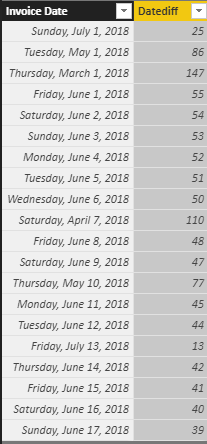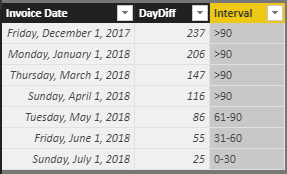- Power BI forums
- Updates
- News & Announcements
- Get Help with Power BI
- Desktop
- Service
- Report Server
- Power Query
- Mobile Apps
- Developer
- DAX Commands and Tips
- Custom Visuals Development Discussion
- Health and Life Sciences
- Power BI Spanish forums
- Translated Spanish Desktop
- Power Platform Integration - Better Together!
- Power Platform Integrations (Read-only)
- Power Platform and Dynamics 365 Integrations (Read-only)
- Training and Consulting
- Instructor Led Training
- Dashboard in a Day for Women, by Women
- Galleries
- Community Connections & How-To Videos
- COVID-19 Data Stories Gallery
- Themes Gallery
- Data Stories Gallery
- R Script Showcase
- Webinars and Video Gallery
- Quick Measures Gallery
- 2021 MSBizAppsSummit Gallery
- 2020 MSBizAppsSummit Gallery
- 2019 MSBizAppsSummit Gallery
- Events
- Ideas
- Custom Visuals Ideas
- Issues
- Issues
- Events
- Upcoming Events
- Community Blog
- Power BI Community Blog
- Custom Visuals Community Blog
- Community Support
- Community Accounts & Registration
- Using the Community
- Community Feedback
Register now to learn Fabric in free live sessions led by the best Microsoft experts. From Apr 16 to May 9, in English and Spanish.
- Power BI forums
- Forums
- Get Help with Power BI
- Desktop
- Create Day Interval Columns
- Subscribe to RSS Feed
- Mark Topic as New
- Mark Topic as Read
- Float this Topic for Current User
- Bookmark
- Subscribe
- Printer Friendly Page
- Mark as New
- Bookmark
- Subscribe
- Mute
- Subscribe to RSS Feed
- Permalink
- Report Inappropriate Content
Create Day Interval Columns
Hello,
I have a list with outstanding custumors invoices. With the formula "Datediff" i have calculated the days between invoice date and date of today.
Now i want to create columns which shows the invoices with outstanding days:
0-30;31-60;61-90;>90
How can i achieve that?
Solved! Go to Solution.
- Mark as New
- Bookmark
- Subscribe
- Mute
- Subscribe to RSS Feed
- Permalink
- Report Inappropriate Content
Hi @marsclone,
Based on my test, you can refer to below steps:
1. I have entered some sample data like the picture below and I have calculated the [Datediff] column with this formula: Datediff = DATEDIFF('Sheet2'[Invoice Date],TODAY(),DAY)
2.Create four columns and you can see the correct result.
0~30 = IF('Sheet2'[Datediff]<=30,[Invoice Date])
31~60 = IF('Sheet2'[Datediff]<=30,BLANK(),IF('Sheet2'[Datediff]<=60,[Invoice Date]))
61~90 = IF('Sheet2'[Datediff]<=30,BLANK(),IF('Sheet2'[Datediff]<=60,BLANK(),IF('Sheet2'[Datediff]<=90,[Invoice Date])))
>90 = IF([Datediff]>90,'Sheet2'[Invoice Date])
You can also download the PBIX file to have a view.
https://www.dropbox.com/s/qel02b27s4jp5bb/Create%20Day%20Interval%20Columns.pbix?dl=0
Regards,
Daniel He
If this post helps, then please consider Accept it as the solution to help the other members find it more quickly.
- Mark as New
- Bookmark
- Subscribe
- Mute
- Subscribe to RSS Feed
- Permalink
- Report Inappropriate Content
Do you want to get the following tag results? If it is, you can use the DAX below:
Interval =
IF (
Invoice[DayDiff] <= 30,
"0-30",
IF (
Invoice[DayDiff] >= 31
&& Invoice[DayDiff] <= 60,
"31-60",
IF ( Invoice[DayDiff] >= 61 && Invoice[DayDiff] <= 90, "61-90", ">90" )
)
)
- Mark as New
- Bookmark
- Subscribe
- Mute
- Subscribe to RSS Feed
- Permalink
- Report Inappropriate Content
Hi @marsclone,
could you please tell me if your problem has been solved? If it is, could you please mark the helpful replies as Answered?
Regards,
Daniel He
If this post helps, then please consider Accept it as the solution to help the other members find it more quickly.
- Mark as New
- Bookmark
- Subscribe
- Mute
- Subscribe to RSS Feed
- Permalink
- Report Inappropriate Content
Do you want to get the following tag results? If it is, you can use the DAX below:
Interval =
IF (
Invoice[DayDiff] <= 30,
"0-30",
IF (
Invoice[DayDiff] >= 31
&& Invoice[DayDiff] <= 60,
"31-60",
IF ( Invoice[DayDiff] >= 61 && Invoice[DayDiff] <= 90, "61-90", ">90" )
)
)
- Mark as New
- Bookmark
- Subscribe
- Mute
- Subscribe to RSS Feed
- Permalink
- Report Inappropriate Content
Hi @marsclone,
Based on my test, you can refer to below steps:
1. I have entered some sample data like the picture below and I have calculated the [Datediff] column with this formula: Datediff = DATEDIFF('Sheet2'[Invoice Date],TODAY(),DAY)
2.Create four columns and you can see the correct result.
0~30 = IF('Sheet2'[Datediff]<=30,[Invoice Date])
31~60 = IF('Sheet2'[Datediff]<=30,BLANK(),IF('Sheet2'[Datediff]<=60,[Invoice Date]))
61~90 = IF('Sheet2'[Datediff]<=30,BLANK(),IF('Sheet2'[Datediff]<=60,BLANK(),IF('Sheet2'[Datediff]<=90,[Invoice Date])))
>90 = IF([Datediff]>90,'Sheet2'[Invoice Date])
You can also download the PBIX file to have a view.
https://www.dropbox.com/s/qel02b27s4jp5bb/Create%20Day%20Interval%20Columns.pbix?dl=0
Regards,
Daniel He
If this post helps, then please consider Accept it as the solution to help the other members find it more quickly.
Helpful resources

Microsoft Fabric Learn Together
Covering the world! 9:00-10:30 AM Sydney, 4:00-5:30 PM CET (Paris/Berlin), 7:00-8:30 PM Mexico City

Power BI Monthly Update - April 2024
Check out the April 2024 Power BI update to learn about new features.

| User | Count |
|---|---|
| 111 | |
| 100 | |
| 80 | |
| 64 | |
| 58 |
| User | Count |
|---|---|
| 146 | |
| 110 | |
| 93 | |
| 84 | |
| 67 |