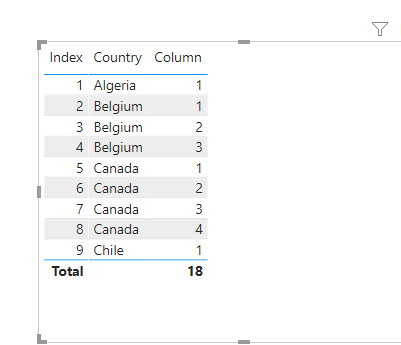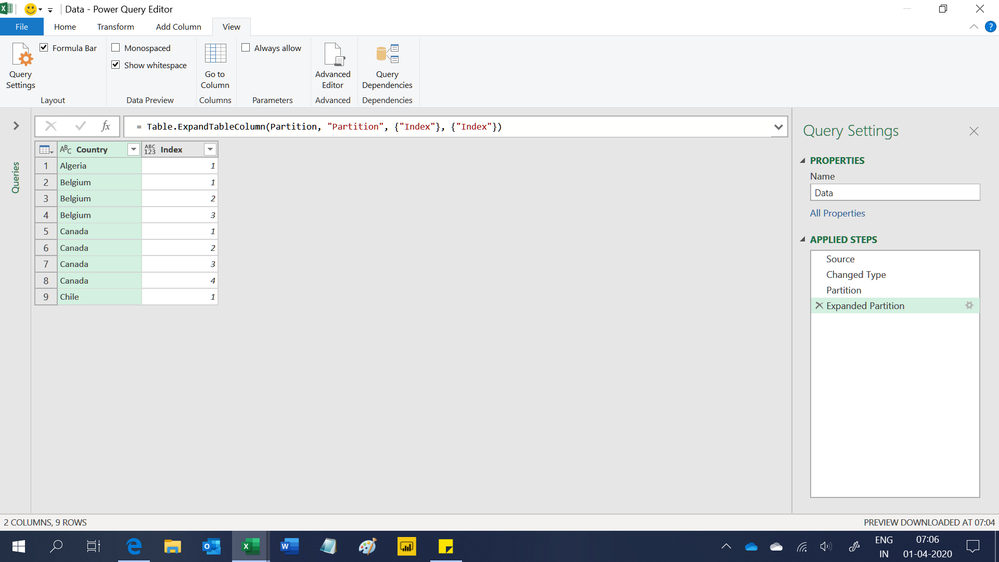- Power BI forums
- Updates
- News & Announcements
- Get Help with Power BI
- Desktop
- Service
- Report Server
- Power Query
- Mobile Apps
- Developer
- DAX Commands and Tips
- Custom Visuals Development Discussion
- Health and Life Sciences
- Power BI Spanish forums
- Translated Spanish Desktop
- Power Platform Integration - Better Together!
- Power Platform Integrations (Read-only)
- Power Platform and Dynamics 365 Integrations (Read-only)
- Training and Consulting
- Instructor Led Training
- Dashboard in a Day for Women, by Women
- Galleries
- Community Connections & How-To Videos
- COVID-19 Data Stories Gallery
- Themes Gallery
- Data Stories Gallery
- R Script Showcase
- Webinars and Video Gallery
- Quick Measures Gallery
- 2021 MSBizAppsSummit Gallery
- 2020 MSBizAppsSummit Gallery
- 2019 MSBizAppsSummit Gallery
- Events
- Ideas
- Custom Visuals Ideas
- Issues
- Issues
- Events
- Upcoming Events
- Community Blog
- Power BI Community Blog
- Custom Visuals Community Blog
- Community Support
- Community Accounts & Registration
- Using the Community
- Community Feedback
Register now to learn Fabric in free live sessions led by the best Microsoft experts. From Apr 16 to May 9, in English and Spanish.
- Power BI forums
- Forums
- Get Help with Power BI
- Desktop
- Create Column counting values in ascending order
- Subscribe to RSS Feed
- Mark Topic as New
- Mark Topic as Read
- Float this Topic for Current User
- Bookmark
- Subscribe
- Printer Friendly Page
- Mark as New
- Bookmark
- Subscribe
- Mute
- Subscribe to RSS Feed
- Permalink
- Report Inappropriate Content
Create Column counting values in ascending order
Hi,
Was hoping people could help. I would like to add a column in Query editor counting the number of times a value appears in a column in ascending order (see below desired output). I have tried to combine countrows, filter and earliest but haven't quite figured it out. Thanks!
| Country | Value |
| Algeria | 1 |
| Belgium | 1 |
| Belgium | 2 |
| Belgium | 3 |
| Canada | 1 |
| Canada | 2 |
| Canada | 3 |
| Canada | 4 |
| Chile | 1 |
Solved! Go to Solution.
- Mark as New
- Bookmark
- Subscribe
- Mute
- Subscribe to RSS Feed
- Permalink
- Report Inappropriate Content
Hi @AuroraNI
Add the index column first, and then add the calculated column:
Column = CALCULATE(DISTINCTCOUNT('Table'[Index]),FILTER('Table',[Country]=EARLIER('Table'[Country])&&[Index]<=EARLIER('Table'[Index])))
Pbix attached.
If this post helps, then please consider Accept it as the solution to help the other members find it more
quickly.
- Mark as New
- Bookmark
- Subscribe
- Mute
- Subscribe to RSS Feed
- Permalink
- Report Inappropriate Content
Hi @AuroraNI
Add the index column first, and then add the calculated column:
Column = CALCULATE(DISTINCTCOUNT('Table'[Index]),FILTER('Table',[Country]=EARLIER('Table'[Country])&&[Index]<=EARLIER('Table'[Index])))
Pbix attached.
If this post helps, then please consider Accept it as the solution to help the other members find it more
quickly.
- Mark as New
- Bookmark
- Subscribe
- Mute
- Subscribe to RSS Feed
- Permalink
- Report Inappropriate Content
Thanks for this, worked really well!
- Mark as New
- Bookmark
- Subscribe
- Mute
- Subscribe to RSS Feed
- Permalink
- Report Inappropriate Content
Hi,
Your question is not clear. Share 2 seperate tables - input and output.
Regards,
Ashish Mathur
http://www.ashishmathur.com
https://www.linkedin.com/in/excelenthusiasts/
- Mark as New
- Bookmark
- Subscribe
- Mute
- Subscribe to RSS Feed
- Permalink
- Report Inappropriate Content
Hi, apologies here is the input column
Country |
| Algeria |
| Belgium |
| Belgium |
| Belgium |
| Canada |
| Canada |
| Canada |
| Canada |
| Chile |
and here is the output I would like
Country | Value |
| Algeria | 1 |
| Belgium | 1 |
| Belgium | 2 |
| Belgium | 3 |
| Canada | 1 |
| Canada | 2 |
| Canada | 3 |
| Canada | 4 |
| Chile | 1 |
- Mark as New
- Bookmark
- Subscribe
- Mute
- Subscribe to RSS Feed
- Permalink
- Report Inappropriate Content
Hi,
This M code works
let
Source = Excel.CurrentWorkbook(){[Name="Data"]}[Content],
#"Changed Type" = Table.TransformColumnTypes(Source,{{"Country", type text}}),
Partition = Table.Group(#"Changed Type", {"Country"}, {{"Partition", each Table.AddIndexColumn(_, "Index",1,1), type table}}),
#"Expanded Partition" = Table.ExpandTableColumn(Partition, "Partition", {"Index"}, {"Index"})
in
#"Expanded Partition"Hope this helps.
Regards,
Ashish Mathur
http://www.ashishmathur.com
https://www.linkedin.com/in/excelenthusiasts/
- Mark as New
- Bookmark
- Subscribe
- Mute
- Subscribe to RSS Feed
- Permalink
- Report Inappropriate Content
Thanks for this answer, I have tried this and works thank you. I will go with the calculated column option as simpler in my current dashboard
- Mark as New
- Bookmark
- Subscribe
- Mute
- Subscribe to RSS Feed
- Permalink
- Report Inappropriate Content
You are welcome.
Regards,
Ashish Mathur
http://www.ashishmathur.com
https://www.linkedin.com/in/excelenthusiasts/
- Mark as New
- Bookmark
- Subscribe
- Mute
- Subscribe to RSS Feed
- Permalink
- Report Inappropriate Content
Hi, maybe there are better ways but this is my first way:
let
Source = Table.FromRows(Json.Document(Binary.Decompress(Binary.FromText("i45WcixKT83JTFSK1YlWci7KT0yGsgNSi0rBDGQFrq6hoWCGb2pFZnI+qphTUWJxZg5uzXBBDFNiAQ==", BinaryEncoding.Base64), Compression.Deflate)), let _t = ((type text) meta [Serialized.Text = true]) in type table [Pais = _t]),
#"Changed Type" = Table.TransformColumnTypes(Source,{{"Pais", type text}}),
#"Grouped Rows" = Table.Group(#"Changed Type", {"Pais"}, {{"Count", each _, type table [Pais=text]}}),
#"Added Custom" = Table.AddColumn(#"Grouped Rows", "Custom", each Table.AddIndexColumn([Count],"index",1,1)),
#"Expanded Custom" = Table.ExpandTableColumn(#"Added Custom", "Custom", {"Pais", "index"}, {"Custom.Pais", "Custom.index"}),
#"Removed Columns" = Table.RemoveColumns(#"Expanded Custom",{"Pais", "Count"})
in
#"Removed Columns"
Regards
Victor
Lima - Peru
Helpful resources

Microsoft Fabric Learn Together
Covering the world! 9:00-10:30 AM Sydney, 4:00-5:30 PM CET (Paris/Berlin), 7:00-8:30 PM Mexico City

Power BI Monthly Update - April 2024
Check out the April 2024 Power BI update to learn about new features.

| User | Count |
|---|---|
| 109 | |
| 98 | |
| 80 | |
| 64 | |
| 57 |
| User | Count |
|---|---|
| 145 | |
| 111 | |
| 92 | |
| 84 | |
| 66 |