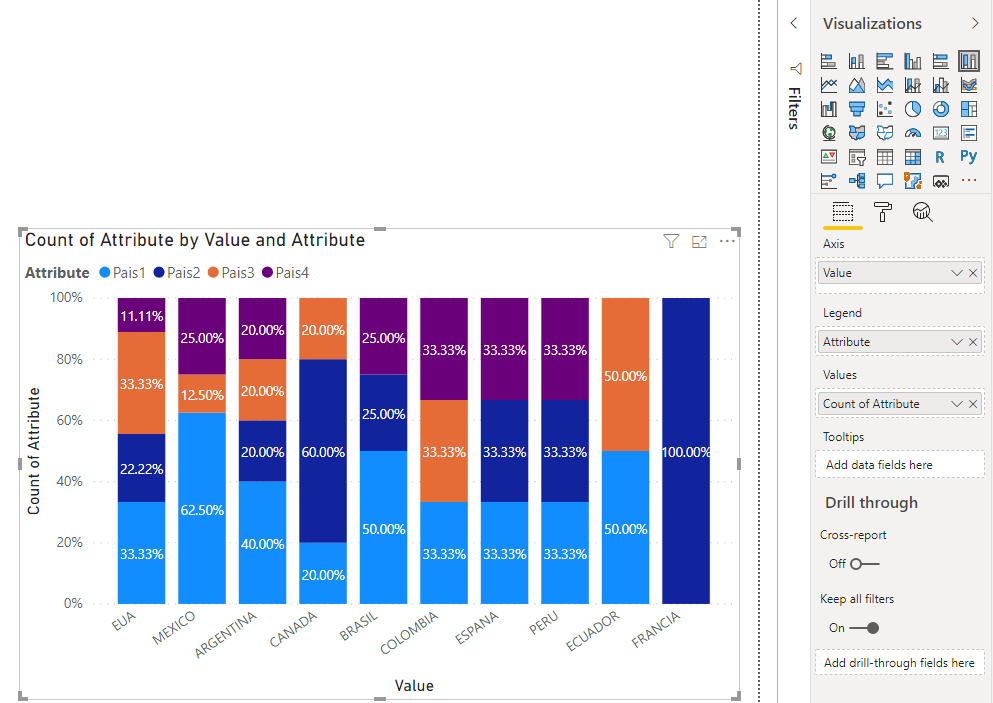- Power BI forums
- Updates
- News & Announcements
- Get Help with Power BI
- Desktop
- Service
- Report Server
- Power Query
- Mobile Apps
- Developer
- DAX Commands and Tips
- Custom Visuals Development Discussion
- Health and Life Sciences
- Power BI Spanish forums
- Translated Spanish Desktop
- Power Platform Integration - Better Together!
- Power Platform Integrations (Read-only)
- Power Platform and Dynamics 365 Integrations (Read-only)
- Training and Consulting
- Instructor Led Training
- Dashboard in a Day for Women, by Women
- Galleries
- Community Connections & How-To Videos
- COVID-19 Data Stories Gallery
- Themes Gallery
- Data Stories Gallery
- R Script Showcase
- Webinars and Video Gallery
- Quick Measures Gallery
- 2021 MSBizAppsSummit Gallery
- 2020 MSBizAppsSummit Gallery
- 2019 MSBizAppsSummit Gallery
- Events
- Ideas
- Custom Visuals Ideas
- Issues
- Issues
- Events
- Upcoming Events
- Community Blog
- Power BI Community Blog
- Custom Visuals Community Blog
- Community Support
- Community Accounts & Registration
- Using the Community
- Community Feedback
Register now to learn Fabric in free live sessions led by the best Microsoft experts. From Apr 16 to May 9, in English and Spanish.
- Power BI forums
- Forums
- Get Help with Power BI
- Desktop
- Counting values in different columns
- Subscribe to RSS Feed
- Mark Topic as New
- Mark Topic as Read
- Float this Topic for Current User
- Bookmark
- Subscribe
- Printer Friendly Page
- Mark as New
- Bookmark
- Subscribe
- Mute
- Subscribe to RSS Feed
- Permalink
- Report Inappropriate Content
Counting values in different columns
Hello! I need your help.
I require an analysis of the frequency of different columns. The basis I have is like this:
And he needed to make a table showing the country with its respective frequency percentage considering the 4 columns.
I'm very grateful for your help!
Solved! Go to Solution.
- Mark as New
- Bookmark
- Subscribe
- Mute
- Subscribe to RSS Feed
- Permalink
- Report Inappropriate Content
Hi @Mayan ,
I did it in two ways using your sample.
My 100% stacked column chart looks like this:
2.Using the following formula:
//Filter out the different values in the four columns as a table(column)
All values table =
DISTINCT (
UNION (
DISTINCT ( 'Counting values'[Pais1] ),
DISTINCT ( 'Counting values'[Pais2] ),
DISTINCT ( 'Counting values'[Pais3] ),
DISTINCT ( 'Counting values'[Pais4] )
)
)
//Count of different values in each column
COUNT1 =
CALCULATE (
COUNT ( 'Counting values'[Pais1] ),
FILTER (
'Counting values',
'Counting values'[Pais1] = SELECTEDVALUE ( 'All values table'[distinct values] )
)
)
COUNT2 =
CALCULATE (
COUNT ( 'Counting values'[Pais2] ),
FILTER (
'Counting values',
'Counting values'[Pais2] = SELECTEDVALUE ( 'All values table'[distinct values] )
)
)
COUNT3 =
CALCULATE (
COUNT ( 'Counting values'[Pais3] ),
FILTER (
'Counting values',
'Counting values'[Pais3] = SELECTEDVALUE ( 'All values table'[distinct values] )
)
)
COUNT4 =
CALCULATE (
COUNT ( 'Counting values'[Pais4] ),
FILTER (
'Counting values',
'Counting values'[Pais4] = SELECTEDVALUE ( 'All values table'[distinct values] )
)
)
My 100% stacked column chart looks like this:
Please do mask sensitive data before uploading.
Best Regards,
Eyelyn Qin
- Mark as New
- Bookmark
- Subscribe
- Mute
- Subscribe to RSS Feed
- Permalink
- Report Inappropriate Content
Hi @Mayan ,
I did it in two ways using your sample.
My 100% stacked column chart looks like this:
2.Using the following formula:
//Filter out the different values in the four columns as a table(column)
All values table =
DISTINCT (
UNION (
DISTINCT ( 'Counting values'[Pais1] ),
DISTINCT ( 'Counting values'[Pais2] ),
DISTINCT ( 'Counting values'[Pais3] ),
DISTINCT ( 'Counting values'[Pais4] )
)
)
//Count of different values in each column
COUNT1 =
CALCULATE (
COUNT ( 'Counting values'[Pais1] ),
FILTER (
'Counting values',
'Counting values'[Pais1] = SELECTEDVALUE ( 'All values table'[distinct values] )
)
)
COUNT2 =
CALCULATE (
COUNT ( 'Counting values'[Pais2] ),
FILTER (
'Counting values',
'Counting values'[Pais2] = SELECTEDVALUE ( 'All values table'[distinct values] )
)
)
COUNT3 =
CALCULATE (
COUNT ( 'Counting values'[Pais3] ),
FILTER (
'Counting values',
'Counting values'[Pais3] = SELECTEDVALUE ( 'All values table'[distinct values] )
)
)
COUNT4 =
CALCULATE (
COUNT ( 'Counting values'[Pais4] ),
FILTER (
'Counting values',
'Counting values'[Pais4] = SELECTEDVALUE ( 'All values table'[distinct values] )
)
)
My 100% stacked column chart looks like this:
Please do mask sensitive data before uploading.
Best Regards,
Eyelyn Qin
- Mark as New
- Bookmark
- Subscribe
- Mute
- Subscribe to RSS Feed
- Permalink
- Report Inappropriate Content
@Mayan , The best way is to unpivot the column.
https://radacad.com/pivot-and-unpivot-with-power-bi
Transpose : https://yodalearning.com/tutorials/power-query-helps-transposing-data/
The second way is to join all four columns with a country table, one active and three inactive joins will be there. Then create four-count measure using userelation and sum that up
Microsoft Power BI Learning Resources, 2023 !!
Learn Power BI - Full Course with Dec-2022, with Window, Index, Offset, 100+ Topics !!
Did I answer your question? Mark my post as a solution! Appreciate your Kudos !! Proud to be a Super User! !!
- Mark as New
- Bookmark
- Subscribe
- Mute
- Subscribe to RSS Feed
- Permalink
- Report Inappropriate Content
The easiest way to do this is to unpivot these 4 columns in the query editor. You will then have a table with two columns (Attribute and Value, unless you name them otherwise). You can then make a Table visual with the Value column, with a simple measure to count the number of rows.
If this works for you, please mark it as the solution. Kudos are appreciated too. Please let me know if not.
Regards,
Pat
Did I answer your question? Mark my post as a solution! Kudos are also appreciated!
To learn more about Power BI, follow me on Twitter or subscribe on YouTube.
@mahoneypa HoosierBI on YouTube
Helpful resources

Microsoft Fabric Learn Together
Covering the world! 9:00-10:30 AM Sydney, 4:00-5:30 PM CET (Paris/Berlin), 7:00-8:30 PM Mexico City

Power BI Monthly Update - April 2024
Check out the April 2024 Power BI update to learn about new features.

| User | Count |
|---|---|
| 110 | |
| 94 | |
| 80 | |
| 66 | |
| 58 |
| User | Count |
|---|---|
| 150 | |
| 119 | |
| 104 | |
| 87 | |
| 67 |