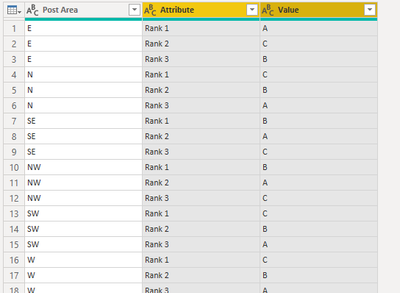- Power BI forums
- Updates
- News & Announcements
- Get Help with Power BI
- Desktop
- Service
- Report Server
- Power Query
- Mobile Apps
- Developer
- DAX Commands and Tips
- Custom Visuals Development Discussion
- Health and Life Sciences
- Power BI Spanish forums
- Translated Spanish Desktop
- Power Platform Integration - Better Together!
- Power Platform Integrations (Read-only)
- Power Platform and Dynamics 365 Integrations (Read-only)
- Training and Consulting
- Instructor Led Training
- Dashboard in a Day for Women, by Women
- Galleries
- Community Connections & How-To Videos
- COVID-19 Data Stories Gallery
- Themes Gallery
- Data Stories Gallery
- R Script Showcase
- Webinars and Video Gallery
- Quick Measures Gallery
- 2021 MSBizAppsSummit Gallery
- 2020 MSBizAppsSummit Gallery
- 2019 MSBizAppsSummit Gallery
- Events
- Ideas
- Custom Visuals Ideas
- Issues
- Issues
- Events
- Upcoming Events
- Community Blog
- Power BI Community Blog
- Custom Visuals Community Blog
- Community Support
- Community Accounts & Registration
- Using the Community
- Community Feedback
Register now to learn Fabric in free live sessions led by the best Microsoft experts. From Apr 16 to May 9, in English and Spanish.
- Power BI forums
- Forums
- Get Help with Power BI
- Desktop
- Re: Counting similar values on different columns t...
- Subscribe to RSS Feed
- Mark Topic as New
- Mark Topic as Read
- Float this Topic for Current User
- Bookmark
- Subscribe
- Printer Friendly Page
- Mark as New
- Bookmark
- Subscribe
- Mute
- Subscribe to RSS Feed
- Permalink
- Report Inappropriate Content
Counting similar values on different columns to create a matrix
It is the first question I have ever posted here. I spend a long time trying to find an answer; however, I haven't got anything yet. It is an easy question, but I really stuck with it. I would appreciate it if anyone could help me.
I have a rank 1, 2, and 3 of products (A, B, C) in their different columns as in the table below;
| Post Area | Rank 1 | Rank 2 | Rank 3 |
| E | A | C | B |
| N | C | B | A |
| SE | B | A | C |
| NW | B | A | C |
| SW | C | B | A |
| W | C | B | A |
| RM | A | B | C |
| IG | A | C | B |
| CR | C | B | A |
| HA | B | C | A |
| EN | B | A | C |
| UB | B | A | C |
| DA | B | A | C |
| TW | B | C | A |
| B | B | C | A |
| LU | A | B | C |
I need to count the number of products in each column and create a matrix on my dashboard such as this.
| Rank 1 Count | Rank 2 Count | Rank 3 Count | |
| A | 4 | 5 | 7 |
| C | 4 | 5 | 7 |
| B | 8 | 6 | 2 |
How can I achieve this task in pbi?
Solved! Go to Solution.
- Mark as New
- Bookmark
- Subscribe
- Mute
- Subscribe to RSS Feed
- Permalink
- Report Inappropriate Content
Hi @Anonymous
Yes, a calculated table is in the model, so it cannot be seen in Power Query Editor. But based on your calculated table, you can create measures to get the count results. I have created a sample file attached at bottom. Hope it is helpful.
Best Regards,
Community Support Team _ Jing
If this post helps, please Accept it as Solution to help other members find it.
- Mark as New
- Bookmark
- Subscribe
- Mute
- Subscribe to RSS Feed
- Permalink
- Report Inappropriate Content
Thank you very much for your answer, @v-jingzhang, but the rank columns are part of a big table and result from measures. However, I created a rank table in PBI to follow your instruction, but it looks created tables are not being transformed in the power query.
- Mark as New
- Bookmark
- Subscribe
- Mute
- Subscribe to RSS Feed
- Permalink
- Report Inappropriate Content
Hi @Anonymous
Yes, a calculated table is in the model, so it cannot be seen in Power Query Editor. But based on your calculated table, you can create measures to get the count results. I have created a sample file attached at bottom. Hope it is helpful.
Best Regards,
Community Support Team _ Jing
If this post helps, please Accept it as Solution to help other members find it.
- Mark as New
- Bookmark
- Subscribe
- Mute
- Subscribe to RSS Feed
- Permalink
- Report Inappropriate Content
- Mark as New
- Bookmark
- Subscribe
- Mute
- Subscribe to RSS Feed
- Permalink
- Report Inappropriate Content
Hi @Anonymous
The current table format is not friendly for a matrix visual, so you need to transform it in Power Query Editor first. Click "Transform data" to open Power Query Editor, select Rank1, Rank2, Rank3 columns (hold on Shift key to select multiple columns), right click on the column header and select "Unpivot Columns" option.
You will get the following table. Click "Close & Apply" to apply this table to Power BI Desktop.
Then add a matrix visual. Use "Value" on Rows, "Attribute" on Columns, "Post Area" on Values with "Count" aggregation type.
Best Regards,
Community Support Team _ Jing
If this post helps, please Accept it as Solution to help other members find it.
Helpful resources

Microsoft Fabric Learn Together
Covering the world! 9:00-10:30 AM Sydney, 4:00-5:30 PM CET (Paris/Berlin), 7:00-8:30 PM Mexico City

Power BI Monthly Update - April 2024
Check out the April 2024 Power BI update to learn about new features.

| User | Count |
|---|---|
| 110 | |
| 98 | |
| 78 | |
| 64 | |
| 55 |
| User | Count |
|---|---|
| 143 | |
| 109 | |
| 89 | |
| 84 | |
| 66 |