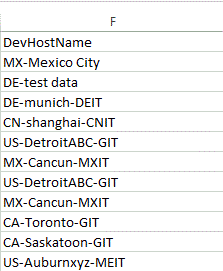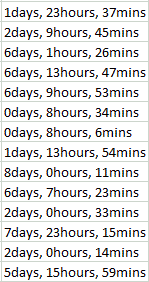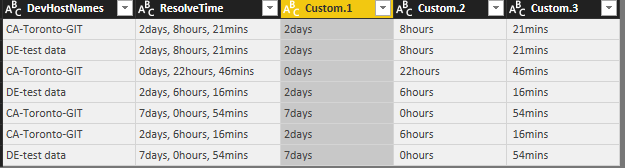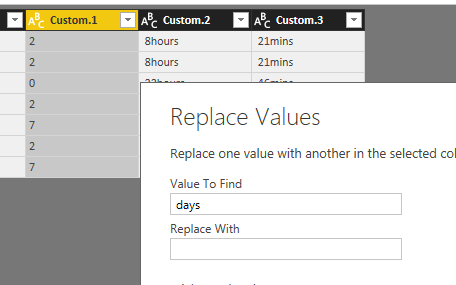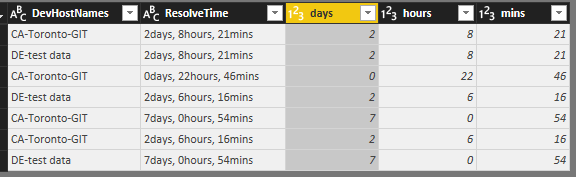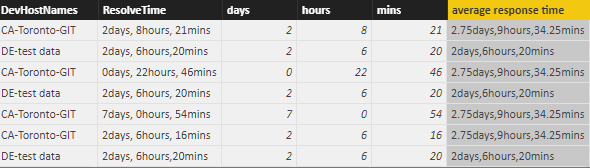- Power BI forums
- Updates
- News & Announcements
- Get Help with Power BI
- Desktop
- Service
- Report Server
- Power Query
- Mobile Apps
- Developer
- DAX Commands and Tips
- Custom Visuals Development Discussion
- Health and Life Sciences
- Power BI Spanish forums
- Translated Spanish Desktop
- Power Platform Integration - Better Together!
- Power Platform Integrations (Read-only)
- Power Platform and Dynamics 365 Integrations (Read-only)
- Training and Consulting
- Instructor Led Training
- Dashboard in a Day for Women, by Women
- Galleries
- Community Connections & How-To Videos
- COVID-19 Data Stories Gallery
- Themes Gallery
- Data Stories Gallery
- R Script Showcase
- Webinars and Video Gallery
- Quick Measures Gallery
- 2021 MSBizAppsSummit Gallery
- 2020 MSBizAppsSummit Gallery
- 2019 MSBizAppsSummit Gallery
- Events
- Ideas
- Custom Visuals Ideas
- Issues
- Issues
- Events
- Upcoming Events
- Community Blog
- Power BI Community Blog
- Custom Visuals Community Blog
- Community Support
- Community Accounts & Registration
- Using the Community
- Community Feedback
Register now to learn Fabric in free live sessions led by the best Microsoft experts. From Apr 16 to May 9, in English and Spanish.
- Power BI forums
- Forums
- Get Help with Power BI
- Desktop
- Counting same values in one Column then averaging ...
- Subscribe to RSS Feed
- Mark Topic as New
- Mark Topic as Read
- Float this Topic for Current User
- Bookmark
- Subscribe
- Printer Friendly Page
- Mark as New
- Bookmark
- Subscribe
- Mute
- Subscribe to RSS Feed
- Permalink
- Report Inappropriate Content
Counting same values in one Column then averaging the Response time associate with the value
Good Day,
I'm very new to this but any assistance would be greatly appreciated! And yes I'm taking some courses to learn more and hopefully help out in the future!
I have a column F that has device names (DevHostNames), the device names repeat as there might be multiple entries (incidents) against a device. I would like to find out or get some hints on how to Calculate the # of devhostnames then in Column Z (ResolveTime) to calculate the average time to resolve per device. So let's say the device
| CA-Toronto-GIT |
appears 4 times in Column F, so in Column Z there would be 4 resolve times associated with each entry.
| 2days, 8hours, 21mins |
| 0days, 22hours, 46mins |
| 7days, 0hours, 54mins |
| 2days, 6hours, 16mins |
How would I do this to show CA-Toronto-GIT average response time is?
Column F example
Solved! Go to Solution.
- Mark as New
- Bookmark
- Subscribe
- Mute
- Subscribe to RSS Feed
- Permalink
- Report Inappropriate Content
Hi @zork212
In query editor
1.add a custom column to copy “ResolveTime” column
2.select the added “custom” column and click Transform->split column-> by Delimiter
3.select “custom.1” and right-click->Replace value
Rename the column
(same steps for the other two custom column”)
4.Then change data type to number for the three columns
In Data Model View
Create a calculated column
average response time =
VAR avgday =
CALCULATE (
AVERAGE ( Sheet1[days] ),
ALLEXCEPT ( Sheet1, Sheet1[DevHostNames] )
)
VAR avghour =
CALCULATE (
AVERAGE ( Sheet1[hours] ),
ALLEXCEPT ( Sheet1, Sheet1[DevHostNames] )
)
VAR avgmin =
CALCULATE (
AVERAGE ( Sheet1[mins] ),
ALLEXCEPT ( Sheet1, Sheet1[DevHostNames] )
)
RETURN
CONCATENATE (
CONCATENATE (
CONCATENATE (
CONCATENATE ( CONCATENATE ( avgday, "days" ), "," ),
CONCATENATE ( avghour, "hours" )
),
","
),
CONCATENATE ( avgmin, "mins" )
)
here is my pbix
Best Regards
Maggie
- Mark as New
- Bookmark
- Subscribe
- Mute
- Subscribe to RSS Feed
- Permalink
- Report Inappropriate Content
Hi @zork212
You need modify the formula as below
average response time =
VAR avgday =
CALCULATE (
AVERAGE ( Sheet1[days] ),
ALLEXCEPT ( Sheet1, Sheet1[DevHostNames] )
)
VAR round =
ROUND ( [avgday], 0 )
VAR sub = [avgday] - [round]
VAR subhour = [sub] * 24
VAR avghour =
CALCULATE (
AVERAGE ( Sheet1[hours] ),
ALLEXCEPT ( Sheet1, Sheet1[DevHostNames] )
)
VAR finalhour = subhour + avghour
VAR avgmin =
CALCULATE (
AVERAGE ( Sheet1[mins] ),
ALLEXCEPT ( Sheet1, Sheet1[DevHostNames] )
)
RETURN
CONCATENATE (
CONCATENATE (
CONCATENATE (
CONCATENATE ( CONCATENATE ( round, "days" ), "," ),
CONCATENATE ( finalhour, "hours" )
),
","
),
CONCATENATE ( avgmin, "mins" )
)
an example to see how it works to achieve your requirement
Best regards
Maggie
- Mark as New
- Bookmark
- Subscribe
- Mute
- Subscribe to RSS Feed
- Permalink
- Report Inappropriate Content
Hi @zork212
In query editor
1.add a custom column to copy “ResolveTime” column
2.select the added “custom” column and click Transform->split column-> by Delimiter
3.select “custom.1” and right-click->Replace value
Rename the column
(same steps for the other two custom column”)
4.Then change data type to number for the three columns
In Data Model View
Create a calculated column
average response time =
VAR avgday =
CALCULATE (
AVERAGE ( Sheet1[days] ),
ALLEXCEPT ( Sheet1, Sheet1[DevHostNames] )
)
VAR avghour =
CALCULATE (
AVERAGE ( Sheet1[hours] ),
ALLEXCEPT ( Sheet1, Sheet1[DevHostNames] )
)
VAR avgmin =
CALCULATE (
AVERAGE ( Sheet1[mins] ),
ALLEXCEPT ( Sheet1, Sheet1[DevHostNames] )
)
RETURN
CONCATENATE (
CONCATENATE (
CONCATENATE (
CONCATENATE ( CONCATENATE ( avgday, "days" ), "," ),
CONCATENATE ( avghour, "hours" )
),
","
),
CONCATENATE ( avgmin, "mins" )
)
here is my pbix
Best Regards
Maggie
- Mark as New
- Bookmark
- Subscribe
- Mute
- Subscribe to RSS Feed
- Permalink
- Report Inappropriate Content
Hi Maggie,
thank you very much! It's greatly appreciated. The solution works but I might of missed or screwed something up...
for average response time, I get (on some of them) 1.45324234 days 7.334234 hours 20 mins... Just trying to figure out how to round it out and add the hours together so days just shows a full number.
Kindest Regards,
Zork
- Mark as New
- Bookmark
- Subscribe
- Mute
- Subscribe to RSS Feed
- Permalink
- Report Inappropriate Content
Hi @zork212
You need modify the formula as below
average response time =
VAR avgday =
CALCULATE (
AVERAGE ( Sheet1[days] ),
ALLEXCEPT ( Sheet1, Sheet1[DevHostNames] )
)
VAR round =
ROUND ( [avgday], 0 )
VAR sub = [avgday] - [round]
VAR subhour = [sub] * 24
VAR avghour =
CALCULATE (
AVERAGE ( Sheet1[hours] ),
ALLEXCEPT ( Sheet1, Sheet1[DevHostNames] )
)
VAR finalhour = subhour + avghour
VAR avgmin =
CALCULATE (
AVERAGE ( Sheet1[mins] ),
ALLEXCEPT ( Sheet1, Sheet1[DevHostNames] )
)
RETURN
CONCATENATE (
CONCATENATE (
CONCATENATE (
CONCATENATE ( CONCATENATE ( round, "days" ), "," ),
CONCATENATE ( finalhour, "hours" )
),
","
),
CONCATENATE ( avgmin, "mins" )
)
an example to see how it works to achieve your requirement
Best regards
Maggie
Helpful resources

Microsoft Fabric Learn Together
Covering the world! 9:00-10:30 AM Sydney, 4:00-5:30 PM CET (Paris/Berlin), 7:00-8:30 PM Mexico City

Power BI Monthly Update - April 2024
Check out the April 2024 Power BI update to learn about new features.

| User | Count |
|---|---|
| 107 | |
| 100 | |
| 80 | |
| 63 | |
| 58 |
| User | Count |
|---|---|
| 148 | |
| 111 | |
| 94 | |
| 84 | |
| 67 |