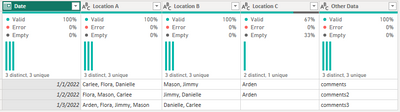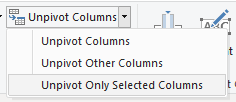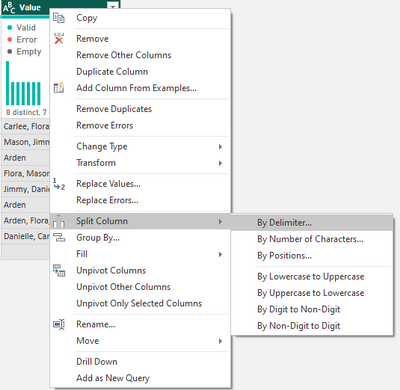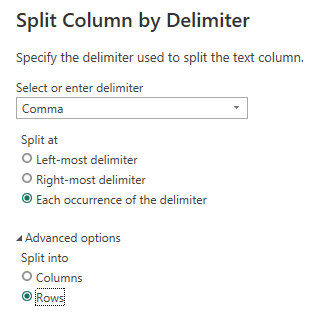- Power BI forums
- Updates
- News & Announcements
- Get Help with Power BI
- Desktop
- Service
- Report Server
- Power Query
- Mobile Apps
- Developer
- DAX Commands and Tips
- Custom Visuals Development Discussion
- Health and Life Sciences
- Power BI Spanish forums
- Translated Spanish Desktop
- Power Platform Integration - Better Together!
- Power Platform Integrations (Read-only)
- Power Platform and Dynamics 365 Integrations (Read-only)
- Training and Consulting
- Instructor Led Training
- Dashboard in a Day for Women, by Women
- Galleries
- Community Connections & How-To Videos
- COVID-19 Data Stories Gallery
- Themes Gallery
- Data Stories Gallery
- R Script Showcase
- Webinars and Video Gallery
- Quick Measures Gallery
- 2021 MSBizAppsSummit Gallery
- 2020 MSBizAppsSummit Gallery
- 2019 MSBizAppsSummit Gallery
- Events
- Ideas
- Custom Visuals Ideas
- Issues
- Issues
- Events
- Upcoming Events
- Community Blog
- Power BI Community Blog
- Custom Visuals Community Blog
- Community Support
- Community Accounts & Registration
- Using the Community
- Community Feedback
Register now to learn Fabric in free live sessions led by the best Microsoft experts. From Apr 16 to May 9, in English and Spanish.
- Power BI forums
- Forums
- Get Help with Power BI
- Desktop
- Counting multiple words (in a cell) over multiple ...
- Subscribe to RSS Feed
- Mark Topic as New
- Mark Topic as Read
- Float this Topic for Current User
- Bookmark
- Subscribe
- Printer Friendly Page
- Mark as New
- Bookmark
- Subscribe
- Mute
- Subscribe to RSS Feed
- Permalink
- Report Inappropriate Content
Counting multiple words (in a cell) over multiple columns
I have a data set using google forms to track where each person is located on a day.
I need to be able to track how often someone is at each location using a slicer for date and another for person (a graph that has a bar for each location so I can set the slicer to just Jan 2 and 3 and set it to only be looking at Arden and have a product that on the x axis says Location A with bar=1, Location B with a bar=0, Location C with a bar=1.) It could also be a few Cards that have the number for each location (connected to the slicer for time and person)
There is a consistent list of 19 people that I could list out into another tab in excel if that is helpful
I also need to be able to add Location A and B to get a total number of people at those locations with a slicer for time (I can do this in excel, but I was curious if power bi could count names separated by a comma?) This might also look good as a line graph with a line for each location (x being time, y being number of people)
I've read a lot of responses on this page and I'm so thankful for all your questions and responses! This one stumped me in its current configuration so I was hoping someone had an idea. Thank you for your time!
Solved! Go to Solution.
- Mark as New
- Bookmark
- Subscribe
- Mute
- Subscribe to RSS Feed
- Permalink
- Report Inappropriate Content
You use Power Query to transform your data.
Consider the dataset
select the three location columns and under the Transform tab select Unpivot Columns, Unpivot Only Selected Columns
you should end up with something like
right click on the value column and select Split Column, By Delimiter
split by comma and under the Advanced options choose Split into Rows
Trim the resulting value column (Transform -> Format -> Trim)
Filter out blanks from the value column
You can now Close & Apply
You can now create the visuals you mentioned, for example...
Hope this gets you going in the right direction.
Proud to be a Super User! |  |
- Mark as New
- Bookmark
- Subscribe
- Mute
- Subscribe to RSS Feed
- Permalink
- Report Inappropriate Content
You use Power Query to transform your data.
Consider the dataset
select the three location columns and under the Transform tab select Unpivot Columns, Unpivot Only Selected Columns
you should end up with something like
right click on the value column and select Split Column, By Delimiter
split by comma and under the Advanced options choose Split into Rows
Trim the resulting value column (Transform -> Format -> Trim)
Filter out blanks from the value column
You can now Close & Apply
You can now create the visuals you mentioned, for example...
Hope this gets you going in the right direction.
Proud to be a Super User! |  |
Helpful resources

Microsoft Fabric Learn Together
Covering the world! 9:00-10:30 AM Sydney, 4:00-5:30 PM CET (Paris/Berlin), 7:00-8:30 PM Mexico City

Power BI Monthly Update - April 2024
Check out the April 2024 Power BI update to learn about new features.

| User | Count |
|---|---|
| 113 | |
| 100 | |
| 78 | |
| 76 | |
| 52 |
| User | Count |
|---|---|
| 144 | |
| 109 | |
| 108 | |
| 88 | |
| 61 |