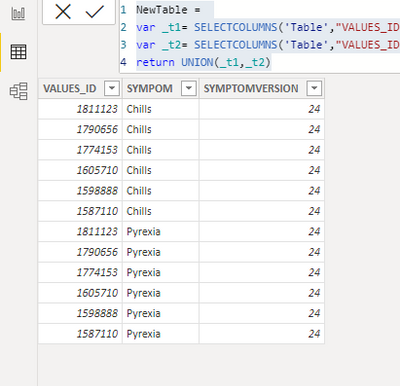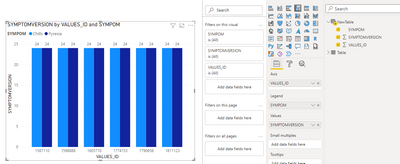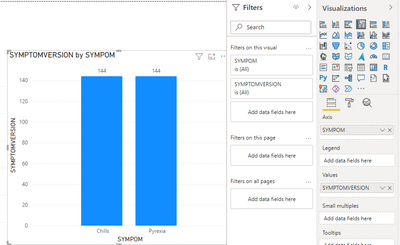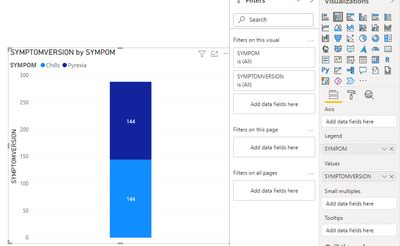- Power BI forums
- Updates
- News & Announcements
- Get Help with Power BI
- Desktop
- Service
- Report Server
- Power Query
- Mobile Apps
- Developer
- DAX Commands and Tips
- Custom Visuals Development Discussion
- Health and Life Sciences
- Power BI Spanish forums
- Translated Spanish Desktop
- Power Platform Integration - Better Together!
- Power Platform Integrations (Read-only)
- Power Platform and Dynamics 365 Integrations (Read-only)
- Training and Consulting
- Instructor Led Training
- Dashboard in a Day for Women, by Women
- Galleries
- Community Connections & How-To Videos
- COVID-19 Data Stories Gallery
- Themes Gallery
- Data Stories Gallery
- R Script Showcase
- Webinars and Video Gallery
- Quick Measures Gallery
- 2021 MSBizAppsSummit Gallery
- 2020 MSBizAppsSummit Gallery
- 2019 MSBizAppsSummit Gallery
- Events
- Ideas
- Custom Visuals Ideas
- Issues
- Issues
- Events
- Upcoming Events
- Community Blog
- Power BI Community Blog
- Custom Visuals Community Blog
- Community Support
- Community Accounts & Registration
- Using the Community
- Community Feedback
Register now to learn Fabric in free live sessions led by the best Microsoft experts. From Apr 16 to May 9, in English and Spanish.
- Power BI forums
- Forums
- Get Help with Power BI
- Desktop
- Counting from multiple columns (DAX)
- Subscribe to RSS Feed
- Mark Topic as New
- Mark Topic as Read
- Float this Topic for Current User
- Bookmark
- Subscribe
- Printer Friendly Page
- Mark as New
- Bookmark
- Subscribe
- Mute
- Subscribe to RSS Feed
- Permalink
- Report Inappropriate Content
Counting from multiple columns (DAX)
Hi,
I am trying to obtain a count, but including the results of more than one column.
With the data gived as following:
I would like to obtain a a visualization like the following, but for the agrupattion of both columns, not only SYMPTOM1
The thing is that the values placed in SYMPTOM1, and SYMPTOM2, could be the same, but I want to count the total for both of them.
Do you know how I can I do this count?
Thank you in advance! 🙂
Solved! Go to Solution.
- Mark as New
- Bookmark
- Subscribe
- Mute
- Subscribe to RSS Feed
- Permalink
- Report Inappropriate Content
Hi @Anonymous ,
You may need to transform the table using the following formula:
NewTable =
var _t1= SELECTCOLUMNS('Table',"VALUES_ID",[VALUES_ID],"SYMPOM",[SYMPOM1],"SYMPTOMVERSION",[SYMPTOMVERSION1])
var _t2= SELECTCOLUMNS('Table',"VALUES_ID",[VALUES_ID],"SYMPOM",[SYMPOM2],"SYMPTOMVERSION",[SYMPTOMVERSION2])
return UNION(_t1,_t2)Output:
Best Regards,
Eyelyn Qin
If this post helps, then please consider Accept it as the solution to help the other members find it more quickly.
- Mark as New
- Bookmark
- Subscribe
- Mute
- Subscribe to RSS Feed
- Permalink
- Report Inappropriate Content
Hi @Anonymous ,
You may need to transform the table using the following formula:
NewTable =
var _t1= SELECTCOLUMNS('Table',"VALUES_ID",[VALUES_ID],"SYMPOM",[SYMPOM1],"SYMPTOMVERSION",[SYMPTOMVERSION1])
var _t2= SELECTCOLUMNS('Table',"VALUES_ID",[VALUES_ID],"SYMPOM",[SYMPOM2],"SYMPTOMVERSION",[SYMPTOMVERSION2])
return UNION(_t1,_t2)Output:
Best Regards,
Eyelyn Qin
If this post helps, then please consider Accept it as the solution to help the other members find it more quickly.
- Mark as New
- Bookmark
- Subscribe
- Mute
- Subscribe to RSS Feed
- Permalink
- Report Inappropriate Content
Thank you for the solution, it works 🙂
I also thought I may use Power Query to UNPIVOT the columns and analyze the resulting table.
Thank you!
- Mark as New
- Bookmark
- Subscribe
- Mute
- Subscribe to RSS Feed
- Permalink
- Report Inappropriate Content
Hi @Anonymous
Can you post sample data as text and expected output?
Not enough information to go on;
please see this post regarding How to Get Your Question Answered Quickly:
https://community.powerbi.com/t5/Community-Blog/How-to-Get-Your-Question-Answered-Quickly/ba-p/38490
The most important parts are:
1. Sample data as text, use the table tool in the editing bar
2. Expected output from sample data
3. Explanation in words of how to get from 1. to 2.
4. Relation between your tables
Appreciate your Kudos!!
LinkedIn:www.linkedin.com/in/vahid-dm/
Helpful resources

Microsoft Fabric Learn Together
Covering the world! 9:00-10:30 AM Sydney, 4:00-5:30 PM CET (Paris/Berlin), 7:00-8:30 PM Mexico City

Power BI Monthly Update - April 2024
Check out the April 2024 Power BI update to learn about new features.

| User | Count |
|---|---|
| 109 | |
| 99 | |
| 77 | |
| 66 | |
| 54 |
| User | Count |
|---|---|
| 144 | |
| 104 | |
| 102 | |
| 87 | |
| 64 |