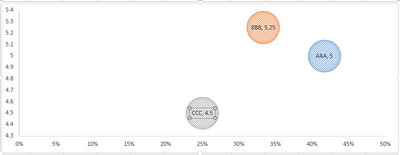- Power BI forums
- Updates
- News & Announcements
- Get Help with Power BI
- Desktop
- Service
- Report Server
- Power Query
- Mobile Apps
- Developer
- DAX Commands and Tips
- Custom Visuals Development Discussion
- Health and Life Sciences
- Power BI Spanish forums
- Translated Spanish Desktop
- Power Platform Integration - Better Together!
- Power Platform Integrations (Read-only)
- Power Platform and Dynamics 365 Integrations (Read-only)
- Training and Consulting
- Instructor Led Training
- Dashboard in a Day for Women, by Women
- Galleries
- Community Connections & How-To Videos
- COVID-19 Data Stories Gallery
- Themes Gallery
- Data Stories Gallery
- R Script Showcase
- Webinars and Video Gallery
- Quick Measures Gallery
- 2021 MSBizAppsSummit Gallery
- 2020 MSBizAppsSummit Gallery
- 2019 MSBizAppsSummit Gallery
- Events
- Ideas
- Custom Visuals Ideas
- Issues
- Issues
- Events
- Upcoming Events
- Community Blog
- Power BI Community Blog
- Custom Visuals Community Blog
- Community Support
- Community Accounts & Registration
- Using the Community
- Community Feedback
Register now to learn Fabric in free live sessions led by the best Microsoft experts. From Apr 16 to May 9, in English and Spanish.
- Power BI forums
- Forums
- Get Help with Power BI
- Desktop
- Re: Counting distinct values of the same dimension...
- Subscribe to RSS Feed
- Mark Topic as New
- Mark Topic as Read
- Float this Topic for Current User
- Bookmark
- Subscribe
- Printer Friendly Page
- Mark as New
- Bookmark
- Subscribe
- Mute
- Subscribe to RSS Feed
- Permalink
- Report Inappropriate Content
Counting distinct values of the same dimension in multiple columns
Hi Community,
I have been trying to solve this use-case for a long, long time and now seeking your help.
I have the below columns in my data.
| Expectation1 | Exp1_Score | Expectation2 | Exp2_Score | Expectation3 | Exp3_Score |
| AAA | 5 | BBB | 6 | CCC | 5 |
| AAA | 6 | CCC | 4 | ||
| BBB | 4 | AAA | 3 | CCC | 2 |
| CCC | 7 | AAA | 4 | BBB | 6 |
| AAA | 7 | BBB | 5 |
I want add a scatter chart with the x-axis being % of each unique expectation and the y-axis being the average of each of the expectation. In summary the below should be the summarized data and the visual.
| Expectation | Count | Ratio | Average Score |
| AAA | 5 | 42% | 5 |
| BBB | 4 | 33% | 5.25 |
| CCC | 3 | 25% | 4.5 |
I ofcourse want to slice and dice using the various dimensions.
Please help me crack this.
Regards,
Milan
Solved! Go to Solution.
- Mark as New
- Bookmark
- Subscribe
- Mute
- Subscribe to RSS Feed
- Permalink
- Report Inappropriate Content
Hi @MilanRao06,
You can refer to below steps to achieve your requirement.
1. Create new table to store the merged table.
Formula:
Merged Table = FILTER(DISTINCT(UNION(SELECTCOLUMNS(Sheet1,"Expectation",[Expectation1],"Score",[Exp1_Score]),SELECTCOLUMNS(Sheet1,"Expectation",[Expectation2],"Score",[Exp2_Score]),SELECTCOLUMNS(Sheet1,"Expectation",[Expectation3],"Score",[Exp3_Score]))),[Score]<>BLANK()||[Expectation]<>BLANK())
2. Summarize merged table.
Formula:
Result Table =
var total= SUMX(ALL('Merged Table'),[Score])
return
SUMMARIZE('Merged Table','Merged Table'[Expectation],"Count",COUNT('Merged Table'[Expectation]),"Radio",SUMX(FILTER(ALL('Merged Table'),[Expectation]=EARLIER('Merged Table'[Expectation])),[Score])/total,"Average",AVERAGE('Merged Table'[Score]))
3. Use result table to create scatter chart.
Expectation to Detail and Legend fields, Radio to x-Axis , Average to Y-Axis, Count to Size field.
Regards,
Xiaoxin Sheng
If this post helps, please consider accept as solution to help other members find it more quickly.
- Mark as New
- Bookmark
- Subscribe
- Mute
- Subscribe to RSS Feed
- Permalink
- Report Inappropriate Content
I solved this.
Below is the table of Merged Table.
MergedTable = FILTER(UNION(SELECTCOLUMNS('Sheet1',"Unique Id",'Sheet1'[Unique id],"Expectation",'Sheet1'[Exp 1 Master Code 1],"Score",'Sheet1'[EXP1 RAT1]),SELECTCOLUMNS('Sheet1',"Unique Id",'Sheet1'[Unique id],"Expectation",'Sheet1'[Exp 2 Master Code 1],"Score",'Sheet1'[EXP2 RAT2]),SELECTCOLUMNS('Sheet1',"Unique Id",'Sheet1'[Unique id],"Expectation",'SHeet1'[Exp 3 Master Code 1],"Score",'Sheet1'[EXP3 RAT3])),[Score]<>BLANK()&&[Expectation]<>BLANK())I then created a 1:M relationship between the Unique Id columns of MergedTable and Sheet1.
Then plotted the scatter-plot with Details = Expectation, Legend = Expectation, Y-axis = Avg of Score and X-axis = Count of Score. Since this table is linked to the master Sheet1, I am able to slice & dice based on the dimensions in Sheet1.
Thanks again for the solution @v-shex-msft.
Regards,
Milan
- Mark as New
- Bookmark
- Subscribe
- Mute
- Subscribe to RSS Feed
- Permalink
- Report Inappropriate Content
Hi @MilanRao06,
You can refer to below steps to achieve your requirement.
1. Create new table to store the merged table.
Formula:
Merged Table = FILTER(DISTINCT(UNION(SELECTCOLUMNS(Sheet1,"Expectation",[Expectation1],"Score",[Exp1_Score]),SELECTCOLUMNS(Sheet1,"Expectation",[Expectation2],"Score",[Exp2_Score]),SELECTCOLUMNS(Sheet1,"Expectation",[Expectation3],"Score",[Exp3_Score]))),[Score]<>BLANK()||[Expectation]<>BLANK())
2. Summarize merged table.
Formula:
Result Table =
var total= SUMX(ALL('Merged Table'),[Score])
return
SUMMARIZE('Merged Table','Merged Table'[Expectation],"Count",COUNT('Merged Table'[Expectation]),"Radio",SUMX(FILTER(ALL('Merged Table'),[Expectation]=EARLIER('Merged Table'[Expectation])),[Score])/total,"Average",AVERAGE('Merged Table'[Score]))
3. Use result table to create scatter chart.
Expectation to Detail and Legend fields, Radio to x-Axis , Average to Y-Axis, Count to Size field.
Regards,
Xiaoxin Sheng
If this post helps, please consider accept as solution to help other members find it more quickly.
- Mark as New
- Bookmark
- Subscribe
- Mute
- Subscribe to RSS Feed
- Permalink
- Report Inappropriate Content
Thanks for the response @v-shex-msft.
Your solution did help me get the desired visual, albeit a static one. I wanted a visual that responds to the various filters in the dashboard.
For example, in my example, each row of data has dimensions like Customer Name, Business Unit, Geo etc. The scatter plot should render based on the filters chosen.
Thanks,
Milan
- Mark as New
- Bookmark
- Subscribe
- Mute
- Subscribe to RSS Feed
- Permalink
- Report Inappropriate Content
I solved this.
Below is the table of Merged Table.
MergedTable = FILTER(UNION(SELECTCOLUMNS('Sheet1',"Unique Id",'Sheet1'[Unique id],"Expectation",'Sheet1'[Exp 1 Master Code 1],"Score",'Sheet1'[EXP1 RAT1]),SELECTCOLUMNS('Sheet1',"Unique Id",'Sheet1'[Unique id],"Expectation",'Sheet1'[Exp 2 Master Code 1],"Score",'Sheet1'[EXP2 RAT2]),SELECTCOLUMNS('Sheet1',"Unique Id",'Sheet1'[Unique id],"Expectation",'SHeet1'[Exp 3 Master Code 1],"Score",'Sheet1'[EXP3 RAT3])),[Score]<>BLANK()&&[Expectation]<>BLANK())I then created a 1:M relationship between the Unique Id columns of MergedTable and Sheet1.
Then plotted the scatter-plot with Details = Expectation, Legend = Expectation, Y-axis = Avg of Score and X-axis = Count of Score. Since this table is linked to the master Sheet1, I am able to slice & dice based on the dimensions in Sheet1.
Thanks again for the solution @v-shex-msft.
Regards,
Milan
Helpful resources

Microsoft Fabric Learn Together
Covering the world! 9:00-10:30 AM Sydney, 4:00-5:30 PM CET (Paris/Berlin), 7:00-8:30 PM Mexico City

Power BI Monthly Update - April 2024
Check out the April 2024 Power BI update to learn about new features.

| User | Count |
|---|---|
| 117 | |
| 106 | |
| 69 | |
| 68 | |
| 43 |
| User | Count |
|---|---|
| 148 | |
| 103 | |
| 103 | |
| 88 | |
| 66 |