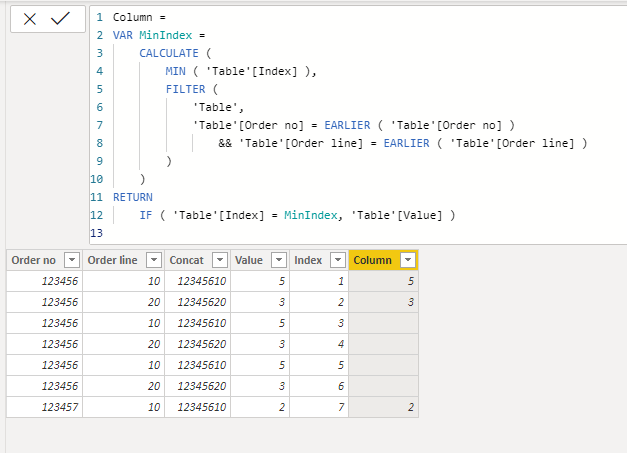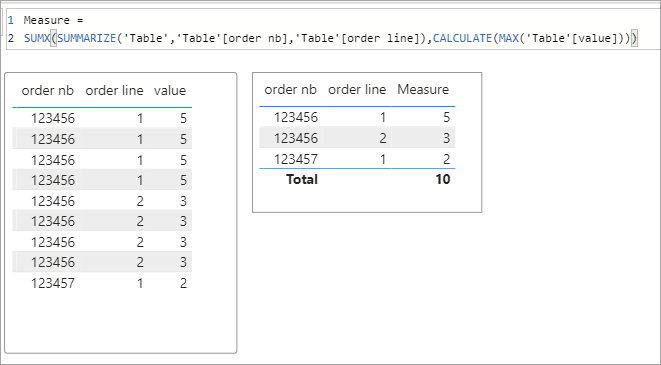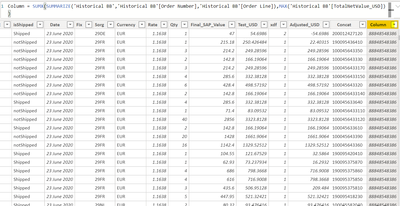- Power BI forums
- Updates
- News & Announcements
- Get Help with Power BI
- Desktop
- Service
- Report Server
- Power Query
- Mobile Apps
- Developer
- DAX Commands and Tips
- Custom Visuals Development Discussion
- Health and Life Sciences
- Power BI Spanish forums
- Translated Spanish Desktop
- Power Platform Integration - Better Together!
- Power Platform Integrations (Read-only)
- Power Platform and Dynamics 365 Integrations (Read-only)
- Training and Consulting
- Instructor Led Training
- Dashboard in a Day for Women, by Women
- Galleries
- Community Connections & How-To Videos
- COVID-19 Data Stories Gallery
- Themes Gallery
- Data Stories Gallery
- R Script Showcase
- Webinars and Video Gallery
- Quick Measures Gallery
- 2021 MSBizAppsSummit Gallery
- 2020 MSBizAppsSummit Gallery
- 2019 MSBizAppsSummit Gallery
- Events
- Ideas
- Custom Visuals Ideas
- Issues
- Issues
- Events
- Upcoming Events
- Community Blog
- Power BI Community Blog
- Custom Visuals Community Blog
- Community Support
- Community Accounts & Registration
- Using the Community
- Community Feedback
Register now to learn Fabric in free live sessions led by the best Microsoft experts. From Apr 16 to May 9, in English and Spanish.
- Power BI forums
- Forums
- Get Help with Power BI
- Desktop
- Countif in Power BI
- Subscribe to RSS Feed
- Mark Topic as New
- Mark Topic as Read
- Float this Topic for Current User
- Bookmark
- Subscribe
- Printer Friendly Page
- Mark as New
- Bookmark
- Subscribe
- Mute
- Subscribe to RSS Feed
- Permalink
- Report Inappropriate Content
Countif in Power BI
Hi all,
I have a table in Power BI that has the concat of order number and order line and a total net value assigned for each combination. The problem is that the same combination of order number/line appears many times. I'm trying to get the total value only once for that combination of order number and line, and not the sum. I did the formula in Excel with a countif to bring back 1 as a result of only one combination, and then I multiplied by the total value; however, I haven't been able to find the equivalent to that formula in Power BI.
Here's is a ver simple example in Excel of what I'm looking for.
Order no Order line Concat Value Distinct
123456 10 12345610 5 5
123456 20 12345620 3 3
123456 10 12345610 5
123456 20 12345620 3
123456 10 12345610 5
123456 20 12345620 3
123457 10 12345710 2 2
I hope someone can help me what a formula that could work in Power BI.
Thank you
Solved! Go to Solution.
- Mark as New
- Bookmark
- Subscribe
- Mute
- Subscribe to RSS Feed
- Permalink
- Report Inappropriate Content
Hi @Anonymous ,
What @amitchandak said is like this:
1. Add an Index column in Power Query Editor.
2. Create a column in Power BI Desktop Data view.
Column =
VAR MinIndex =
CALCULATE (
MIN ( 'Table'[Index] ),
FILTER (
'Table',
'Table'[Order no] = EARLIER ( 'Table'[Order no] )
&& 'Table'[Order line] = EARLIER ( 'Table'[Order line] )
)
)
RETURN
IF ( 'Table'[Index] = MinIndex, 'Table'[Value] )
BTW, .pbix file attached.
Best Regards,
Icey
If this post helps, then please consider Accept it as the solution to help the other members find it more quickly.
- Mark as New
- Bookmark
- Subscribe
- Mute
- Subscribe to RSS Feed
- Permalink
- Report Inappropriate Content
@Anonymous
If you want to do it with a measure give something like this a try.
Measure =
SUMX(SUMMARIZE('Table','Table'[order nb],'Table'[order line]),CALCULATE(MAX('Table'[value])))
*edit slight tweek to get the total correct.
- Mark as New
- Bookmark
- Subscribe
- Mute
- Subscribe to RSS Feed
- Permalink
- Report Inappropriate Content
Hi,
Thank you very much for your help!
Unfortunately it didn't work, it brings back the same number to each of the rows 😞
- Mark as New
- Bookmark
- Subscribe
- Mute
- Subscribe to RSS Feed
- Permalink
- Report Inappropriate Content
Right, mine is meant as a measure not a calculated column. If you need to have a calculated column the solution form @amitchandak is the way to go.
Also, if you use my measure please note I make a slight tweek to it after I first posted it.
- Mark as New
- Bookmark
- Subscribe
- Mute
- Subscribe to RSS Feed
- Permalink
- Report Inappropriate Content
@Anonymous , You have add a index colum and then add then find the min for order no , order using earlier and put value there
Microsoft Power BI Learning Resources, 2023 !!
Learn Power BI - Full Course with Dec-2022, with Window, Index, Offset, 100+ Topics !!
Did I answer your question? Mark my post as a solution! Appreciate your Kudos !! Proud to be a Super User! !!
- Mark as New
- Bookmark
- Subscribe
- Mute
- Subscribe to RSS Feed
- Permalink
- Report Inappropriate Content
Hi @amitchandak can you please explain the answer again?
I didn't get your answer.
Thank you!
- Mark as New
- Bookmark
- Subscribe
- Mute
- Subscribe to RSS Feed
- Permalink
- Report Inappropriate Content
Hi @Anonymous ,
What @amitchandak said is like this:
1. Add an Index column in Power Query Editor.
2. Create a column in Power BI Desktop Data view.
Column =
VAR MinIndex =
CALCULATE (
MIN ( 'Table'[Index] ),
FILTER (
'Table',
'Table'[Order no] = EARLIER ( 'Table'[Order no] )
&& 'Table'[Order line] = EARLIER ( 'Table'[Order line] )
)
)
RETURN
IF ( 'Table'[Index] = MinIndex, 'Table'[Value] )
BTW, .pbix file attached.
Best Regards,
Icey
If this post helps, then please consider Accept it as the solution to help the other members find it more quickly.
- Mark as New
- Bookmark
- Subscribe
- Mute
- Subscribe to RSS Feed
- Permalink
- Report Inappropriate Content
Helpful resources

Microsoft Fabric Learn Together
Covering the world! 9:00-10:30 AM Sydney, 4:00-5:30 PM CET (Paris/Berlin), 7:00-8:30 PM Mexico City

Power BI Monthly Update - April 2024
Check out the April 2024 Power BI update to learn about new features.

| User | Count |
|---|---|
| 111 | |
| 96 | |
| 80 | |
| 68 | |
| 59 |
| User | Count |
|---|---|
| 150 | |
| 119 | |
| 104 | |
| 87 | |
| 67 |