- Power BI forums
- Updates
- News & Announcements
- Get Help with Power BI
- Desktop
- Service
- Report Server
- Power Query
- Mobile Apps
- Developer
- DAX Commands and Tips
- Custom Visuals Development Discussion
- Health and Life Sciences
- Power BI Spanish forums
- Translated Spanish Desktop
- Power Platform Integration - Better Together!
- Power Platform Integrations (Read-only)
- Power Platform and Dynamics 365 Integrations (Read-only)
- Training and Consulting
- Instructor Led Training
- Dashboard in a Day for Women, by Women
- Galleries
- Community Connections & How-To Videos
- COVID-19 Data Stories Gallery
- Themes Gallery
- Data Stories Gallery
- R Script Showcase
- Webinars and Video Gallery
- Quick Measures Gallery
- 2021 MSBizAppsSummit Gallery
- 2020 MSBizAppsSummit Gallery
- 2019 MSBizAppsSummit Gallery
- Events
- Ideas
- Custom Visuals Ideas
- Issues
- Issues
- Events
- Upcoming Events
- Community Blog
- Power BI Community Blog
- Custom Visuals Community Blog
- Community Support
- Community Accounts & Registration
- Using the Community
- Community Feedback
Register now to learn Fabric in free live sessions led by the best Microsoft experts. From Apr 16 to May 9, in English and Spanish.
- Power BI forums
- Forums
- Get Help with Power BI
- Desktop
- Re: Count if multiple columns
- Subscribe to RSS Feed
- Mark Topic as New
- Mark Topic as Read
- Float this Topic for Current User
- Bookmark
- Subscribe
- Printer Friendly Page
- Mark as New
- Bookmark
- Subscribe
- Mute
- Subscribe to RSS Feed
- Permalink
- Report Inappropriate Content
Countif in New Table
Hello -
I am very new to Power BI and I am trying to create a visualization of the status of various projects. My Data looks something like this:
| Project | Step 1 | Step 2 | Step 3 |
| A | Completed | In Progress | Not Started |
| B | In Progress | In Progress | In Progress |
| C | Completed | Completed | Completed |
| D | Completed | Not Started | Not Started |
| E | In Progress | In Progress | Not Started |
There are a total of 9 steps and about 300 total projects. My goal is to count the status for each step to then display as a chart. I want the data to look something like this:
| Step | Completed | In Progress | Not Started |
| Step 1 | 3 | 2 | 0 |
| Step 2 | 1 | 3 | 1 |
| Step 3 | 1 | 1 | 3 |
Whenever I try to create a calculated column I can only get the count for one of the steps. Can someone help get me on the correct path?
Much appreciated.
Jack
Solved! Go to Solution.
- Mark as New
- Bookmark
- Subscribe
- Mute
- Subscribe to RSS Feed
- Permalink
- Report Inappropriate Content
Hi jack_oplav,
To achieve your requirement, click column [Step1], [Step2] and [Step3], then click unpivot columns like below:
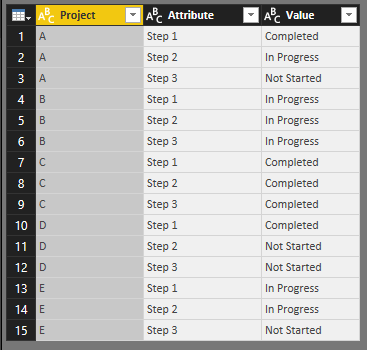
Then, click column [value] and click pivot columns based on column [Project], the result is like below:
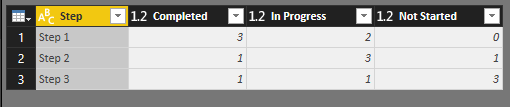
Regards,
Jimmy Tao
- Mark as New
- Bookmark
- Subscribe
- Mute
- Subscribe to RSS Feed
- Permalink
- Report Inappropriate Content
Hello -
I am very new to Power BI and I am trying to create a visualization of the status of various projects. My Data looks something like this:
| Project | Step 1 | Step 2 | Step 3 |
| A | Completed | In Progress | Not Started |
| B | In Progress | In Progress | In Progress |
| C | Completed | Completed | Completed |
| D | Completed | Not Started | Not Started |
| E | In Progress | In Progress | Not Started |
There are a total of 9 steps and about 300 total projects. My goal is to count the status for each step to then display as a chart. I want the data to look something like this:
| Step | Completed | In Progress | Not Started |
| Step 1 | 3 | 2 | 0 |
| Step 2 | 1 | 3 | 1 |
| Step 3 | 1 | 1 | 3 |
Whenever I try to create a calculated column I can only get the count for one of the steps. Can someone help get me on the correct path?
Much appreciated.
Jack
- Mark as New
- Bookmark
- Subscribe
- Mute
- Subscribe to RSS Feed
- Permalink
- Report Inappropriate Content
- Mark as New
- Bookmark
- Subscribe
- Mute
- Subscribe to RSS Feed
- Permalink
- Report Inappropriate Content
Thank you so much! This is just what I was looking for.
I created the new table (Table 2) by duplicating the original table (Table 1) and doing the pivot steps you suggested. When I create the chart based on the Table 2, it does not filter in the report for Table 1 filters. I know the two tables need to be related, but I thought that duplicating Table 1 would automatically update the values for Table 2.
Thanks in advance for your assistance!
Helpful resources

Microsoft Fabric Learn Together
Covering the world! 9:00-10:30 AM Sydney, 4:00-5:30 PM CET (Paris/Berlin), 7:00-8:30 PM Mexico City

Power BI Monthly Update - April 2024
Check out the April 2024 Power BI update to learn about new features.

| User | Count |
|---|---|
| 109 | |
| 98 | |
| 80 | |
| 64 | |
| 57 |
| User | Count |
|---|---|
| 145 | |
| 111 | |
| 92 | |
| 84 | |
| 66 |
