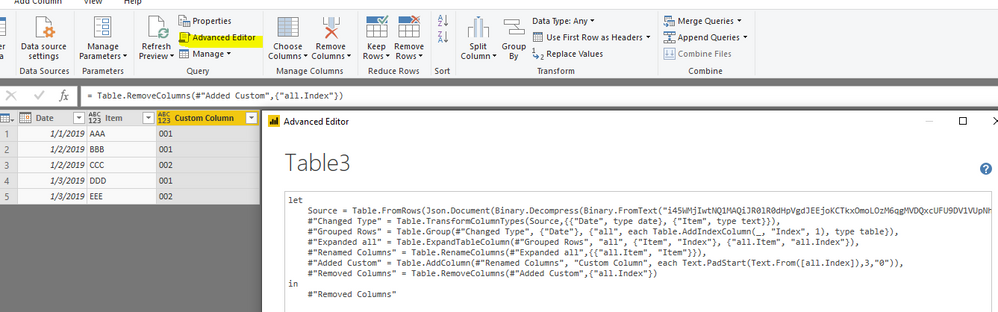- Power BI forums
- Updates
- News & Announcements
- Get Help with Power BI
- Desktop
- Service
- Report Server
- Power Query
- Mobile Apps
- Developer
- DAX Commands and Tips
- Custom Visuals Development Discussion
- Health and Life Sciences
- Power BI Spanish forums
- Translated Spanish Desktop
- Power Platform Integration - Better Together!
- Power Platform Integrations (Read-only)
- Power Platform and Dynamics 365 Integrations (Read-only)
- Training and Consulting
- Instructor Led Training
- Dashboard in a Day for Women, by Women
- Galleries
- Community Connections & How-To Videos
- COVID-19 Data Stories Gallery
- Themes Gallery
- Data Stories Gallery
- R Script Showcase
- Webinars and Video Gallery
- Quick Measures Gallery
- 2021 MSBizAppsSummit Gallery
- 2020 MSBizAppsSummit Gallery
- 2019 MSBizAppsSummit Gallery
- Events
- Ideas
- Custom Visuals Ideas
- Issues
- Issues
- Events
- Upcoming Events
- Community Blog
- Power BI Community Blog
- Custom Visuals Community Blog
- Community Support
- Community Accounts & Registration
- Using the Community
- Community Feedback
Register now to learn Fabric in free live sessions led by the best Microsoft experts. From Apr 16 to May 9, in English and Spanish.
- Power BI forums
- Forums
- Get Help with Power BI
- Desktop
- Count the number of occurance from the first row t...
- Subscribe to RSS Feed
- Mark Topic as New
- Mark Topic as Read
- Float this Topic for Current User
- Bookmark
- Subscribe
- Printer Friendly Page
- Mark as New
- Bookmark
- Subscribe
- Mute
- Subscribe to RSS Feed
- Permalink
- Report Inappropriate Content
Count the number of occurance from the first row to the current row
I would like to add a Custom Column to get the result as follow:
Date Item Custom Column
01/01/2019 AAA 001
02/01/2019 BBB 001
02/01/2019 CCC 002
03/01/2019 DDD 001
03/01/2019 EEE 002
In Excel, my formula in C2 would be: =TEXT(COUNTIF($A$2:A2,A2),"000").
However, as a Power BI beginner I am unsure of how to get the same result using Power Query.
Thank you so much in advance!
Solved! Go to Solution.
- Mark as New
- Bookmark
- Subscribe
- Mute
- Subscribe to RSS Feed
- Permalink
- Report Inappropriate Content
Hi @rayprivate ,
Please refer to below Power Query.
let
Source = Table.FromRows(Json.Document(Binary.Decompress(Binary.FromText("i45WMjIwtNQ1MAQiJR0lR0dHpVgdJEEjoKCTkxOmoLOzM6qgMVDQxcUFU9DV1VUpNhYA", BinaryEncoding.Base64), Compression.Deflate)), let _t = ((type text) meta [Serialized.Text = true]) in type table [Date = _t, Item = _t]),
#"Changed Type" = Table.TransformColumnTypes(Source,{{"Date", type date}, {"Item", type text}}),
#"Grouped Rows" = Table.Group(#"Changed Type", {"Date"}, {"all", each Table.AddIndexColumn(_, "Index", 1), type table}),
#"Expanded all" = Table.ExpandTableColumn(#"Grouped Rows", "all", {"Item", "Index"}, {"all.Item", "all.Index"}),
#"Renamed Columns" = Table.RenameColumns(#"Expanded all",{{"all.Item", "Item"}}),
#"Added Custom" = Table.AddColumn(#"Renamed Columns", "Custom Column", each Text.PadStart(Text.From([all.Index]),3,"0")),
#"Removed Columns" = Table.RemoveColumns(#"Added Custom",{"all.Index"})
in
#"Removed Columns"
Best regards,
Yuliana Gu
If this post helps, then please consider Accept it as the solution to help the other members find it more quickly.
- Mark as New
- Bookmark
- Subscribe
- Mute
- Subscribe to RSS Feed
- Permalink
- Report Inappropriate Content
Hi @rayprivate ,
Please refer to below Power Query.
let
Source = Table.FromRows(Json.Document(Binary.Decompress(Binary.FromText("i45WMjIwtNQ1MAQiJR0lR0dHpVgdJEEjoKCTkxOmoLOzM6qgMVDQxcUFU9DV1VUpNhYA", BinaryEncoding.Base64), Compression.Deflate)), let _t = ((type text) meta [Serialized.Text = true]) in type table [Date = _t, Item = _t]),
#"Changed Type" = Table.TransformColumnTypes(Source,{{"Date", type date}, {"Item", type text}}),
#"Grouped Rows" = Table.Group(#"Changed Type", {"Date"}, {"all", each Table.AddIndexColumn(_, "Index", 1), type table}),
#"Expanded all" = Table.ExpandTableColumn(#"Grouped Rows", "all", {"Item", "Index"}, {"all.Item", "all.Index"}),
#"Renamed Columns" = Table.RenameColumns(#"Expanded all",{{"all.Item", "Item"}}),
#"Added Custom" = Table.AddColumn(#"Renamed Columns", "Custom Column", each Text.PadStart(Text.From([all.Index]),3,"0")),
#"Removed Columns" = Table.RemoveColumns(#"Added Custom",{"all.Index"})
in
#"Removed Columns"
Best regards,
Yuliana Gu
If this post helps, then please consider Accept it as the solution to help the other members find it more quickly.
- Mark as New
- Bookmark
- Subscribe
- Mute
- Subscribe to RSS Feed
- Permalink
- Report Inappropriate Content
Hi @v-yulgu-msft ,
I was able to apply the code you provided to my set of data. Using Table.AddIndexColumn within Grouped Rows did the trick.
Thank you very much for providing a solution!
Helpful resources

Microsoft Fabric Learn Together
Covering the world! 9:00-10:30 AM Sydney, 4:00-5:30 PM CET (Paris/Berlin), 7:00-8:30 PM Mexico City

Power BI Monthly Update - April 2024
Check out the April 2024 Power BI update to learn about new features.

| User | Count |
|---|---|
| 117 | |
| 107 | |
| 70 | |
| 70 | |
| 43 |
| User | Count |
|---|---|
| 148 | |
| 106 | |
| 104 | |
| 89 | |
| 65 |