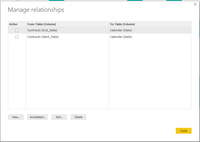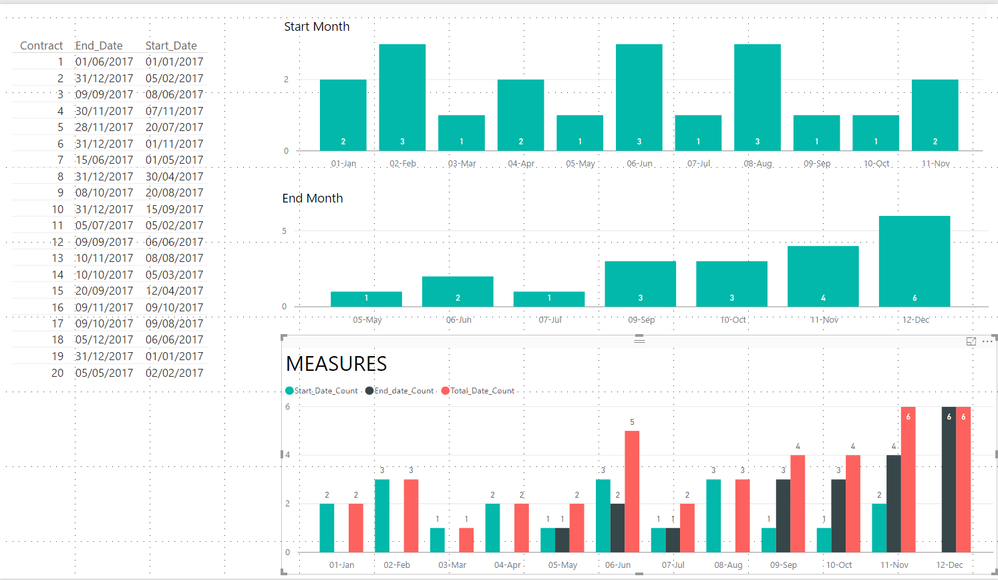- Power BI forums
- Updates
- News & Announcements
- Get Help with Power BI
- Desktop
- Service
- Report Server
- Power Query
- Mobile Apps
- Developer
- DAX Commands and Tips
- Custom Visuals Development Discussion
- Health and Life Sciences
- Power BI Spanish forums
- Translated Spanish Desktop
- Power Platform Integration - Better Together!
- Power Platform Integrations (Read-only)
- Power Platform and Dynamics 365 Integrations (Read-only)
- Training and Consulting
- Instructor Led Training
- Dashboard in a Day for Women, by Women
- Galleries
- Community Connections & How-To Videos
- COVID-19 Data Stories Gallery
- Themes Gallery
- Data Stories Gallery
- R Script Showcase
- Webinars and Video Gallery
- Quick Measures Gallery
- 2021 MSBizAppsSummit Gallery
- 2020 MSBizAppsSummit Gallery
- 2019 MSBizAppsSummit Gallery
- Events
- Ideas
- Custom Visuals Ideas
- Issues
- Issues
- Events
- Upcoming Events
- Community Blog
- Power BI Community Blog
- Custom Visuals Community Blog
- Community Support
- Community Accounts & Registration
- Using the Community
- Community Feedback
Register now to learn Fabric in free live sessions led by the best Microsoft experts. From Apr 16 to May 9, in English and Spanish.
- Power BI forums
- Forums
- Get Help with Power BI
- Desktop
- Re: Count the number of Start and end dates in a g...
- Subscribe to RSS Feed
- Mark Topic as New
- Mark Topic as Read
- Float this Topic for Current User
- Bookmark
- Subscribe
- Printer Friendly Page
- Mark as New
- Bookmark
- Subscribe
- Mute
- Subscribe to RSS Feed
- Permalink
- Report Inappropriate Content
Count the number of Start and end dates in a given month, quarter, etc.
Hi, I have a table of contracts with start and end dates and need to plot on a graph the number of contracts that end or start in a given month. Any ideas?
Solved! Go to Solution.
- Mark as New
- Bookmark
- Subscribe
- Mute
- Subscribe to RSS Feed
- Permalink
- Report Inappropriate Content
Hi @Anonymous,
Taking into account that you have two date columns first of all I would create a calendar table (tutorial calendar table).
1 - Create a two non-active relationships between the Calendar table and your Start and End Date:
2 - Add the following measures:
Start_Date_Count =
CALCULATE (
COUNT ( Contracts[Contract] ),
USERELATIONSHIP ( 'Calendar'[Date], Contracts[Start_Date] )
)
End_date_Count =
CALCULATE (
COUNT ( Contracts[Contract] ),
USERELATIONSHIP ( 'Calendar'[Date], Contracts[End_Date] )
)If need only one measure create the following measure:
Total_Date_Count =
CALCULATE (
COUNT ( Contracts[Contract] ),
USERELATIONSHIP ( 'Calendar'[Date], Contracts[Start_Date] )
)
+ CALCULATE (
COUNT ( Contracts[Contract] ),
USERELATIONSHIP ( 'Calendar'[Date], Contracts[End_Date] )
)
3 - Create your visuals with the desired measure.
See below a sample with my table, the visuals with start and end month calculation and another with the measures I created to see the result is the same, with the Calendar table you can create slicers that will allow you to show only the information you want.
Regards,
MFelix
Regards
Miguel Félix
Did I answer your question? Mark my post as a solution!
Proud to be a Super User!
Check out my blog: Power BI em Português- Mark as New
- Bookmark
- Subscribe
- Mute
- Subscribe to RSS Feed
- Permalink
- Report Inappropriate Content
Hi @Anonymous,
Taking into account that you have two date columns first of all I would create a calendar table (tutorial calendar table).
1 - Create a two non-active relationships between the Calendar table and your Start and End Date:
2 - Add the following measures:
Start_Date_Count =
CALCULATE (
COUNT ( Contracts[Contract] ),
USERELATIONSHIP ( 'Calendar'[Date], Contracts[Start_Date] )
)
End_date_Count =
CALCULATE (
COUNT ( Contracts[Contract] ),
USERELATIONSHIP ( 'Calendar'[Date], Contracts[End_Date] )
)If need only one measure create the following measure:
Total_Date_Count =
CALCULATE (
COUNT ( Contracts[Contract] ),
USERELATIONSHIP ( 'Calendar'[Date], Contracts[Start_Date] )
)
+ CALCULATE (
COUNT ( Contracts[Contract] ),
USERELATIONSHIP ( 'Calendar'[Date], Contracts[End_Date] )
)
3 - Create your visuals with the desired measure.
See below a sample with my table, the visuals with start and end month calculation and another with the measures I created to see the result is the same, with the Calendar table you can create slicers that will allow you to show only the information you want.
Regards,
MFelix
Regards
Miguel Félix
Did I answer your question? Mark my post as a solution!
Proud to be a Super User!
Check out my blog: Power BI em Português- Mark as New
- Bookmark
- Subscribe
- Mute
- Subscribe to RSS Feed
- Permalink
- Report Inappropriate Content
Thanks so much. Works a charm. I then tried to use a waterfall charter with a measure of Runners difference = [Starters]-[Leavers]. This works but doesn't filter by User/Sales person. Any ideas?
- Mark as New
- Bookmark
- Subscribe
- Mute
- Subscribe to RSS Feed
- Permalink
- Report Inappropriate Content
Hi @Anonymous,
How does the User/Sales person connects to this measures? Is it on a separeted table or on the same table?
Regards,
MFelix
Regards
Miguel Félix
Did I answer your question? Mark my post as a solution!
Proud to be a Super User!
Check out my blog: Power BI em PortuguêsHelpful resources

Microsoft Fabric Learn Together
Covering the world! 9:00-10:30 AM Sydney, 4:00-5:30 PM CET (Paris/Berlin), 7:00-8:30 PM Mexico City

Power BI Monthly Update - April 2024
Check out the April 2024 Power BI update to learn about new features.

| User | Count |
|---|---|
| 111 | |
| 96 | |
| 80 | |
| 68 | |
| 59 |
| User | Count |
|---|---|
| 150 | |
| 119 | |
| 104 | |
| 87 | |
| 67 |