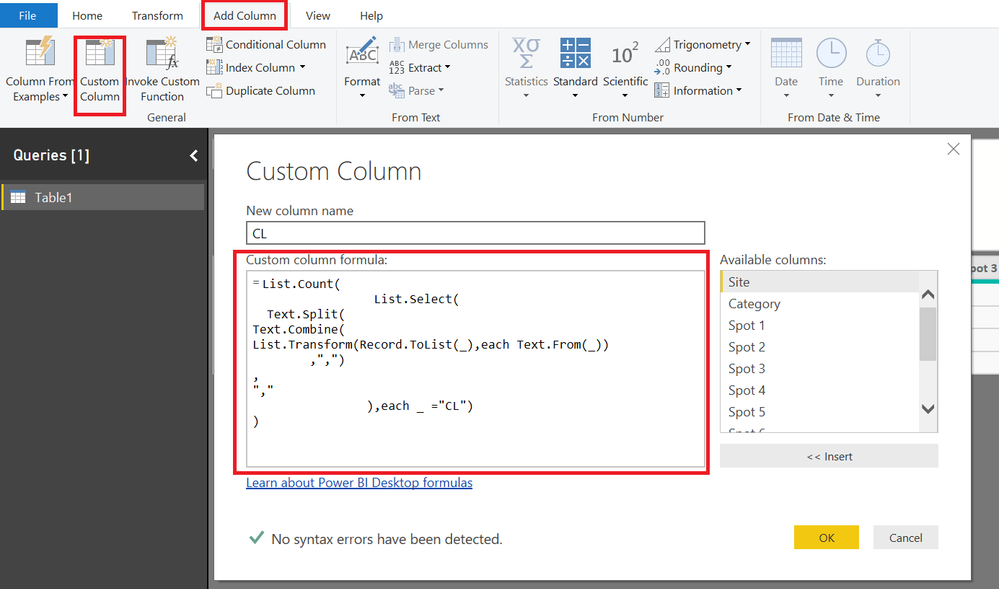- Power BI forums
- Updates
- News & Announcements
- Get Help with Power BI
- Desktop
- Service
- Report Server
- Power Query
- Mobile Apps
- Developer
- DAX Commands and Tips
- Custom Visuals Development Discussion
- Health and Life Sciences
- Power BI Spanish forums
- Translated Spanish Desktop
- Power Platform Integration - Better Together!
- Power Platform Integrations (Read-only)
- Power Platform and Dynamics 365 Integrations (Read-only)
- Training and Consulting
- Instructor Led Training
- Dashboard in a Day for Women, by Women
- Galleries
- Community Connections & How-To Videos
- COVID-19 Data Stories Gallery
- Themes Gallery
- Data Stories Gallery
- R Script Showcase
- Webinars and Video Gallery
- Quick Measures Gallery
- 2021 MSBizAppsSummit Gallery
- 2020 MSBizAppsSummit Gallery
- 2019 MSBizAppsSummit Gallery
- Events
- Ideas
- Custom Visuals Ideas
- Issues
- Issues
- Events
- Upcoming Events
- Community Blog
- Power BI Community Blog
- Custom Visuals Community Blog
- Community Support
- Community Accounts & Registration
- Using the Community
- Community Feedback
Register now to learn Fabric in free live sessions led by the best Microsoft experts. From Apr 16 to May 9, in English and Spanish.
- Power BI forums
- Forums
- Get Help with Power BI
- Desktop
- Re: Count text values across muliple columns for e...
- Subscribe to RSS Feed
- Mark Topic as New
- Mark Topic as Read
- Float this Topic for Current User
- Bookmark
- Subscribe
- Printer Friendly Page
- Mark as New
- Bookmark
- Subscribe
- Mute
- Subscribe to RSS Feed
- Permalink
- Report Inappropriate Content
Count text values across multiple columns for each row
Hello all, I have searched the forum for a solution to this but haven't managed to find what I need.
I have the following dataset and need to count the occurrences of each two letter code in columns [Spot 1] to [Spot 10] for each row. The result I'm hoping for is shown in the final 5 columns, as highlighted in bold.
| Site | Category | Spot 1 | Spot 2 | Spot 3 | Spot 4 | Spot 5 | Spot 6 | Spot 7 | Spot 8 | Spot 9 | Spot 10 | NO | EA | CL | RS | SC |
| A | A | NO | NO | NO | NO | NO | NO | NO | NO | NO | NO | 10 | null | null | null | null |
| A | B | EA | EA | EA | CL | EA | EA | EA | EA | CL | EA | null | 8 | 2 | null | null |
| B | A | SC | NO | NO | NO | NO | NO | NO | NO | NO | NO | 9 | null | null | null | 1 |
| B | B | RS | RS | RS | RS | CL | CL | RS | RS | RS | RS,CL | null | null | 3 | 8 | null |
It is complicated by there being some occurrences of two codes, separated by a comma, as you can see in the last row for [Spot 10].
I'd prefer to do this in the Query Editor. Any help would be greatly appreciated!
Solved! Go to Solution.
- Mark as New
- Bookmark
- Subscribe
- Mute
- Subscribe to RSS Feed
- Permalink
- Report Inappropriate Content
In that case
=List.Count(
List.Select(
Text.Split(
Text.Combine(
List.Transform(Record.ToList(_),each Text.From(_))
,",")
,
","
),each _ ="CL")
)
Regards
Zubair
Please try my custom visuals
- Mark as New
- Bookmark
- Subscribe
- Mute
- Subscribe to RSS Feed
- Permalink
- Report Inappropriate Content
- Mark as New
- Bookmark
- Subscribe
- Mute
- Subscribe to RSS Feed
- Permalink
- Report Inappropriate Content
Hi @EugenioJunior, yes I could do that. So in the example, [Spot 10] is transformed into two columns; [Spot 10.1] and [Spot 10.2]
- Mark as New
- Bookmark
- Subscribe
- Mute
- Subscribe to RSS Feed
- Permalink
- Report Inappropriate Content
So it worked?
- Mark as New
- Bookmark
- Subscribe
- Mute
- Subscribe to RSS Feed
- Permalink
- Report Inappropriate Content
Just another way could be yo use this Custom Column
For example for CL
=List.Count( List.Select( Text.Split( Text.Combine(Record.ToList(_),","), "," ),each _ ="CL"))
Regards
Zubair
Please try my custom visuals
- Mark as New
- Bookmark
- Subscribe
- Mute
- Subscribe to RSS Feed
- Permalink
- Report Inappropriate Content
Thank you @Zubair_Muhammad, that works nicely. Only problem is that, unlike in my example, I have a couple of numeric columns in my table, which lead to an error. Is there a way to ammend your code so that it looks at the [Spot] columns only?
Thanks @EugenioJunior, the splitting advice helps, but it is the code to create the final five columns in my example that I really needed.
- Mark as New
- Bookmark
- Subscribe
- Mute
- Subscribe to RSS Feed
- Permalink
- Report Inappropriate Content
In that case
=List.Count(
List.Select(
Text.Split(
Text.Combine(
List.Transform(Record.ToList(_),each Text.From(_))
,",")
,
","
),each _ ="CL")
)
Regards
Zubair
Please try my custom visuals
- Mark as New
- Bookmark
- Subscribe
- Mute
- Subscribe to RSS Feed
- Permalink
- Report Inappropriate Content
Thanks @Zubair_Muhammad, it is giving the following error though:
Expression.Error: The name '_' wasn't recognized. Make sure it's spelled correctly.
- Mark as New
- Bookmark
- Subscribe
- Mute
- Subscribe to RSS Feed
- Permalink
- Report Inappropriate Content
Hi @tgjones43
Please see the attached file's Query Editor for the custom column.
Let me know if it helps
Regards
Zubair
Please try my custom visuals
- Mark as New
- Bookmark
- Subscribe
- Mute
- Subscribe to RSS Feed
- Permalink
- Report Inappropriate Content
Thanks @Zubair_Muhammad for the file but I cannot open it, I get a message saying 'it's incompatiable with your current version of Power BI' (my company is using October 2018).
Is there anything else we could try?
- Mark as New
- Bookmark
- Subscribe
- Mute
- Subscribe to RSS Feed
- Permalink
- Report Inappropriate Content
Regards
Zubair
Please try my custom visuals
- Mark as New
- Bookmark
- Subscribe
- Mute
- Subscribe to RSS Feed
- Permalink
- Report Inappropriate Content
Sure, here it is
- Mark as New
- Bookmark
- Subscribe
- Mute
- Subscribe to RSS Feed
- Permalink
- Report Inappropriate Content
You need to place the formula, I provided above in a new custom column as shown in pic below
Regards
Zubair
Please try my custom visuals
- Mark as New
- Bookmark
- Subscribe
- Mute
- Subscribe to RSS Feed
- Permalink
- Report Inappropriate Content
@Zubair_Muhammadthat has done it, thank you so much.
Why does the formula need to be presented like that, rather than on one line like I had it?
- Mark as New
- Bookmark
- Subscribe
- Mute
- Subscribe to RSS Feed
- Permalink
- Report Inappropriate Content
Hi @tgjones43
The formula bar shows the Complete M Code for the step.
The Custom Column just shows the formula part
You can also view the entire code for the Query from View Tab>>Advanced Editor.
Regards
Zubair
Please try my custom visuals
Helpful resources

Microsoft Fabric Learn Together
Covering the world! 9:00-10:30 AM Sydney, 4:00-5:30 PM CET (Paris/Berlin), 7:00-8:30 PM Mexico City

Power BI Monthly Update - April 2024
Check out the April 2024 Power BI update to learn about new features.

| User | Count |
|---|---|
| 114 | |
| 100 | |
| 78 | |
| 75 | |
| 49 |
| User | Count |
|---|---|
| 145 | |
| 108 | |
| 107 | |
| 89 | |
| 61 |