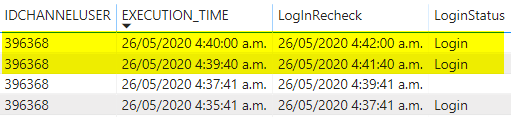- Power BI forums
- Updates
- News & Announcements
- Get Help with Power BI
- Desktop
- Service
- Report Server
- Power Query
- Mobile Apps
- Developer
- DAX Commands and Tips
- Custom Visuals Development Discussion
- Health and Life Sciences
- Power BI Spanish forums
- Translated Spanish Desktop
- Power Platform Integration - Better Together!
- Power Platform Integrations (Read-only)
- Power Platform and Dynamics 365 Integrations (Read-only)
- Training and Consulting
- Instructor Led Training
- Dashboard in a Day for Women, by Women
- Galleries
- Community Connections & How-To Videos
- COVID-19 Data Stories Gallery
- Themes Gallery
- Data Stories Gallery
- R Script Showcase
- Webinars and Video Gallery
- Quick Measures Gallery
- 2021 MSBizAppsSummit Gallery
- 2020 MSBizAppsSummit Gallery
- 2019 MSBizAppsSummit Gallery
- Events
- Ideas
- Custom Visuals Ideas
- Issues
- Issues
- Events
- Upcoming Events
- Community Blog
- Power BI Community Blog
- Custom Visuals Community Blog
- Community Support
- Community Accounts & Registration
- Using the Community
- Community Feedback
Register now to learn Fabric in free live sessions led by the best Microsoft experts. From Apr 16 to May 9, in English and Spanish.
- Power BI forums
- Forums
- Get Help with Power BI
- Desktop
- Re: Count session per user per day with 2 minutes ...
- Subscribe to RSS Feed
- Mark Topic as New
- Mark Topic as Read
- Float this Topic for Current User
- Bookmark
- Subscribe
- Printer Friendly Page
- Mark as New
- Bookmark
- Subscribe
- Mute
- Subscribe to RSS Feed
- Permalink
- Report Inappropriate Content
Count session per user per day with 2 minutes interval
Hi everyone
I was asked to get a number of user stays active in an app per day and length in each session.
The system is designed in a way that once user logins, a session automatically refresh every 2 minutes until session expires. There is Log Out but rarely happens. In that case, there is a need to derive data with 2 minute accuracy from the time user login.
Here is the current table available
| Login DateTime | User |
| 7/May/2020 10.15am | 1 |
| 7/May/2020 10.17am | 1 |
| 7/May/2020 10.18am | 2 |
| 7/May/2020 10.19am | 1 |
| 7/May/2020 10.20am | 2 |
| 7/May/2020 5.12pm | 1 |
| 7/May/2020 5.14pm | 1 |
| 7/May/2020 7.20pm | 1 |
| 7/May/2020 7.22pm | 1 |
| 7/May/2020 7.23pm | 3 |
| 7/May/2020 7.24pm | 1 |
And desire outcome is to have 2 additional columns/measures named "Interval" and "Session per Day".
| Date | User | Interval | Session per Day |
| 7-May-20 | 1 | 4-6 mins | 2 |
| 7-May-20 | 1 | 2-4 mins | 1 |
| 7-May-20 | 2 | 4-6 mins | 1 |
| 7-May-20 | 3 | 0-2 mins | 1 |
Appreciate for any help. Thank you so much
Solved! Go to Solution.
- Mark as New
- Bookmark
- Subscribe
- Mute
- Subscribe to RSS Feed
- Permalink
- Report Inappropriate Content
@Anonymous You're close, but I would expect your DAX to return almost all LOGIN??
Earlier as used in this expression is enabling us to compare Execution time to the Login Recheck for every single row in the table within the FILTER expression. You need to figure out if that Execution time is within 2 minutes of any other Execution time for the same user, so we'll count all the rows where that condition is true. The below formula works with my sample data, but you'll want to examine it and your data closely and make sure you understand what it's doing, as if your intervals become too close together it could start to have some inconsistencies again.
IF (
COUNTROWS (
FILTER (
LogTbl,
EARLIER ( LogTbl[User] ) = LogTbl[User]
&& DATEDIFF ( EARLIER ( LogTbl[Login DateTime] ), LogTbl[LogInRecheck], MINUTE ) >= 0
&& DATEDIFF ( EARLIER ( LogTbl[Login DateTime] ), LogTbl[LogInRecheck], MINUTE ) <= 2
)
) = 1,
"Login"
)
Please @mention me in your reply if you want a response.
Copying DAX from this post? Click here for a hack to quickly replace it with your own table names
Has this post solved your problem? Please Accept as Solution so that others can find it quickly and to let the community know your problem has been solved.
If you found this post helpful, please give Kudos C
I work as a Microsoft trainer and consultant, specialising in Power BI and Power Query.
www.excelwithallison.com
- Mark as New
- Bookmark
- Subscribe
- Mute
- Subscribe to RSS Feed
- Permalink
- Report Inappropriate Content
I'm halfway there, but haven't got the duration part yet, need to think about @Greg_Deckler 's suggestion of using MAXX to get the duration...
Here's what I have so far:
Create a series of Calculated COLUMNS in the table:
Please @mention me in your reply if you want a response.
Copying DAX from this post? Click here for a hack to quickly replace it with your own table names
Has this post solved your problem? Please Accept as Solution so that others can find it quickly and to let the community know your problem has been solved.
If you found this post helpful, please give Kudos C
I work as a Microsoft trainer and consultant, specialising in Power BI and Power Query.
www.excelwithallison.com
- Mark as New
- Bookmark
- Subscribe
- Mute
- Subscribe to RSS Feed
- Permalink
- Report Inappropriate Content
@AllisonKennedyMaybe we can also detect the logoff step? Does this work? I just reversed the loginrecheck condition in the second comparison:
LogoffStatus2 = IF(COUNTROWS(FILTER(UserLoginTable, EARLIER(UserLoginTable[User])=UserLoginTable[User] && EARLIER(UserLoginTable[LogInRecheck])=UserLoginTable[Login DateTime]))=1, "","Logoff")
- Mark as New
- Bookmark
- Subscribe
- Mute
- Subscribe to RSS Feed
- Permalink
- Report Inappropriate Content
@sanimesa sounds like you're getting it to work.
Here's one idea for the interval:
Has this post solved your problem? Please mark it as a solution so that others can find it quickly and to let the community know your problem has been solved.
If you found this post helpful, please give Kudos.
I work as a trainer and consultant for Microsoft 365, specialising in Power BI and Power Query.
Please @mention me in your reply if you want a response.
Copying DAX from this post? Click here for a hack to quickly replace it with your own table names
Has this post solved your problem? Please Accept as Solution so that others can find it quickly and to let the community know your problem has been solved.
If you found this post helpful, please give Kudos C
I work as a Microsoft trainer and consultant, specialising in Power BI and Power Query.
www.excelwithallison.com
- Mark as New
- Bookmark
- Subscribe
- Mute
- Subscribe to RSS Feed
- Permalink
- Report Inappropriate Content
@AllisonKennedy Your solution is brilliant!. Thank you.
Almost there.. it works if the duration is in exact 2 minutes, however, the interval should be within 2 mins. This is how it looks like in my current data. Those highlighted in yellow is marked as "Login" although it should be blank.
I tried to modify your code to this, but still not giving me the correct result. Any idea what should it be?
- Mark as New
- Bookmark
- Subscribe
- Mute
- Subscribe to RSS Feed
- Permalink
- Report Inappropriate Content
@Anonymous You're close, but I would expect your DAX to return almost all LOGIN??
Earlier as used in this expression is enabling us to compare Execution time to the Login Recheck for every single row in the table within the FILTER expression. You need to figure out if that Execution time is within 2 minutes of any other Execution time for the same user, so we'll count all the rows where that condition is true. The below formula works with my sample data, but you'll want to examine it and your data closely and make sure you understand what it's doing, as if your intervals become too close together it could start to have some inconsistencies again.
IF (
COUNTROWS (
FILTER (
LogTbl,
EARLIER ( LogTbl[User] ) = LogTbl[User]
&& DATEDIFF ( EARLIER ( LogTbl[Login DateTime] ), LogTbl[LogInRecheck], MINUTE ) >= 0
&& DATEDIFF ( EARLIER ( LogTbl[Login DateTime] ), LogTbl[LogInRecheck], MINUTE ) <= 2
)
) = 1,
"Login"
)
Please @mention me in your reply if you want a response.
Copying DAX from this post? Click here for a hack to quickly replace it with your own table names
Has this post solved your problem? Please Accept as Solution so that others can find it quickly and to let the community know your problem has been solved.
If you found this post helpful, please give Kudos C
I work as a Microsoft trainer and consultant, specialising in Power BI and Power Query.
www.excelwithallison.com
- Mark as New
- Bookmark
- Subscribe
- Mute
- Subscribe to RSS Feed
- Permalink
- Report Inappropriate Content
Please @mention me in your reply if you want a response.
Copying DAX from this post? Click here for a hack to quickly replace it with your own table names
Has this post solved your problem? Please Accept as Solution so that others can find it quickly and to let the community know your problem has been solved.
If you found this post helpful, please give Kudos C
I work as a Microsoft trainer and consultant, specialising in Power BI and Power Query.
www.excelwithallison.com
- Mark as New
- Bookmark
- Subscribe
- Mute
- Subscribe to RSS Feed
- Permalink
- Report Inappropriate Content
@AllisonKennedy you should be able to get the duration/interval using this technique: See my article on Mean Time Between Failure (MTBF) which uses EARLIER: http://community.powerbi.com/t5/Community-Blog/Mean-Time-Between-Failure-MTBF-and-Power-BI/ba-p/3395...
Sorry, should have posted that...earlier (bad joke).
@ me in replies or I'll lose your thread!!!
Instead of a Kudo, please vote for this idea
Become an expert!: Enterprise DNA
External Tools: MSHGQM
YouTube Channel!: Microsoft Hates Greg
Latest book!: The Definitive Guide to Power Query (M)
DAX is easy, CALCULATE makes DAX hard...
- Mark as New
- Bookmark
- Subscribe
- Mute
- Subscribe to RSS Feed
- Permalink
- Report Inappropriate Content
Well, haven't looked at this close enough to give you a definitive answer, but it is going to involve EARLIER. Please see this post regarding How to Get Your Question Answered Quickly: https://community.powerbi.com/t5/Community-Blog/How-to-Get-Your-Question-Answered-Quickly/ba-p/38490
I think I would start by getting the minutes between a row and the previous row (using MAXX and EARLIER). Then you can go from there to aggregate rows since if if that duration is longer than 2 minutes it is a new session.
That's what I'm thinking.
@ me in replies or I'll lose your thread!!!
Instead of a Kudo, please vote for this idea
Become an expert!: Enterprise DNA
External Tools: MSHGQM
YouTube Channel!: Microsoft Hates Greg
Latest book!: The Definitive Guide to Power Query (M)
DAX is easy, CALCULATE makes DAX hard...
Helpful resources

Microsoft Fabric Learn Together
Covering the world! 9:00-10:30 AM Sydney, 4:00-5:30 PM CET (Paris/Berlin), 7:00-8:30 PM Mexico City

Power BI Monthly Update - April 2024
Check out the April 2024 Power BI update to learn about new features.

| User | Count |
|---|---|
| 111 | |
| 97 | |
| 80 | |
| 69 | |
| 59 |
| User | Count |
|---|---|
| 150 | |
| 119 | |
| 104 | |
| 87 | |
| 67 |