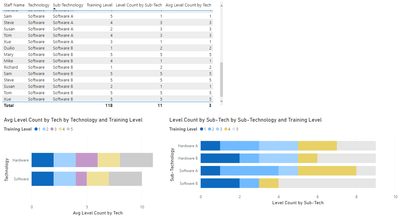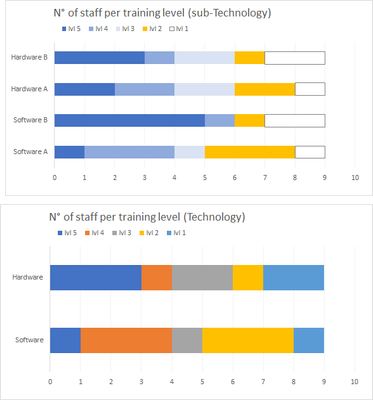- Power BI forums
- Updates
- News & Announcements
- Get Help with Power BI
- Desktop
- Service
- Report Server
- Power Query
- Mobile Apps
- Developer
- DAX Commands and Tips
- Custom Visuals Development Discussion
- Health and Life Sciences
- Power BI Spanish forums
- Translated Spanish Desktop
- Power Platform Integration - Better Together!
- Power Platform Integrations (Read-only)
- Power Platform and Dynamics 365 Integrations (Read-only)
- Training and Consulting
- Instructor Led Training
- Dashboard in a Day for Women, by Women
- Galleries
- Community Connections & How-To Videos
- COVID-19 Data Stories Gallery
- Themes Gallery
- Data Stories Gallery
- R Script Showcase
- Webinars and Video Gallery
- Quick Measures Gallery
- 2021 MSBizAppsSummit Gallery
- 2020 MSBizAppsSummit Gallery
- 2019 MSBizAppsSummit Gallery
- Events
- Ideas
- Custom Visuals Ideas
- Issues
- Issues
- Events
- Upcoming Events
- Community Blog
- Power BI Community Blog
- Custom Visuals Community Blog
- Community Support
- Community Accounts & Registration
- Using the Community
- Community Feedback
Register now to learn Fabric in free live sessions led by the best Microsoft experts. From Apr 16 to May 9, in English and Spanish.
- Power BI forums
- Forums
- Get Help with Power BI
- Desktop
- Re: Count of calculated value in a hierarchy
- Subscribe to RSS Feed
- Mark Topic as New
- Mark Topic as Read
- Float this Topic for Current User
- Bookmark
- Subscribe
- Printer Friendly Page
- Mark as New
- Bookmark
- Subscribe
- Mute
- Subscribe to RSS Feed
- Permalink
- Report Inappropriate Content
Count of calculated value in a hierarchy
Hi!
I have a table with some staff training information:
training_table
| Staff Name | Technology | Sub-Technology | Training Level |
| Richard | Software | Software A | 1 |
| Richard | Software | Software B | 3 |
| Richard | Hardware | Hardware A | 4 |
| Richard | Hardware | Hardware B | 4 |
| Duilio | Software | Software A | 2 |
| Duilio | Software | Software B | 5 |
| Duilio | Hardware | Hardware A | 1 |
| Duilio | Hardware | Hardware B | 2 |
now, I need to compute some measure that provides the count of staff members by training level.
To achieve this task I built a series of measures for each sub-level of technology, since it's fairly easy to count unfilteredrows:
Level 1 Sub = CALCULATE(COUNTROWS(training_table),'training_table'[Training Level] = 1)
...
Level 5 Sub = CALCULATE(COUNTROWS(training_table),'training_table'[Training Level] = 5)
but when it comes to the technology level, it gets rough: I tried to group and summarize the table, but it seems very difficult to get a count of filtered grouped table by the average value of a calculated column. Moreover, I don't actually know if is it possible to build a measure that can return the number of staff member per level that can work both for technology and sub-technolgy.
edit: the training level of technology level is the rounded up average of sub-technology levels.
thank you for the help!
Solved! Go to Solution.
- Mark as New
- Bookmark
- Subscribe
- Mute
- Subscribe to RSS Feed
- Permalink
- Report Inappropriate Content
Hi @Anonymous
I'm not sure whether it is what you need, but you can try these Measures.
Level Count by Sub-Tech =
CALCULATE (
COUNT ( training_table[Training Level] ),
FILTER (
ALLEXCEPT ( training_table, training_table[Sub-Technology] ),
training_table[Training Level] = MAX ( training_table[Training Level] )
)
)
Avg Level Count by Tech =
VAR _value =
SUMMARIZE (
training_table,
"avg",
AVERAGEX (
VALUES ( training_table[Sub-Technology] ),
[Level Count by Sub-Tech]
)
)
RETURN
ROUND ( _value, 0 )
The result looks like this:
For more details, you can refer the attached pbix file.
Best Regards
Caiyun Zheng
Is that the answer you're looking for? If this post helps, then please consider Accept it as the solution to help the other members find it more quickly.
- Mark as New
- Bookmark
- Subscribe
- Mute
- Subscribe to RSS Feed
- Permalink
- Report Inappropriate Content
Hi @Anonymous
I'm not sure whether it is what you need, but you can try these Measures.
Level Count by Sub-Tech =
CALCULATE (
COUNT ( training_table[Training Level] ),
FILTER (
ALLEXCEPT ( training_table, training_table[Sub-Technology] ),
training_table[Training Level] = MAX ( training_table[Training Level] )
)
)
Avg Level Count by Tech =
VAR _value =
SUMMARIZE (
training_table,
"avg",
AVERAGEX (
VALUES ( training_table[Sub-Technology] ),
[Level Count by Sub-Tech]
)
)
RETURN
ROUND ( _value, 0 )
The result looks like this:
For more details, you can refer the attached pbix file.
Best Regards
Caiyun Zheng
Is that the answer you're looking for? If this post helps, then please consider Accept it as the solution to help the other members find it more quickly.
- Mark as New
- Bookmark
- Subscribe
- Mute
- Subscribe to RSS Feed
- Permalink
- Report Inappropriate Content
That was it!
Thank you!
- Mark as New
- Bookmark
- Subscribe
- Mute
- Subscribe to RSS Feed
- Permalink
- Report Inappropriate Content
@Anonymous , can you share the expected output?
Microsoft Power BI Learning Resources, 2023 !!
Learn Power BI - Full Course with Dec-2022, with Window, Index, Offset, 100+ Topics !!
Did I answer your question? Mark my post as a solution! Appreciate your Kudos !! Proud to be a Super User! !!
- Mark as New
- Bookmark
- Subscribe
- Mute
- Subscribe to RSS Feed
- Permalink
- Report Inappropriate Content
Sure!
I need to produce two stacked graphs both with number of sfaff per training level. lets say that we have 9 people in the staff:
where level of technology level is the rounded up average of the sub-techonology values
Helpful resources

Microsoft Fabric Learn Together
Covering the world! 9:00-10:30 AM Sydney, 4:00-5:30 PM CET (Paris/Berlin), 7:00-8:30 PM Mexico City

Power BI Monthly Update - April 2024
Check out the April 2024 Power BI update to learn about new features.

| User | Count |
|---|---|
| 112 | |
| 99 | |
| 73 | |
| 72 | |
| 49 |
| User | Count |
|---|---|
| 145 | |
| 109 | |
| 109 | |
| 90 | |
| 64 |