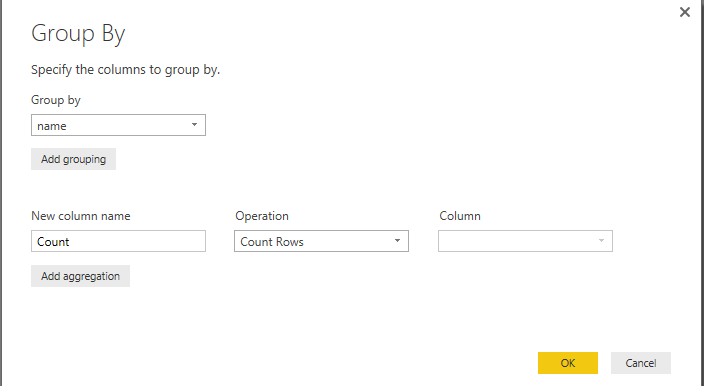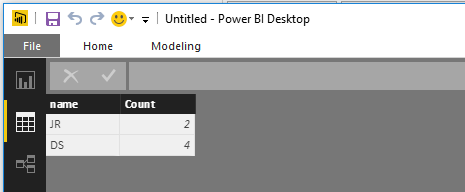- Power BI forums
- Updates
- News & Announcements
- Get Help with Power BI
- Desktop
- Service
- Report Server
- Power Query
- Mobile Apps
- Developer
- DAX Commands and Tips
- Custom Visuals Development Discussion
- Health and Life Sciences
- Power BI Spanish forums
- Translated Spanish Desktop
- Power Platform Integration - Better Together!
- Power Platform Integrations (Read-only)
- Power Platform and Dynamics 365 Integrations (Read-only)
- Training and Consulting
- Instructor Led Training
- Dashboard in a Day for Women, by Women
- Galleries
- Community Connections & How-To Videos
- COVID-19 Data Stories Gallery
- Themes Gallery
- Data Stories Gallery
- R Script Showcase
- Webinars and Video Gallery
- Quick Measures Gallery
- 2021 MSBizAppsSummit Gallery
- 2020 MSBizAppsSummit Gallery
- 2019 MSBizAppsSummit Gallery
- Events
- Ideas
- Custom Visuals Ideas
- Issues
- Issues
- Events
- Upcoming Events
- Community Blog
- Power BI Community Blog
- Custom Visuals Community Blog
- Community Support
- Community Accounts & Registration
- Using the Community
- Community Feedback
Register now to learn Fabric in free live sessions led by the best Microsoft experts. From Apr 16 to May 9, in English and Spanish.
- Power BI forums
- Forums
- Get Help with Power BI
- Desktop
- Count number of multiple non-blank fields in a row
- Subscribe to RSS Feed
- Mark Topic as New
- Mark Topic as Read
- Float this Topic for Current User
- Bookmark
- Subscribe
- Printer Friendly Page
- Mark as New
- Bookmark
- Subscribe
- Mute
- Subscribe to RSS Feed
- Permalink
- Report Inappropriate Content
Count number of multiple non-blank fields in a row
Hi, I have a data set that for every row has 20 procedure codes ie.
name, proc1,proc2,proc3,proc4,proc5,......,proc20
JR,H123, H321, ,, ,,, ,
the data set has around 1.2 million rows
Im trying to figure out how to create a custom column that adds up the number of fields per row that are not blank, on a row by row basis.
ie in the example above, the custom column would equal 2, as there are 2 procedure codes with non-blank entries
or another example:
DS, J123,U7345,P344,T546, , , , , , , ..... would equal 4
thanks
Any thoughts - is there a DAX function that would do this for me.
Solved! Go to Solution.
- Mark as New
- Bookmark
- Subscribe
- Mute
- Subscribe to RSS Feed
- Permalink
- Report Inappropriate Content
From what I know, I find two solution to solve your issue. I test it using the name have 10 products rather than 20 products.
On the one hand, if the name row is unique, please create a calculated column using the following formula to get expected result.
Result = IF(ISBLANK(Table6[proc1]),0,1)+IF(ISBLANK(Table6[proc2]),0,1)+IF(ISBLANK(Table6[proc3]),0,1)+IF(ISBLANK(Table6[proc4]),0,1)+IF(ISBLANK(Table6[proc5]),0,1)+IF(ISBLANK(Table6[proc6]),0,1)+IF(ISBLANK(Table6[proc7]),0,1)+IF(ISBLANK(Table6[proc8]),0,1)+IF(ISBLANK(Table6[proc9]),0,1)+IF(ISBLANK(Table6[proc10]),0,1)
On the other hand, please use Unpivot Columns and Group by function in Power Query. You can transform selected columns into attribute-value pairs where columns become rows using “Unpivot Columns”. And aggregate row when select group by.
You can refer to below operation to get what you want.
1. I create the following sample data. Right Click->Edit Query, we will get the Edit Query interface in second screenshot.
2. Select the first column (name), on the Ribbon Transform, click on Unpivot Columns > Unpivot Other Columns(highlighted in yellow as follows). From the result, the first column is name, the second is the product type, and the third is the value of each type product, it will elliptic if the value is null.
3. Click the Group By, enter the name and select right operation, it will aggregate according to name like below screenshot.
4. Click OK, you will get the expected result. Click close and apply. The table will be changed based on operation. The first picture display the expected result in Edit Query, and the second picture displays the result table in PowerBI desktop.
For more details, please review the article. If you have any question, please feel free to ask.
Best Regards,
Angelia
- Mark as New
- Bookmark
- Subscribe
- Mute
- Subscribe to RSS Feed
- Permalink
- Report Inappropriate Content
Great stuff. Works a treat using the first method. thank you.
- Mark as New
- Bookmark
- Subscribe
- Mute
- Subscribe to RSS Feed
- Permalink
- Report Inappropriate Content
From what I know, I find two solution to solve your issue. I test it using the name have 10 products rather than 20 products.
On the one hand, if the name row is unique, please create a calculated column using the following formula to get expected result.
Result = IF(ISBLANK(Table6[proc1]),0,1)+IF(ISBLANK(Table6[proc2]),0,1)+IF(ISBLANK(Table6[proc3]),0,1)+IF(ISBLANK(Table6[proc4]),0,1)+IF(ISBLANK(Table6[proc5]),0,1)+IF(ISBLANK(Table6[proc6]),0,1)+IF(ISBLANK(Table6[proc7]),0,1)+IF(ISBLANK(Table6[proc8]),0,1)+IF(ISBLANK(Table6[proc9]),0,1)+IF(ISBLANK(Table6[proc10]),0,1)
On the other hand, please use Unpivot Columns and Group by function in Power Query. You can transform selected columns into attribute-value pairs where columns become rows using “Unpivot Columns”. And aggregate row when select group by.
You can refer to below operation to get what you want.
1. I create the following sample data. Right Click->Edit Query, we will get the Edit Query interface in second screenshot.
2. Select the first column (name), on the Ribbon Transform, click on Unpivot Columns > Unpivot Other Columns(highlighted in yellow as follows). From the result, the first column is name, the second is the product type, and the third is the value of each type product, it will elliptic if the value is null.
3. Click the Group By, enter the name and select right operation, it will aggregate according to name like below screenshot.
4. Click OK, you will get the expected result. Click close and apply. The table will be changed based on operation. The first picture display the expected result in Edit Query, and the second picture displays the result table in PowerBI desktop.
For more details, please review the article. If you have any question, please feel free to ask.
Best Regards,
Angelia
- Mark as New
- Bookmark
- Subscribe
- Mute
- Subscribe to RSS Feed
- Permalink
- Report Inappropriate Content
Great stuff. Works a treat using the first method. thank you.
- Mark as New
- Bookmark
- Subscribe
- Mute
- Subscribe to RSS Feed
- Permalink
- Report Inappropriate Content
May be THIS could be some help to you
Bhavesh
Love the Self Service BI.
Please use the 'Mark as answer' link to mark a post that answers your question. If you find a reply helpful, please remember to give Kudos.
Helpful resources

Microsoft Fabric Learn Together
Covering the world! 9:00-10:30 AM Sydney, 4:00-5:30 PM CET (Paris/Berlin), 7:00-8:30 PM Mexico City

Power BI Monthly Update - April 2024
Check out the April 2024 Power BI update to learn about new features.

| User | Count |
|---|---|
| 109 | |
| 98 | |
| 80 | |
| 64 | |
| 57 |
| User | Count |
|---|---|
| 145 | |
| 111 | |
| 92 | |
| 84 | |
| 66 |