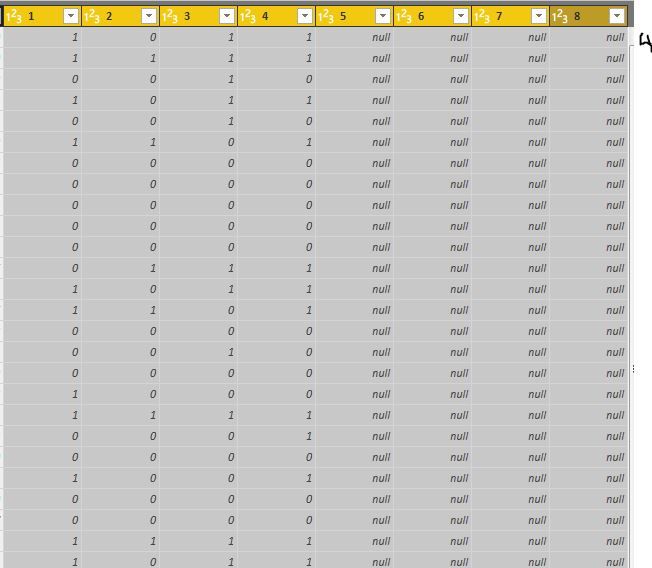- Power BI forums
- Updates
- News & Announcements
- Get Help with Power BI
- Desktop
- Service
- Report Server
- Power Query
- Mobile Apps
- Developer
- DAX Commands and Tips
- Custom Visuals Development Discussion
- Health and Life Sciences
- Power BI Spanish forums
- Translated Spanish Desktop
- Power Platform Integration - Better Together!
- Power Platform Integrations (Read-only)
- Power Platform and Dynamics 365 Integrations (Read-only)
- Training and Consulting
- Instructor Led Training
- Dashboard in a Day for Women, by Women
- Galleries
- Community Connections & How-To Videos
- COVID-19 Data Stories Gallery
- Themes Gallery
- Data Stories Gallery
- R Script Showcase
- Webinars and Video Gallery
- Quick Measures Gallery
- 2021 MSBizAppsSummit Gallery
- 2020 MSBizAppsSummit Gallery
- 2019 MSBizAppsSummit Gallery
- Events
- Ideas
- Custom Visuals Ideas
- Issues
- Issues
- Events
- Upcoming Events
- Community Blog
- Power BI Community Blog
- Custom Visuals Community Blog
- Community Support
- Community Accounts & Registration
- Using the Community
- Community Feedback
Register now to learn Fabric in free live sessions led by the best Microsoft experts. From Apr 16 to May 9, in English and Spanish.
- Power BI forums
- Forums
- Get Help with Power BI
- Desktop
- Re: Count non-blank cells across a range of column...
- Subscribe to RSS Feed
- Mark Topic as New
- Mark Topic as Read
- Float this Topic for Current User
- Bookmark
- Subscribe
- Printer Friendly Page
- Mark as New
- Bookmark
- Subscribe
- Mute
- Subscribe to RSS Feed
- Permalink
- Report Inappropriate Content
Count non-blank cells across a range of columns
Hello,
I am trying to create a column that basically counts the number of columns for each row that are not blank. See image. The value i'm looking for would be 4 for the top few rows since ther are 4 columns that are not null.
Is there a way to do this in query editor?
Solved! Go to Solution.
- Mark as New
- Bookmark
- Subscribe
- Mute
- Subscribe to RSS Feed
- Permalink
- Report Inappropriate Content
Yes, if you click Custom Column on the ribbon, in the dialog box enter this in the formula section:
=List.NonNullCount(Record.FieldValues(_))
Regards,
Owen
- Mark as New
- Bookmark
- Subscribe
- Mute
- Subscribe to RSS Feed
- Permalink
- Report Inappropriate Content
- Mark as New
- Bookmark
- Subscribe
- Mute
- Subscribe to RSS Feed
- Permalink
- Report Inappropriate Content
Amazing, thank you @OwenAuger !!
I tried to combine what you sent above with the List.Range, because I need to count the number of blanks in the first five rows. So I tried various combinations:
List.Count(List.Range(Record.FieldValues(_), 1, 5, each _=""))
List.Count(List.Range(Record.FieldValues(_), each _="", 1, 5))
List.Count(List.Select(Record.FieldValues(_), 1, 5, each _=""))
List.Count(List.Select(Record.FieldValues(_), each _="", 1, 5))
None of them worked... do you think it's possible to do? Perhaps I need to nest a List.Select within a List.Range or vice versa?
- Mark as New
- Bookmark
- Subscribe
- Mute
- Subscribe to RSS Feed
- Permalink
- Report Inappropriate Content
Whoops, nevermind, got it! I had to nest them. Just in case this ever helps anyone else, here is what the final formula looked like:
List.Count(List.Range(List.Select(Record.FieldValues(_), each _=""), 1, 5))
Thanks @OwenAuger !
- Mark as New
- Bookmark
- Subscribe
- Mute
- Subscribe to RSS Feed
- Permalink
- Report Inappropriate Content
- Mark as New
- Bookmark
- Subscribe
- Mute
- Subscribe to RSS Feed
- Permalink
- Report Inappropriate Content
Dear
Thank you for sharing the custom column DAX for List.NonNullCount(Record.FieldValues(_)) is working but 178,232 row showing blank out of 672,746 Rows. i cross-checked the information available. i can not why its showing blank. can you please help me to solve this problem
Regards
Munish Bawa
- Mark as New
- Bookmark
- Subscribe
- Mute
- Subscribe to RSS Feed
- Permalink
- Report Inappropriate Content
What if I don't want to include every column in the count, what if I only want to count columns 2 - 8?
- Mark as New
- Bookmark
- Subscribe
- Mute
- Subscribe to RSS Feed
- Permalink
- Report Inappropriate Content
If you want to select columns by position, you could wrap List.Range around Record.FieldValues. For example, this would be the Custom Column Formula in the Custom Column dialog box:
=List.NonNullCount(List.Range(Record.FieldValues(_),1,7))Regards
Owen
- Mark as New
- Bookmark
- Subscribe
- Mute
- Subscribe to RSS Feed
- Permalink
- Report Inappropriate Content
@jtolmenand @OwenAuger thanks for your help on this - it also helped me!
Instead of null, my cells are blank. Is there an equivalent M formula for that?
I can't make them null instead of blank, because I am also creating a custom column that concatenates their values. If I make any of the cells null, the whole cell becomes null for some reason.
- Mark as New
- Bookmark
- Subscribe
- Mute
- Subscribe to RSS Feed
- Permalink
- Report Inappropriate Content
If you are wanting to count nonempty strings, you could write something like this, using List.Select:
= List.Count( List.Select( Record.FieldValues(_), each _ <> "") )Does that give you the expected result?
Helpful resources

Microsoft Fabric Learn Together
Covering the world! 9:00-10:30 AM Sydney, 4:00-5:30 PM CET (Paris/Berlin), 7:00-8:30 PM Mexico City

Power BI Monthly Update - April 2024
Check out the April 2024 Power BI update to learn about new features.

| User | Count |
|---|---|
| 112 | |
| 97 | |
| 83 | |
| 67 | |
| 61 |
| User | Count |
|---|---|
| 150 | |
| 120 | |
| 99 | |
| 87 | |
| 68 |