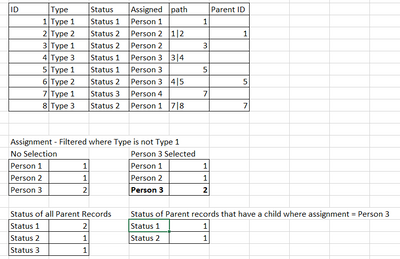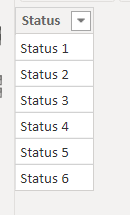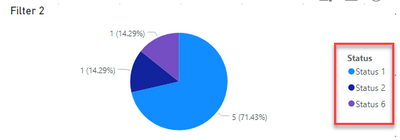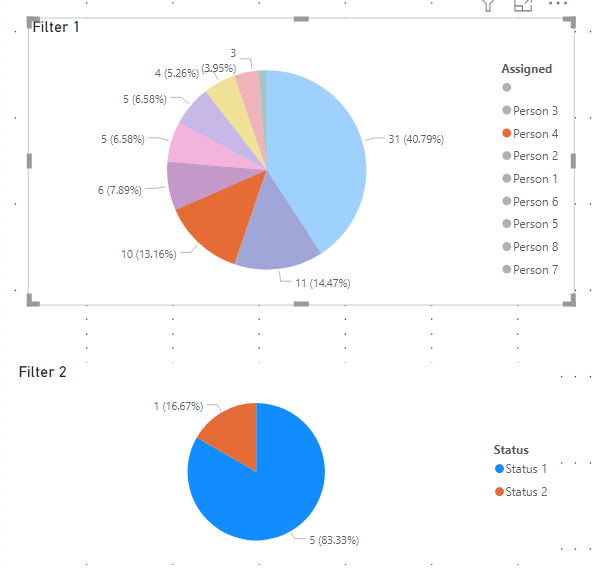- Power BI forums
- Updates
- News & Announcements
- Get Help with Power BI
- Desktop
- Service
- Report Server
- Power Query
- Mobile Apps
- Developer
- DAX Commands and Tips
- Custom Visuals Development Discussion
- Health and Life Sciences
- Power BI Spanish forums
- Translated Spanish Desktop
- Power Platform Integration - Better Together!
- Power Platform Integrations (Read-only)
- Power Platform and Dynamics 365 Integrations (Read-only)
- Training and Consulting
- Instructor Led Training
- Dashboard in a Day for Women, by Women
- Galleries
- Community Connections & How-To Videos
- COVID-19 Data Stories Gallery
- Themes Gallery
- Data Stories Gallery
- R Script Showcase
- Webinars and Video Gallery
- Quick Measures Gallery
- 2021 MSBizAppsSummit Gallery
- 2020 MSBizAppsSummit Gallery
- 2019 MSBizAppsSummit Gallery
- Events
- Ideas
- Custom Visuals Ideas
- Issues
- Issues
- Events
- Upcoming Events
- Community Blog
- Power BI Community Blog
- Custom Visuals Community Blog
- Community Support
- Community Accounts & Registration
- Using the Community
- Community Feedback
Register now to learn Fabric in free live sessions led by the best Microsoft experts. From Apr 16 to May 9, in English and Spanish.
- Power BI forums
- Forums
- Get Help with Power BI
- Desktop
- Count Parent Records that have Specified Criteria ...
- Subscribe to RSS Feed
- Mark Topic as New
- Mark Topic as Read
- Float this Topic for Current User
- Bookmark
- Subscribe
- Printer Friendly Page
- Mark as New
- Bookmark
- Subscribe
- Mute
- Subscribe to RSS Feed
- Permalink
- Report Inappropriate Content
Count Parent Records that have Specified Criteria in a Child Record
I'm trying to get a count of parent records where a child record matches a selection from a Pie Chart to filters a 2nd chart, but just can't seem to get the formual to work.
I have a list of tasks with ID, Status, Type, Parent ID and Assignment. I have a Pie Chart of all the names that are assigned to Child Tasks (all parents are of one type, and I have them filtered).
I have a 2nd Pie Chart to show the status of the Parent Tasks. When I have no selection for Assignment, I can easily display the count of parent records by status. What I am having difficulty with is getting the count of the parent records when I select one of the names from the Assignment Chart. I have set the Assignment Pie Chart to Filter my 2nd chart, which is working, its just the calculation in my measure is not.
I'm thinking I want to filter the data by the assignment, so i can get all records that person is assigned to and then use that as an input to filter on records where the Parent ID exists in the PATH column that I had created. I tried using PATHCONTAINS, but can't quite get the syntax to generate the result I am looking for.
Here is a simpified example of my data and expected Results
Solved! Go to Solution.
- Mark as New
- Bookmark
- Subscribe
- Mute
- Subscribe to RSS Feed
- Permalink
- Report Inappropriate Content
@MTOnet here is what you need to do:
add a new table, let's call is Status with one column let's also call it Status with the unique value of each status, see below, and make sure it doesn't have a relationship with any table
Add following measure, I called it Total New
Total New =
VAR __parentIds = VALUES ( data[Parent ID] )
VAR __countbyStatus =
SUMMARIZE (
FILTER (
ALL ( data ),
data[ID] IN __parentIds &&
data[Type] ="Type 1"
),
[Status],
"CountRows", COUNTROWS ( data )
)
RETURN
MAXX (
FILTER (
__countbyStatus,
[Status] = SELECTEDVALUE ( 'Status'[Status] )
),
[CountRows]
)
Filter 2 pie chart, add Status from Status Table and above measure and you will get the following result based on Person 4 filtered in Filter 1 pie chart.
Hope this will get you going and you can take it from there.
I would ❤ Kudos if my solution helped. 👉 If you can spend time posting the question, you can also make efforts to give Kudos whoever helped to solve your problem. It is a token of appreciation!
Subscribe to the @PowerBIHowTo YT channel for an upcoming video on List and Record functions in Power Query!!
Learn Power BI and Fabric - subscribe to our YT channel - Click here: @PowerBIHowTo
If my solution proved useful, I'd be delighted to receive Kudos. When you put effort into asking a question, it's equally thoughtful to acknowledge and give Kudos to the individual who helped you solve the problem. It's a small gesture that shows appreciation and encouragement! ❤
Did I answer your question? Mark my post as a solution. Proud to be a Super User! Appreciate your Kudos 🙂
Feel free to email me with any of your BI needs.
- Mark as New
- Bookmark
- Subscribe
- Mute
- Subscribe to RSS Feed
- Permalink
- Report Inappropriate Content
@MTOnet I try to understand your question but not fully clear. Can you paste the data in table fomrat and also share the expected result.
Subscribe to the @PowerBIHowTo YT channel for an upcoming video on List and Record functions in Power Query!!
Learn Power BI and Fabric - subscribe to our YT channel - Click here: @PowerBIHowTo
If my solution proved useful, I'd be delighted to receive Kudos. When you put effort into asking a question, it's equally thoughtful to acknowledge and give Kudos to the individual who helped you solve the problem. It's a small gesture that shows appreciation and encouragement! ❤
Did I answer your question? Mark my post as a solution. Proud to be a Super User! Appreciate your Kudos 🙂
Feel free to email me with any of your BI needs.
- Mark as New
- Bookmark
- Subscribe
- Mute
- Subscribe to RSS Feed
- Permalink
- Report Inappropriate Content
Hi @parry2k ,
Thank you for reaching out.
Here is a sample report with more data.
Expected Result
-When no selection on Filter 1, then show the count of records by status when type is type 1
-When selecting a value from Filter 1, Filter 2 is updated to show the status of type 1 records when the value selected from Filter 1 is on a child record of the type 1 record.
For example - When clicking on Person 8 in Filter 1, Filter 2 should 2 total records, 1 Status 1 & 1 Status 2
- Mark as New
- Bookmark
- Subscribe
- Mute
- Subscribe to RSS Feed
- Permalink
- Report Inappropriate Content
Hi @parry2k
I was trying to show what happens when selecting a name of tasks that are assigned and using person 8 as my example.
In the full set of data, person 8 only has 3 tasks, 28, 72 & 73. I am trying to show what the status of the parent tasks of those items are. so for task 28, I want to know the status of its parent, task 27. For tasks 72 & 73, I want the status of the parent, task 69. Task 27, has a status of of Status 1, tasl 69 has a status of status 2, so I would have total count of those being 1 status 1, 1 status 2.
I'm basically trying to have the 2nd pie chart show the count of status for records of type 1 on the whole set of data and then when selecting a name, the 2nd chart shows the type 1 records where they show up on a record that is a sub-task of that parent.
- Mark as New
- Bookmark
- Subscribe
- Mute
- Subscribe to RSS Feed
- Permalink
- Report Inappropriate Content
@MTOnet still lost but trying, see below, does it make sense when person 4 selected?
Subscribe to the @PowerBIHowTo YT channel for an upcoming video on List and Record functions in Power Query!!
Learn Power BI and Fabric - subscribe to our YT channel - Click here: @PowerBIHowTo
If my solution proved useful, I'd be delighted to receive Kudos. When you put effort into asking a question, it's equally thoughtful to acknowledge and give Kudos to the individual who helped you solve the problem. It's a small gesture that shows appreciation and encouragement! ❤
Did I answer your question? Mark my post as a solution. Proud to be a Super User! Appreciate your Kudos 🙂
Feel free to email me with any of your BI needs.
- Mark as New
- Bookmark
- Subscribe
- Mute
- Subscribe to RSS Feed
- Permalink
- Report Inappropriate Content
@parry2k I really appreciate your help and looking at this. What you have shown is close. it appears that one record is missing from the calculation. I would have expected 1 value for status 6 to appear as well.
Sorry if I am not explaining it well. It makes complete sense to me what I am trying to do, but I can understand what I have in my head is not coming across well.
I have uploaded a new sample file.
Table 2 shows the records that should be used in the calculation. I am able to identify the records I want to be displayed in the table, I just can't turn it into a measure to be used for a visualization. (Table 1 shows all records, parent and children, when any child record under the parent matches the assigned selection and Table 2 shows only the parent records in this case, which is the calcuation I am trying to get out of this).
- Mark as New
- Bookmark
- Subscribe
- Mute
- Subscribe to RSS Feed
- Permalink
- Report Inappropriate Content
@MTOnet here is what you need to do:
add a new table, let's call is Status with one column let's also call it Status with the unique value of each status, see below, and make sure it doesn't have a relationship with any table
Add following measure, I called it Total New
Total New =
VAR __parentIds = VALUES ( data[Parent ID] )
VAR __countbyStatus =
SUMMARIZE (
FILTER (
ALL ( data ),
data[ID] IN __parentIds &&
data[Type] ="Type 1"
),
[Status],
"CountRows", COUNTROWS ( data )
)
RETURN
MAXX (
FILTER (
__countbyStatus,
[Status] = SELECTEDVALUE ( 'Status'[Status] )
),
[CountRows]
)
Filter 2 pie chart, add Status from Status Table and above measure and you will get the following result based on Person 4 filtered in Filter 1 pie chart.
Hope this will get you going and you can take it from there.
I would ❤ Kudos if my solution helped. 👉 If you can spend time posting the question, you can also make efforts to give Kudos whoever helped to solve your problem. It is a token of appreciation!
Subscribe to the @PowerBIHowTo YT channel for an upcoming video on List and Record functions in Power Query!!
Learn Power BI and Fabric - subscribe to our YT channel - Click here: @PowerBIHowTo
If my solution proved useful, I'd be delighted to receive Kudos. When you put effort into asking a question, it's equally thoughtful to acknowledge and give Kudos to the individual who helped you solve the problem. It's a small gesture that shows appreciation and encouragement! ❤
Did I answer your question? Mark my post as a solution. Proud to be a Super User! Appreciate your Kudos 🙂
Feel free to email me with any of your BI needs.
- Mark as New
- Bookmark
- Subscribe
- Mute
- Subscribe to RSS Feed
- Permalink
- Report Inappropriate Content
@MTOnet what is the logic you showed in the screenshot. Having a hard time understanding the logic, I cannot connect dots, why filtering on person 8 will bring these records?
Subscribe to the @PowerBIHowTo YT channel for an upcoming video on List and Record functions in Power Query!!
Learn Power BI and Fabric - subscribe to our YT channel - Click here: @PowerBIHowTo
If my solution proved useful, I'd be delighted to receive Kudos. When you put effort into asking a question, it's equally thoughtful to acknowledge and give Kudos to the individual who helped you solve the problem. It's a small gesture that shows appreciation and encouragement! ❤
Did I answer your question? Mark my post as a solution. Proud to be a Super User! Appreciate your Kudos 🙂
Feel free to email me with any of your BI needs.
Helpful resources

Microsoft Fabric Learn Together
Covering the world! 9:00-10:30 AM Sydney, 4:00-5:30 PM CET (Paris/Berlin), 7:00-8:30 PM Mexico City

Power BI Monthly Update - April 2024
Check out the April 2024 Power BI update to learn about new features.

| User | Count |
|---|---|
| 112 | |
| 97 | |
| 85 | |
| 68 | |
| 59 |
| User | Count |
|---|---|
| 150 | |
| 120 | |
| 100 | |
| 87 | |
| 68 |