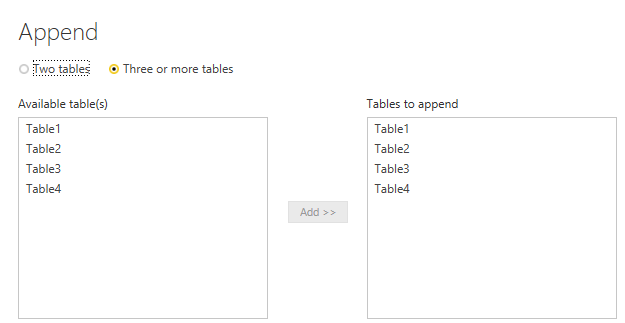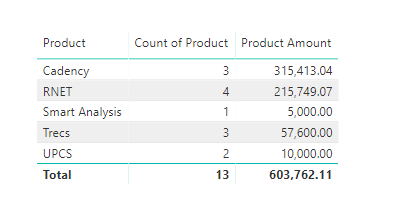- Power BI forums
- Updates
- News & Announcements
- Get Help with Power BI
- Desktop
- Service
- Report Server
- Power Query
- Mobile Apps
- Developer
- DAX Commands and Tips
- Custom Visuals Development Discussion
- Health and Life Sciences
- Power BI Spanish forums
- Translated Spanish Desktop
- Power Platform Integration - Better Together!
- Power Platform Integrations (Read-only)
- Power Platform and Dynamics 365 Integrations (Read-only)
- Training and Consulting
- Instructor Led Training
- Dashboard in a Day for Women, by Women
- Galleries
- Community Connections & How-To Videos
- COVID-19 Data Stories Gallery
- Themes Gallery
- Data Stories Gallery
- R Script Showcase
- Webinars and Video Gallery
- Quick Measures Gallery
- 2021 MSBizAppsSummit Gallery
- 2020 MSBizAppsSummit Gallery
- 2019 MSBizAppsSummit Gallery
- Events
- Ideas
- Custom Visuals Ideas
- Issues
- Issues
- Events
- Upcoming Events
- Community Blog
- Power BI Community Blog
- Custom Visuals Community Blog
- Community Support
- Community Accounts & Registration
- Using the Community
- Community Feedback
Register now to learn Fabric in free live sessions led by the best Microsoft experts. From Apr 16 to May 9, in English and Spanish.
- Power BI forums
- Forums
- Get Help with Power BI
- Desktop
- Re: Count Across Table of Number of Products with ...
- Subscribe to RSS Feed
- Mark Topic as New
- Mark Topic as Read
- Float this Topic for Current User
- Bookmark
- Subscribe
- Printer Friendly Page
- Mark as New
- Bookmark
- Subscribe
- Mute
- Subscribe to RSS Feed
- Permalink
- Report Inappropriate Content
Count Across Table of Number of Products with Total Product Amount
I am trying to figure out how to create a visual like this:
| Product | Total Product Count | Total Amount |
| Cadency | 3 | 315,413.04 |
| RNET | 4 | 215,749.07 |
| Trecs | 3 | 57,600.00 |
| UPCS | 2 | 10,000.00 |
| Smart Analysis | 1 | 5000 |
| TOTAL | 13 | 603,762.11 |
From my table like this:
| Row Labels | Product 1 | Product 1 Amount | Product 2 | Product 2 Amount | Product 3 | Product 3 Amount | Product 4 | Product 4 Amount |
| Vao - Exhibit 11 - Mixed - Implement RNET and Cadency | Cadency | 187,855.03 | RNET | 104,308.12 | Trecs | 23800 | UPCS | 5000 |
| LPL Mart- T&M - Exhibit C - Implement Cadency + ReconNET | RNET | 52,875.28 | Cadency | 30,213.18 | 0 | 0 | ||
| Wilbur - T&M - SOW 6725 - Upgrade RNET and ANET | RNET | 45,400.00 | Trecs | 23,800.00 | 0 | 0 | ||
| KSG- Schedule A-1 - Mixed - Migrate Certification to Cloud & Implement ReconNET | Cadency | 97,344.83 | RNET | 13,165.67 | 0 | 0 | ||
| Proque- Fixed Bid - SOW 6703 - Migrate RNET and Certification to Cloud | Trecs | 10,000.00 | UPCS | 5,000.00 | Smart Analysis | 5000 | 0 |
Solved! Go to Solution.
- Mark as New
- Bookmark
- Subscribe
- Mute
- Subscribe to RSS Feed
- Permalink
- Report Inappropriate Content
Hi @Anonymous,
To get your desired output, you could follow the steps below.
1. Go to Query Editor and duplicate the table for 3 times, then you will get 4 tables.
2. Keep column Row Labels, Product 1,Product 1 Amount and remove other columns in table 1, then rename the Product 1 to Product and Product 1 Amount to Product Amount and you will get the table like below.
3. Do the same options for table 2, table 3 , table 4.
4. Click Append Queries as New.
5. Apply and Close and then you could create the table like below.
More details, please refer to the attachment.
Best Regards,
Cherry
If this post helps, then please consider Accept it as the solution to help the other members find it more quickly.
- Mark as New
- Bookmark
- Subscribe
- Mute
- Subscribe to RSS Feed
- Permalink
- Report Inappropriate Content
Hi,
Here's a way to do it without creating 3 copies of the Table.
Hope this helps.
Regards,
Ashish Mathur
http://www.ashishmathur.com
https://www.linkedin.com/in/excelenthusiasts/
- Mark as New
- Bookmark
- Subscribe
- Mute
- Subscribe to RSS Feed
- Permalink
- Report Inappropriate Content
Hi @Anonymous,
To get your desired output, you could follow the steps below.
1. Go to Query Editor and duplicate the table for 3 times, then you will get 4 tables.
2. Keep column Row Labels, Product 1,Product 1 Amount and remove other columns in table 1, then rename the Product 1 to Product and Product 1 Amount to Product Amount and you will get the table like below.
3. Do the same options for table 2, table 3 , table 4.
4. Click Append Queries as New.
5. Apply and Close and then you could create the table like below.
More details, please refer to the attachment.
Best Regards,
Cherry
If this post helps, then please consider Accept it as the solution to help the other members find it more quickly.
- Mark as New
- Bookmark
- Subscribe
- Mute
- Subscribe to RSS Feed
- Permalink
- Report Inappropriate Content
Thank you for the step by step on how to achieve this! Worked just like you showed.
Helpful resources

Microsoft Fabric Learn Together
Covering the world! 9:00-10:30 AM Sydney, 4:00-5:30 PM CET (Paris/Berlin), 7:00-8:30 PM Mexico City

Power BI Monthly Update - April 2024
Check out the April 2024 Power BI update to learn about new features.

| User | Count |
|---|---|
| 106 | |
| 93 | |
| 75 | |
| 62 | |
| 50 |
| User | Count |
|---|---|
| 147 | |
| 107 | |
| 105 | |
| 87 | |
| 61 |