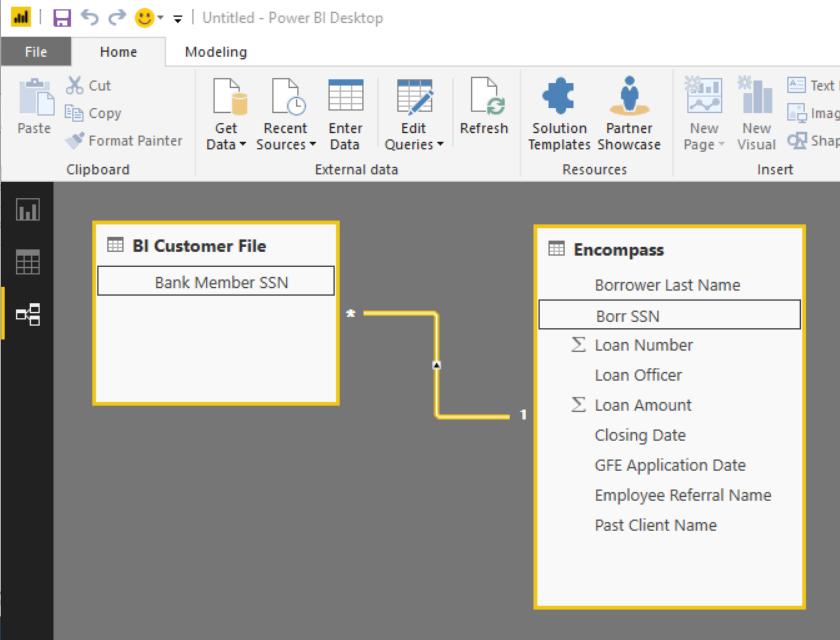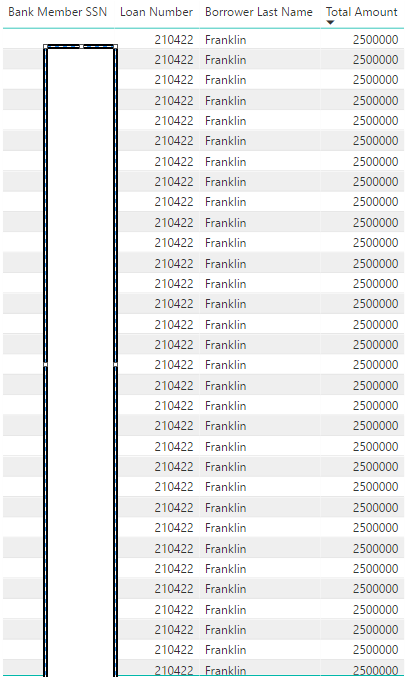- Power BI forums
- Updates
- News & Announcements
- Get Help with Power BI
- Desktop
- Service
- Report Server
- Power Query
- Mobile Apps
- Developer
- DAX Commands and Tips
- Custom Visuals Development Discussion
- Health and Life Sciences
- Power BI Spanish forums
- Translated Spanish Desktop
- Power Platform Integration - Better Together!
- Power Platform Integrations (Read-only)
- Power Platform and Dynamics 365 Integrations (Read-only)
- Training and Consulting
- Instructor Led Training
- Dashboard in a Day for Women, by Women
- Galleries
- Community Connections & How-To Videos
- COVID-19 Data Stories Gallery
- Themes Gallery
- Data Stories Gallery
- R Script Showcase
- Webinars and Video Gallery
- Quick Measures Gallery
- 2021 MSBizAppsSummit Gallery
- 2020 MSBizAppsSummit Gallery
- 2019 MSBizAppsSummit Gallery
- Events
- Ideas
- Custom Visuals Ideas
- Issues
- Issues
- Events
- Upcoming Events
- Community Blog
- Power BI Community Blog
- Custom Visuals Community Blog
- Community Support
- Community Accounts & Registration
- Using the Community
- Community Feedback
Register now to learn Fabric in free live sessions led by the best Microsoft experts. From Apr 16 to May 9, in English and Spanish.
- Power BI forums
- Forums
- Get Help with Power BI
- Desktop
- Couldn't load the data for this visual Error
- Subscribe to RSS Feed
- Mark Topic as New
- Mark Topic as Read
- Float this Topic for Current User
- Bookmark
- Subscribe
- Printer Friendly Page
- Mark as New
- Bookmark
- Subscribe
- Mute
- Subscribe to RSS Feed
- Permalink
- Report Inappropriate Content
Couldn't load the data for this visual Error
Solved! Go to Solution.
- Mark as New
- Bookmark
- Subscribe
- Mute
- Subscribe to RSS Feed
- Permalink
- Report Inappropriate Content
I ended up creating a measure in the Bank DB for the mortgage loan total amount. That seemed to solution my problem of erroring out due to lack of memory. Adding fields from either table is snappier.
- Mark as New
- Bookmark
- Subscribe
- Mute
- Subscribe to RSS Feed
- Permalink
- Report Inappropriate Content
That's what I suspected. When you just jam a bunch of columns together it isn't sure what to do with them. You need something to tell it how you want to aggreagate things and then it works smoothly. Honestly you're not really using Power BI until you start writing a few measures in my opinion.
Did I answer your question? Mark my post as a solution!
Proud to be a Super User!
- Mark as New
- Bookmark
- Subscribe
- Mute
- Subscribe to RSS Feed
- Permalink
- Report Inappropriate Content
When you hit the details button, is it specifically telling you this is a memory problem? It may simply be that you're putting columns together in a way that your model can't aggregate because of the relationships you have or haven't created. What is the exact error message it's giving you?
Did I answer your question? Mark my post as a solution!
Proud to be a Super User!
- Mark as New
- Bookmark
- Subscribe
- Mute
- Subscribe to RSS Feed
- Permalink
- Report Inappropriate Content
'Couldn't load the data for this visual
There's not enough memory to comltete this operation. Pleas try again later when there may be more memory available.'
I am then prompted to Close ot Send a frown.
Below is the details of the error.
Feedback Type:
Frown (Error)
Timestamp:
2017-09-19T14:25:09.8962730Z
Local Time:
2017-09-19T10:25:09.8962730-04:00
Product Version:
2.50.4859.502 (PBIDesktop) (x64)
Release:
September 2017
IE Version:
11.1715.14393.0
OS Version:
Microsoft Windows NT 10.0.14393.0 (x64 en-US)
CLR Version:
4.6.2. or later [Release Number = 394802]
Workbook Package Info:
1* - en-US, Query Groups: 0, fastCombine: Disabled, runBackgroundAnalysis: True.
Peak Working Set:
669 MB
Private Memory:
482 MB
Peak Virtual Memory:
34 GB
Error Message:
There's not enough memory to complete this operation. Please try again later when there may be more memory available.
User ID:
7b58882d-be19-408a-81f5-de695339f5ff
Session ID:
1c9acc77-9c64-43ef-a463-d4c4756464b6
Telemetry Enabled:
True
Model Default Mode:
Import
Snapshot Trace Logs:
C:\Users\actasson\AppData\Local\Microsoft\Power BI Desktop\FrownSnapShot1374041188.zip
Performance Trace Logs:
C:\Users\actasson\AppData\Local\Microsoft\Power BI Desktop\PerformanceTraces.zip
Disabled Preview Features:
PBI_shapeMapVisualEnabled
PBI_EnableReportTheme
PBI_numericSlicerEnabled
PBI_SpanishLinguisticsEnabled
PBI_daxTemplatesEnabled
CustomConnectors
Disabled DirectQuery Options:
PBI_DirectQuery_Unrestricted
Cloud:
GlobalCloud
Activity ID:
null
Time:
Tue Sep 19 2017 10:23:37 GMT-0400 (Eastern Daylight Time)
Error Code:
QuerySystemError
OData Error Message:
Failed to execute the DAX query.
DPI Scale:
100%
Supported Services:
Power BI
Formulas:
section Section1;
shared Encompass = let
Source = Excel.Workbook(File.Contents("C:\Users\actasson\Desktop\Encompass.xlsx"), null, true),
Encompass_Sheet = Source{[Item="Encompass",Kind="Sheet"]}[Data],
#"Promoted Headers" = Table.PromoteHeaders(Encompass_Sheet, [PromoteAllScalars=true]),
#"Changed Type" = Table.TransformColumnTypes(#"Promoted Headers",{{"Borrower Last Name", type text}, {"Co-Borrower Last Name", type text}, {"Borr SSN", type text}, {"Co-Borr SSN", type text}, {"Loan Number", Int64.Type}, {"Loan Officer", type text}, {"Loan Amount", Int64.Type}, {"Closing Date", type date}, {"GFE Application Date", type date}, {"Employee Referral Name", type text}, {"Past Client Name", type text}}),
#"Split Column by Delimiter" = Table.SplitColumn(#"Changed Type", "Borr SSN", Splitter.SplitTextByDelimiter("-", QuoteStyle.Csv), {"Borr SSN.1", "Borr SSN.2", "Borr SSN.3"}),
#"Changed Type1" = Table.TransformColumnTypes(#"Split Column by Delimiter",{{"Borr SSN.1", Int64.Type}, {"Borr SSN.2", Int64.Type}, {"Borr SSN.3", Int64.Type}}),
#"Merged Columns" = Table.CombineColumns(Table.TransformColumnTypes(#"Changed Type1", {{"Borr SSN.1", type text}, {"Borr SSN.2", type text}, {"Borr SSN.3", type text}}, "en-US"),{"Borr SSN.1", "Borr SSN.2", "Borr SSN.3"},Combiner.CombineTextByDelimiter("", QuoteStyle.None),"Borr SSN"),
#"Split Column by Delimiter1" = Table.SplitColumn(#"Merged Columns", "Co-Borr SSN", Splitter.SplitTextByDelimiter("-", QuoteStyle.Csv), {"Co-Borr SSN.1", "Co-Borr SSN.2", "Co-Borr SSN.3"}),
#"Changed Type2" = Table.TransformColumnTypes(#"Split Column by Delimiter1",{{"Co-Borr SSN.1", Int64.Type}, {"Co-Borr SSN.2", Int64.Type}, {"Co-Borr SSN.3", Int64.Type}}),
#"Merged Columns1" = Table.CombineColumns(Table.TransformColumnTypes(#"Changed Type2", {{"Co-Borr SSN.1", type text}, {"Co-Borr SSN.2", type text}, {"Co-Borr SSN.3", type text}}, "en-US"),{"Co-Borr SSN.1", "Co-Borr SSN.2", "Co-Borr SSN.3"},Combiner.CombineTextByDelimiter("", QuoteStyle.None),"Co-Borr SSN"),
#"Removed Duplicates" = Table.Distinct(#"Merged Columns1", {"Borr SSN"}),
#"Filtered Rows" = Table.SelectRows(#"Removed Duplicates", each ([Employee Referral Name] = " ") and ([Past Client Name] = " ")),
#"Removed Columns" = Table.RemoveColumns(#"Filtered Rows",{"Co-Borrower Last Name", "Co-Borr SSN"})
in
#"Removed Columns";
shared #"BI Customer File" = let
Source = Excel.Workbook(File.Contents("C:\Users\actasson\Desktop\BI Customer File.xlsx"), null, true),
#"BI Customer File_Sheet" = Source{[Item="BI Customer File",Kind="Sheet"]}[Data],
#"Promoted Headers" = Table.PromoteHeaders(#"BI Customer File_Sheet", [PromoteAllScalars=true]),
#"Changed Type" = Table.TransformColumnTypes(#"Promoted Headers",{{"Bank Member SSN", Int64.Type}}),
#"Removed Duplicates" = Table.Distinct(#"Changed Type")
in
#"Removed Duplicates";
- Mark as New
- Bookmark
- Subscribe
- Mute
- Subscribe to RSS Feed
- Permalink
- Report Inappropriate Content
OK, so you have a relationship between these two tables? Do you have the filtering direction set to "Both" on that relationship, or "Single"? What are you trying to display in this visual exactly? Are you using a measure, a quick measure, or what?
Did I answer your question? Mark my post as a solution!
Proud to be a Super User!
- Mark as New
- Bookmark
- Subscribe
- Mute
- Subscribe to RSS Feed
- Permalink
- Report Inappropriate Content
Single.
I have 1 DB of SSNs of bank clients that I am trying to agrregate against a DB of Mortgage clients's SSNs to see how many Mortgage clients are also Bank clients.
I am not using any measured columns.
- Mark as New
- Bookmark
- Subscribe
- Mute
- Subscribe to RSS Feed
- Permalink
- Report Inappropriate Content
That doesn't really clarify what visual you're using and what data is going where in it.
Did I answer your question? Mark my post as a solution!
Proud to be a Super User!
- Mark as New
- Bookmark
- Subscribe
- Mute
- Subscribe to RSS Feed
- Permalink
- Report Inappropriate Content
my appologies - I am using a table visualization.
I am starting w the full list of banks client SSNs from DB1. The next column is from DB2 that has all the mortgage client's last names. Once those 2 columns are in place I filter out any blanks from the mortgage client's last name column as that returns a list of mortgage clients who are bank clients as well bc DB1 is linked to DB2 via SSN.
Adding any other fields from DB2 results in the error, mortgage loan number, mortgage loan amount, application date... etc.
- Mark as New
- Bookmark
- Subscribe
- Mute
- Subscribe to RSS Feed
- Permalink
- Report Inappropriate Content
So DB1 is just a table of client SSNs? 1 row per SSN? i.e. each SSN appears only once? And DB2 is a table of mortgages where each row has a reference to SSNs found in DB1, with a relationship between these two columns?
Did I answer your question? Mark my post as a solution!
Proud to be a Super User!
- Mark as New
- Bookmark
- Subscribe
- Mute
- Subscribe to RSS Feed
- Permalink
- Report Inappropriate Content
Yes - I removed the duplicates from each DB based on the SSN.
- Mark as New
- Bookmark
- Subscribe
- Mute
- Subscribe to RSS Feed
- Permalink
- Report Inappropriate Content
Add a measure
Total Amount = SUM(Encompass[Loand Amount])
and add that to the visual before adding any other columns. See if that makes any difference. Also try changing your visual to a matrix and put that measure under Values and see what that does.
Did I answer your question? Mark my post as a solution!
Proud to be a Super User!
- Mark as New
- Bookmark
- Subscribe
- Mute
- Subscribe to RSS Feed
- Permalink
- Report Inappropriate Content
When using the Table visualization - each column replicates what is input in the 1st row next to the Bank Member SSN field.
The filter function doesnt work correctly in the Matrix visual.
- Mark as New
- Bookmark
- Subscribe
- Mute
- Subscribe to RSS Feed
- Permalink
- Report Inappropriate Content
@AdamTass1,
Could you please share sample data of your tables so that we can reproduce the scenario? And what output would you like to display?
Regards,
Lydia
If this post helps, then please consider Accept it as the solution to help the other members find it more quickly.
- Mark as New
- Bookmark
- Subscribe
- Mute
- Subscribe to RSS Feed
- Permalink
- Report Inappropriate Content
My appologies - I dont have data sets I am able to share.
- Mark as New
- Bookmark
- Subscribe
- Mute
- Subscribe to RSS Feed
- Permalink
- Report Inappropriate Content
I ended up creating a measure in the Bank DB for the mortgage loan total amount. That seemed to solution my problem of erroring out due to lack of memory. Adding fields from either table is snappier.
- Mark as New
- Bookmark
- Subscribe
- Mute
- Subscribe to RSS Feed
- Permalink
- Report Inappropriate Content
That's what I suspected. When you just jam a bunch of columns together it isn't sure what to do with them. You need something to tell it how you want to aggreagate things and then it works smoothly. Honestly you're not really using Power BI until you start writing a few measures in my opinion.
Did I answer your question? Mark my post as a solution!
Proud to be a Super User!
- Mark as New
- Bookmark
- Subscribe
- Mute
- Subscribe to RSS Feed
- Permalink
- Report Inappropriate Content
Thanks again for all your assistance.
Helpful resources

Microsoft Fabric Learn Together
Covering the world! 9:00-10:30 AM Sydney, 4:00-5:30 PM CET (Paris/Berlin), 7:00-8:30 PM Mexico City

Power BI Monthly Update - April 2024
Check out the April 2024 Power BI update to learn about new features.

| User | Count |
|---|---|
| 113 | |
| 99 | |
| 80 | |
| 70 | |
| 59 |
| User | Count |
|---|---|
| 149 | |
| 114 | |
| 107 | |
| 89 | |
| 67 |