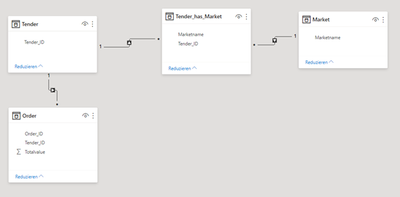- Power BI forums
- Updates
- News & Announcements
- Get Help with Power BI
- Desktop
- Service
- Report Server
- Power Query
- Mobile Apps
- Developer
- DAX Commands and Tips
- Custom Visuals Development Discussion
- Health and Life Sciences
- Power BI Spanish forums
- Translated Spanish Desktop
- Power Platform Integration - Better Together!
- Power Platform Integrations (Read-only)
- Power Platform and Dynamics 365 Integrations (Read-only)
- Training and Consulting
- Instructor Led Training
- Dashboard in a Day for Women, by Women
- Galleries
- Community Connections & How-To Videos
- COVID-19 Data Stories Gallery
- Themes Gallery
- Data Stories Gallery
- R Script Showcase
- Webinars and Video Gallery
- Quick Measures Gallery
- 2021 MSBizAppsSummit Gallery
- 2020 MSBizAppsSummit Gallery
- 2019 MSBizAppsSummit Gallery
- Events
- Ideas
- Custom Visuals Ideas
- Issues
- Issues
- Events
- Upcoming Events
- Community Blog
- Power BI Community Blog
- Custom Visuals Community Blog
- Community Support
- Community Accounts & Registration
- Using the Community
- Community Feedback
Register now to learn Fabric in free live sessions led by the best Microsoft experts. From Apr 16 to May 9, in English and Spanish.
- Power BI forums
- Forums
- Get Help with Power BI
- Desktop
- Correct Visualisation (totalcount) of 4 simple Tab...
- Subscribe to RSS Feed
- Mark Topic as New
- Mark Topic as Read
- Float this Topic for Current User
- Bookmark
- Subscribe
- Printer Friendly Page
- Mark as New
- Bookmark
- Subscribe
- Mute
- Subscribe to RSS Feed
- Permalink
- Report Inappropriate Content
Correct Visualisation (totalcount) of 4 simple Tables
I have created a sample project for the following problem. There are 4 tables that have a relationship to each other.
The goal is to create 2 Cards that will show me the number of Tender (middle of the picture) and the number of Orders (right of the picture), depending on which market (left of the picture) is selected.
Current Dashboard:
When I put the Tender_ID from the Tender-Table in the Tender-Card, the display did not change after selecting a market. When I put the Tender_ID from the Tender_has_Market-Table, the number in the Tender-Card changed. This effect is desired, but why does it only work with the Tender-ID of Tender_has_Market? Tender_ID are the same in both tables.
And the Order-Card does not change at all =/
My Data:
I would be very grateful for your help.
Solved! Go to Solution.
- Mark as New
- Bookmark
- Subscribe
- Mute
- Subscribe to RSS Feed
- Permalink
- Report Inappropriate Content
I think this has to do with the addresses of your relationship. The arrows on the relationship lines tell you which direction filters will travel. For example:
"When I put the Tender_ID of the Tender table on the Bidding Card, the screen did not change after selecting a market." - This is because the ratio 1 in the image above shows that the filters will only flow from Bidding to Tender_has_Market, not the other way around. Therefore, selecting a market will not filter the Tender table.
To remedy the above issue, you would have to right-click on the relationship line in relationship 1 and change the filter direction to "Both". This will allow filters to flow both ways and solve this specific problem.
Similarly, if you want tender[Tender_ID] selection to change the displayed Market_, you would need to change the ratio 2 to 'Both', as this would allow filters to flow from Tender, through Tender_has_market, to Market.
Also, if you want the Order[Order_ID] selection to change the Market[Marketname] shown, you would need to change both relationship 2 and relationship 3 to 'Both' to allow the filter to flow in that end-to-end direction.
Now accepting Kudos! If my post helped you, why not give it a thumbs-up?
Proud to be a Datanaut!
- Mark as New
- Bookmark
- Subscribe
- Mute
- Subscribe to RSS Feed
- Permalink
- Report Inappropriate Content
I think this has to do with the addresses of your relationship. The arrows on the relationship lines tell you which direction filters will travel. For example:
"When I put the Tender_ID of the Tender table on the Bidding Card, the screen did not change after selecting a market." - This is because the ratio 1 in the image above shows that the filters will only flow from Bidding to Tender_has_Market, not the other way around. Therefore, selecting a market will not filter the Tender table.
To remedy the above issue, you would have to right-click on the relationship line in relationship 1 and change the filter direction to "Both". This will allow filters to flow both ways and solve this specific problem.
Similarly, if you want tender[Tender_ID] selection to change the displayed Market_, you would need to change the ratio 2 to 'Both', as this would allow filters to flow from Tender, through Tender_has_market, to Market.
Also, if you want the Order[Order_ID] selection to change the Market[Marketname] shown, you would need to change both relationship 2 and relationship 3 to 'Both' to allow the filter to flow in that end-to-end direction.
Now accepting Kudos! If my post helped you, why not give it a thumbs-up?
Proud to be a Datanaut!
- Mark as New
- Bookmark
- Subscribe
- Mute
- Subscribe to RSS Feed
- Permalink
- Report Inappropriate Content
Big thanks to you. It works!
I wish you happy holidays 🙂
Helpful resources

Microsoft Fabric Learn Together
Covering the world! 9:00-10:30 AM Sydney, 4:00-5:30 PM CET (Paris/Berlin), 7:00-8:30 PM Mexico City

Power BI Monthly Update - April 2024
Check out the April 2024 Power BI update to learn about new features.

| User | Count |
|---|---|
| 109 | |
| 99 | |
| 77 | |
| 66 | |
| 54 |
| User | Count |
|---|---|
| 144 | |
| 104 | |
| 102 | |
| 87 | |
| 64 |