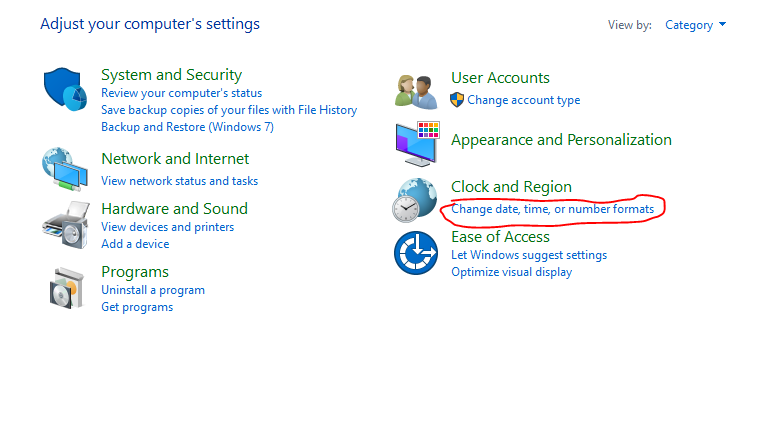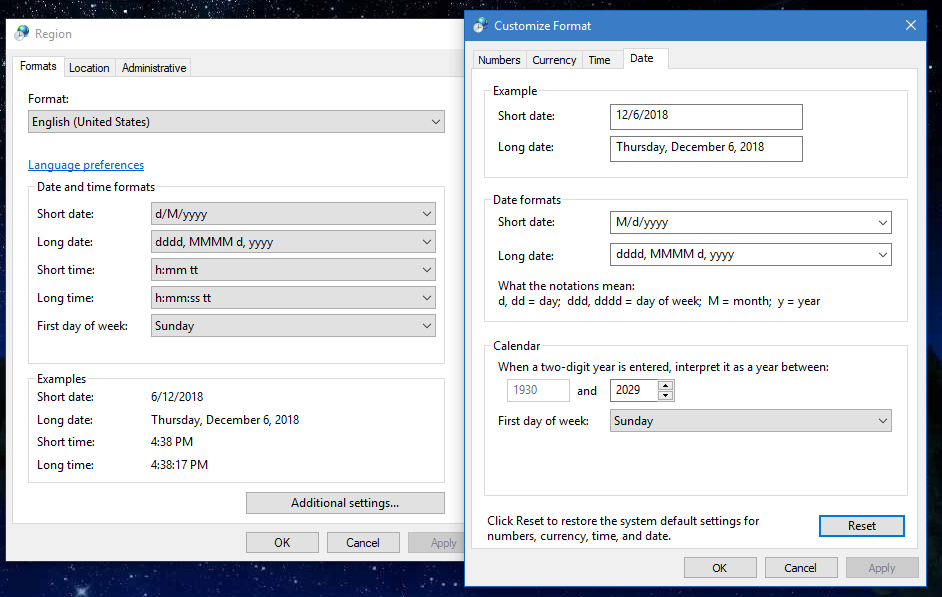- Power BI forums
- Updates
- News & Announcements
- Get Help with Power BI
- Desktop
- Service
- Report Server
- Power Query
- Mobile Apps
- Developer
- DAX Commands and Tips
- Custom Visuals Development Discussion
- Health and Life Sciences
- Power BI Spanish forums
- Translated Spanish Desktop
- Power Platform Integration - Better Together!
- Power Platform Integrations (Read-only)
- Power Platform and Dynamics 365 Integrations (Read-only)
- Training and Consulting
- Instructor Led Training
- Dashboard in a Day for Women, by Women
- Galleries
- Community Connections & How-To Videos
- COVID-19 Data Stories Gallery
- Themes Gallery
- Data Stories Gallery
- R Script Showcase
- Webinars and Video Gallery
- Quick Measures Gallery
- 2021 MSBizAppsSummit Gallery
- 2020 MSBizAppsSummit Gallery
- 2019 MSBizAppsSummit Gallery
- Events
- Ideas
- Custom Visuals Ideas
- Issues
- Issues
- Events
- Upcoming Events
- Community Blog
- Power BI Community Blog
- Custom Visuals Community Blog
- Community Support
- Community Accounts & Registration
- Using the Community
- Community Feedback
Register now to learn Fabric in free live sessions led by the best Microsoft experts. From Apr 16 to May 9, in English and Spanish.
- Power BI forums
- Forums
- Get Help with Power BI
- Desktop
- Re: Converting from Text to Date using user locale...
- Subscribe to RSS Feed
- Mark Topic as New
- Mark Topic as Read
- Float this Topic for Current User
- Bookmark
- Subscribe
- Printer Friendly Page
- Mark as New
- Bookmark
- Subscribe
- Mute
- Subscribe to RSS Feed
- Permalink
- Report Inappropriate Content
Converting from Text to Date using user locale local time format
I have a process that generates variety of CSV files with datetime values. The process uses local locale settings to write datetime values in "ShortDate LongTime" format.
Date Format: M/d/yyyy
Time Format h:mm:ss tt
Value Produced:
10/11/2018 9:00:02 PM
9/12/2018 9:51:36 AM
When executed on machine with en-AU locale set as default produce this format:
Date Format: d/MM/yyyy
Time Format: h:mm:ss tt
Values Produced
14/11/2018 7:00:00 AM
13/11/2018 10:00:00 PM
Here is the query I use:
let
Source = Csv.Document(File.Contents(ReportDataFolderPath & "\EVT\events.csv"),[Delimiter=",", Columns=27, Encoding=65001, QuoteStyle=QuoteStyle.Csv]),
#"Promoted Headers" = Table.PromoteHeaders(Source, [PromoteAllScalars=true]),
#"Changed Type" = Table.TransformColumnTypes(#"Promoted Headers",{{"Controller", type text}, {"ApplicationName", type text}, {"EventID", Int64.Type}, {"Occurred", type datetime}, {"OccurredUtc", type datetime}, {"Summary", type text}, {"Type", type text}, {"SubType", type text}, {"Severity", type text}, {"TierName", type text}, {"NodeName", type text}, {"MachineName", type text}, {"BTName", type text}, {"TriggeredEntityType", type text}, {"TriggeredEntityName", type text}, {"TriggeredEntityID", Int64.Type}, {"ApplicationID", Int64.Type}, {"TierID", Int64.Type}, {"NodeID", Int64.Type}, {"MachineID", Int64.Type}, {"BTID", Int64.Type}}),
#"Added Custom" = Table.AddColumn(#"Changed Type", "ApplicationIDUnique", each [Controller] & "/App=" & Text.From([ApplicationID])),
#"Changed Type1" = Table.TransformColumnTypes(#"Added Custom",{{"ApplicationIDUnique", type text}}),
#"Added Custom1" = Table.AddColumn(#"Changed Type1", "TierIDUnique", each [Controller] & "/App=" & Text.From([ApplicationID]) & "/Tier=" & Text.From([TierID])),
#"Changed Type2" = Table.TransformColumnTypes(#"Added Custom1",{{"TierIDUnique", type text}}),
#"Added Custom2" = Table.AddColumn(#"Changed Type2", "EventIDUnique", each [Controller] & "/App=" & Text.From([ApplicationID]) & "/Event=" & Text.From([EventID])),
#"Changed Type3" = Table.TransformColumnTypes(#"Added Custom2",{{"EventIDUnique", type text}}),
#"Added Custom3" = Table.AddColumn(#"Changed Type3", "OccurredTimeHourMinute", each #time(Time.Hour([Occurred]), Time.Minute([Occurred]), 0)),
#"Changed Type4" = Table.TransformColumnTypes(#"Added Custom3",{{"OccurredTimeHourMinute", type time}}),
#"Added Custom4" = Table.AddColumn(#"Changed Type4", "OccurredTimeHour", each #time(Time.Hour([Occurred]), 0, 0)),
#"Changed Type5" = Table.TransformColumnTypes(#"Added Custom4",{{"OccurredTimeHour", type time}}),
#"Inserted Date" = Table.AddColumn(#"Changed Type5", "OccurredDateOnly", each DateTime.Date([Occurred]), type date)
in
#"Inserted Date"
Note that #"Changed Type" = Table.TransformColumnTypes line is not including "optional culture as nullable text" parameter. https://docs.microsoft.com/en-us/powerquery-m/table-transformcolumntypes states that that parameter is:
- Opened Control Panel\Clock and Region and open Change Date, Time and Number format
- Changed "English (USA)" to "English (Australia)", and see it reflected in my clock switching from 11/29/2018 to 29/11/2011
- Opened my pbit file and pointed it at dataset
- See errors like that for every date value
DataFormat.Error: We couldn't parse the input provided as a DateTime value. Details: 14/11/2018 7:00:00 AM
I can correct this by changing the current file File\Options and Settings\Options\Current File\Regional Settings again, but that is not what I want.
The settings for File\Options and Settings\Options\Global\Regional Settings\Model Language are set to "Use Application Language". The PBIT was prepared on en-US locale. It appears that that setting forces itself from my pbit template into generated pbix file that is generated, and PowerBI can't parse dates in non en-US formats without changing the Current File settings. Upon reading https://docs.microsoft.com/en-us/power-bi/supported-languages-countries-regions#choose-the-language-...
I am trying to reconcile the PowerBI setting with what Table.TransformColumnTypes states about the culture, "If the culture is not specified, the current user culture is used.". My OS user culture to en-AU, so I'd expect Table.TransformColumnTypes to work, but PowerBI setting for Region forces it back to en-US.
What can I do to have the PowerBI respect the OS culture?
Release:
November 2018
Product Version:
2.64.5285.741 (18.11) (x64)
OS Version:
Microsoft Windows NT 10.0.17134.0 (x64 en-US)
- Mark as New
- Bookmark
- Subscribe
- Mute
- Subscribe to RSS Feed
- Permalink
- Report Inappropriate Content
HI @Anonymous,
Power query date format is based on your system region setting, you can't manually modify it and keep date type in power query side.(after convert date value to particular format, it will transform to text type)
Current it support to use locale to format specific text value to date type, but you can't convert to date type and keep that format at same time.
Regards,
Xiaoxin Sheng
If this post helps, please consider accept as solution to help other members find it more quickly.
- Mark as New
- Bookmark
- Subscribe
- Mute
- Subscribe to RSS Feed
- Permalink
- Report Inappropriate Content
Hello there,
>>Power query date format is based on your system region setting
That is exactly what I am asking. If PowerQuery supposed to respect my system's regional setting, it is not doing so.
It appears that the File\Options and Settings\Options\Current File\Regional Settings setting is forcing date evaluation according to the locale of the system where I authored the template pbit, which was driven by File\Options and Settings\Options\Global\Regional Settings\Model Language and was set to en-US.
How can I have PowerBI respect my system's regional setting?
Daniel
- Mark as New
- Bookmark
- Subscribe
- Mute
- Subscribe to RSS Feed
- Permalink
- Report Inappropriate Content
Hi @Anonymous,
You can change it in system control panel-> clock and region -> change date, time or number formats option:
Open additional setting and modify date format and re-launch power bi, you can found report date format has been changed.
Regards,
Xiaoxin Sheng
If this post helps, please consider accept as solution to help other members find it more quickly.
Helpful resources

Microsoft Fabric Learn Together
Covering the world! 9:00-10:30 AM Sydney, 4:00-5:30 PM CET (Paris/Berlin), 7:00-8:30 PM Mexico City

Power BI Monthly Update - April 2024
Check out the April 2024 Power BI update to learn about new features.

| User | Count |
|---|---|
| 113 | |
| 97 | |
| 85 | |
| 70 | |
| 61 |
| User | Count |
|---|---|
| 151 | |
| 121 | |
| 104 | |
| 87 | |
| 67 |