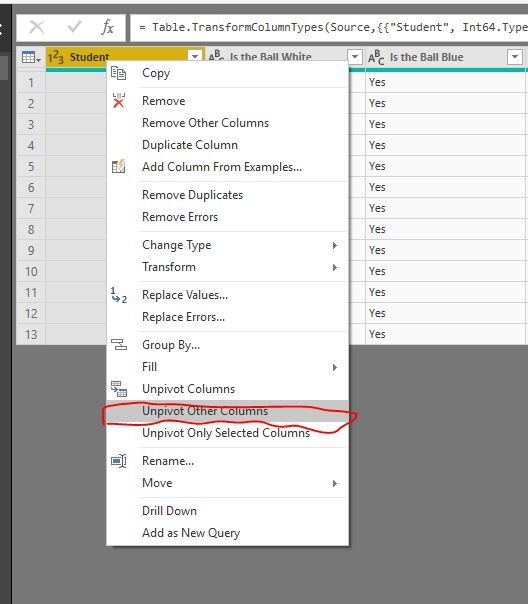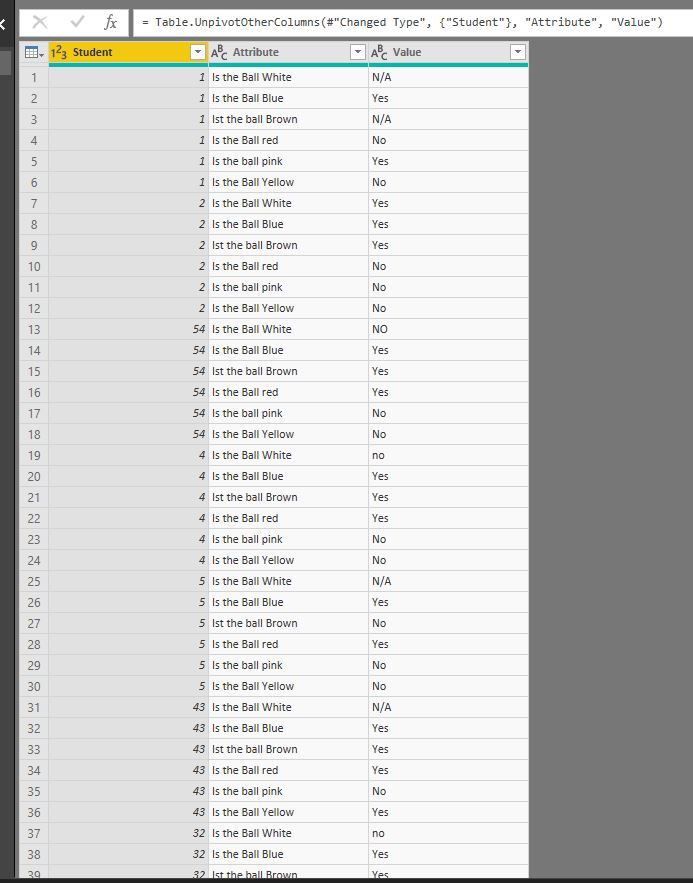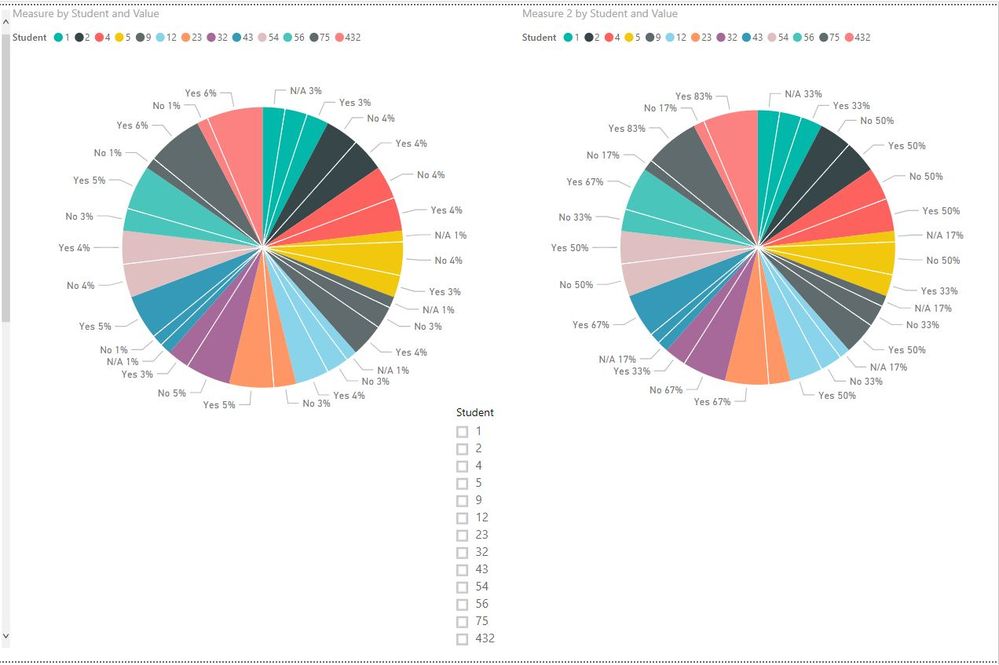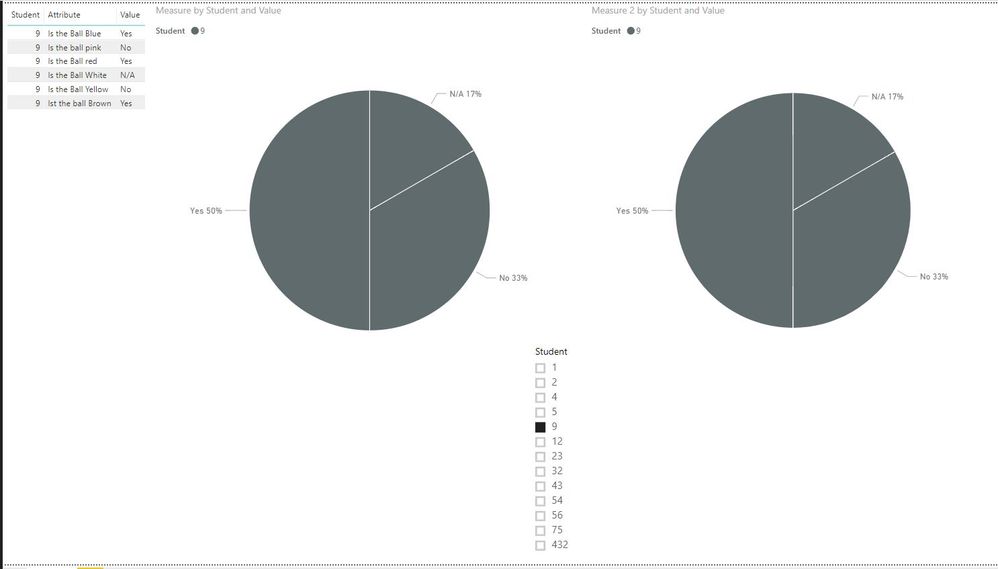- Power BI forums
- Updates
- News & Announcements
- Get Help with Power BI
- Desktop
- Service
- Report Server
- Power Query
- Mobile Apps
- Developer
- DAX Commands and Tips
- Custom Visuals Development Discussion
- Health and Life Sciences
- Power BI Spanish forums
- Translated Spanish Desktop
- Power Platform Integration - Better Together!
- Power Platform Integrations (Read-only)
- Power Platform and Dynamics 365 Integrations (Read-only)
- Training and Consulting
- Instructor Led Training
- Dashboard in a Day for Women, by Women
- Galleries
- Community Connections & How-To Videos
- COVID-19 Data Stories Gallery
- Themes Gallery
- Data Stories Gallery
- R Script Showcase
- Webinars and Video Gallery
- Quick Measures Gallery
- 2021 MSBizAppsSummit Gallery
- 2020 MSBizAppsSummit Gallery
- 2019 MSBizAppsSummit Gallery
- Events
- Ideas
- Custom Visuals Ideas
- Issues
- Issues
- Events
- Upcoming Events
- Community Blog
- Power BI Community Blog
- Custom Visuals Community Blog
- Community Support
- Community Accounts & Registration
- Using the Community
- Community Feedback
Register now to learn Fabric in free live sessions led by the best Microsoft experts. From Apr 16 to May 9, in English and Spanish.
- Power BI forums
- Forums
- Get Help with Power BI
- Desktop
- Converting Yes & No Data to visuals
- Subscribe to RSS Feed
- Mark Topic as New
- Mark Topic as Read
- Float this Topic for Current User
- Bookmark
- Subscribe
- Printer Friendly Page
- Mark as New
- Bookmark
- Subscribe
- Mute
- Subscribe to RSS Feed
- Permalink
- Report Inappropriate Content
Converting Yes & No Data to visuals
I have data that contains 45 different questions and thousands of responses that include either "Yes", "No", "N/A". I would like to create a pie chart that shows the percentage of Yes Answers as a percentage of ALL responses including the N/A's? I would like to do this for each question. Can someone help me with is? Below is an example of the data set .
| Student | Is the Ball White | Is the Ball Blue | Ist the ball Brown | Is the Ball red | Is the ball pink | Is the Ball Yellow |
| 1 | N/A | Yes | N/A | No | Yes | No |
| 2 | Yes | Yes | Yes | No | No | No |
| 54 | NO | Yes | Yes | Yes | No | No |
| 4 | no | Yes | Yes | Yes | No | No |
| 5 | N/A | Yes | No | Yes | No | No |
| 43 | N/A | Yes | Yes | Yes | No | Yes |
| 32 | no | Yes | Yes | No | No | No |
| 9 | N/A | Yes | Yes | Yes | No | No |
| 12 | no | Yes | N/A | Yes | No | Yes |
| 23 | Yes | Yes | Yes | Yes | No | No |
| 56 | Yes | Yes | Yes | Yes | No | No |
| 75 | Yes | Yes | Yes | Yes | No | Yes |
| 432 | Yes | Yes | Yes | Yes | No | Yes |
Solved! Go to Solution.
- Mark as New
- Bookmark
- Subscribe
- Mute
- Subscribe to RSS Feed
- Permalink
- Report Inappropriate Content
hi, @dw700d
You could try this way as below:
In Edit Queries, select Student column,then right click->Upivot other columns
or select all question columns ->Unpivot columns
Close&Apply
Then create a measure like this
Measure = CALCULATE(COUNTA(Table1[Value]))/CALCULATE(COUNTA(Table1[Value]),ALLSELECTED(Table1))
or
Measure 2 = CALCULATE(COUNTA(Table1[Value]))/CALCULATE(COUNTA(Table1[Value]),ALLEXCEPT(Table1,Table1[Student]))
Result:
and here is pbix please try it.
Best Regards,
Lin
If this post helps, then please consider Accept it as the solution to help the other members find it more quickly.
- Mark as New
- Bookmark
- Subscribe
- Mute
- Subscribe to RSS Feed
- Permalink
- Report Inappropriate Content
hi, @dw700d
You could try this way as below:
In Edit Queries, select Student column,then right click->Upivot other columns
or select all question columns ->Unpivot columns
Close&Apply
Then create a measure like this
Measure = CALCULATE(COUNTA(Table1[Value]))/CALCULATE(COUNTA(Table1[Value]),ALLSELECTED(Table1))
or
Measure 2 = CALCULATE(COUNTA(Table1[Value]))/CALCULATE(COUNTA(Table1[Value]),ALLEXCEPT(Table1,Table1[Student]))
Result:
and here is pbix please try it.
Best Regards,
Lin
If this post helps, then please consider Accept it as the solution to help the other members find it more quickly.
- Mark as New
- Bookmark
- Subscribe
- Mute
- Subscribe to RSS Feed
- Permalink
- Report Inappropriate Content
Helpful resources

Microsoft Fabric Learn Together
Covering the world! 9:00-10:30 AM Sydney, 4:00-5:30 PM CET (Paris/Berlin), 7:00-8:30 PM Mexico City

Power BI Monthly Update - April 2024
Check out the April 2024 Power BI update to learn about new features.

| User | Count |
|---|---|
| 112 | |
| 100 | |
| 80 | |
| 64 | |
| 57 |
| User | Count |
|---|---|
| 146 | |
| 110 | |
| 93 | |
| 84 | |
| 67 |