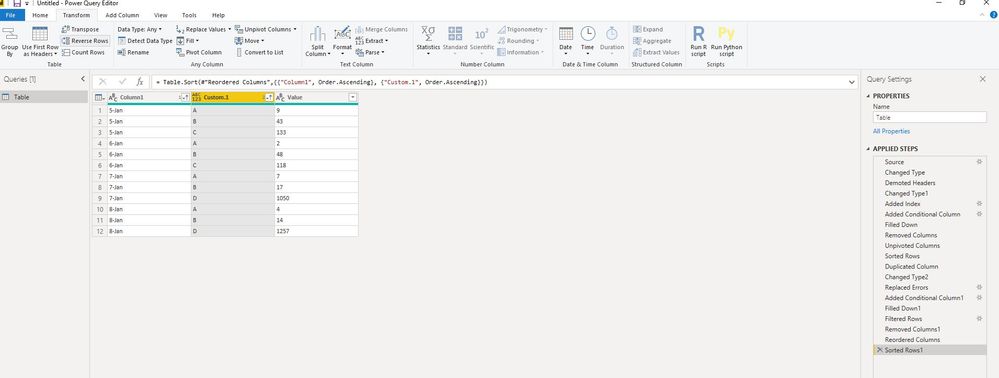- Power BI forums
- Updates
- News & Announcements
- Get Help with Power BI
- Desktop
- Service
- Report Server
- Power Query
- Mobile Apps
- Developer
- DAX Commands and Tips
- Custom Visuals Development Discussion
- Health and Life Sciences
- Power BI Spanish forums
- Translated Spanish Desktop
- Power Platform Integration - Better Together!
- Power Platform Integrations (Read-only)
- Power Platform and Dynamics 365 Integrations (Read-only)
- Training and Consulting
- Instructor Led Training
- Dashboard in a Day for Women, by Women
- Galleries
- Community Connections & How-To Videos
- COVID-19 Data Stories Gallery
- Themes Gallery
- Data Stories Gallery
- R Script Showcase
- Webinars and Video Gallery
- Quick Measures Gallery
- 2021 MSBizAppsSummit Gallery
- 2020 MSBizAppsSummit Gallery
- 2019 MSBizAppsSummit Gallery
- Events
- Ideas
- Custom Visuals Ideas
- Issues
- Issues
- Events
- Upcoming Events
- Community Blog
- Power BI Community Blog
- Custom Visuals Community Blog
- Community Support
- Community Accounts & Registration
- Using the Community
- Community Feedback
Register now to learn Fabric in free live sessions led by the best Microsoft experts. From Apr 16 to May 9, in English and Spanish.
- Power BI forums
- Forums
- Get Help with Power BI
- Desktop
- Re: Converting List to Meaningful Data
- Subscribe to RSS Feed
- Mark Topic as New
- Mark Topic as Read
- Float this Topic for Current User
- Bookmark
- Subscribe
- Printer Friendly Page
- Mark as New
- Bookmark
- Subscribe
- Mute
- Subscribe to RSS Feed
- Permalink
- Report Inappropriate Content
Converting List to Meaningful Data
Hi,
I have this table:
| Date | A | B | C |
| 5-Jan | 9 | 43 | 133 |
| 6-Jan | 2 | 48 | 118 |
| Date | B | D | A |
| 7-Jan | 17 | 1050 | 7 |
| 8-Jan | 14 | 1257 | 4 |
The desired output looks like the following:
| Date | Item | Value |
| 5-Jan | A | 9 |
| 5-Jan | B | 43 |
| 5-Jan | C | 133 |
| 6-Jan | A | 2 |
| 6-Jan | B | 48 |
| 6-Jan | C | 118 |
| 7-Jan | A | 7 |
| 7-Jan | B | 17 |
| 7-Jan | D | 1050 |
| 8-Jan | A | 4 |
| 8-Jan | B | 14 |
| 8-Jan | D | 1257 |
How do you suggest I go on about this? Unpivoting obviously doesn't work.
Solved! Go to Solution.
- Mark as New
- Bookmark
- Subscribe
- Mute
- Subscribe to RSS Feed
- Permalink
- Report Inappropriate Content
Hi @PiyushBQ
Copy and paste my query in advanced editor
let
Source = Table.FromRows(Json.Document(Binary.Decompress(Binary.FromText("i45WMtX1SsxT0lGyBGITYyBhaGysFKsTrWQGlTACSViAJAwtwBIuiSWpQK4TELsAsSNY0Byq2tAcRBiYGgApc7CMBUzGBEQYmYIUmCjFxgIA", BinaryEncoding.Base64), Compression.Deflate)), let _t = ((type nullable text) meta [Serialized.Text = true]) in type table [Date = _t, A = _t, B = _t, C = _t]),
#"Changed Type" = Table.TransformColumnTypes(Source,{{"Date", type text}, {"A", type text}, {"B", type text}, {"C", type text}}),
#"Demoted Headers" = Table.DemoteHeaders(#"Changed Type"),
#"Changed Type1" = Table.TransformColumnTypes(#"Demoted Headers",{{"Column1", type text}, {"Column2", type text}, {"Column3", type text}, {"Column4", type text}}),
#"Added Index" = Table.AddIndexColumn(#"Changed Type1", "Index", 1, 1),
#"Added Conditional Column" = Table.AddColumn(#"Added Index", "Custom", each if [Column1] = "Date" then [Index] else null),
#"Filled Down" = Table.FillDown(#"Added Conditional Column",{"Custom"}),
#"Removed Columns" = Table.RemoveColumns(#"Filled Down",{"Index"}),
#"Unpivoted Columns" = Table.UnpivotOtherColumns(#"Removed Columns", {"Column1", "Custom"}, "Attribute", "Value"),
#"Sorted Rows" = Table.Sort(#"Unpivoted Columns",{{"Custom", Order.Ascending}, {"Attribute", Order.Ascending}, {"Value", Order.Descending}}),
#"Duplicated Column" = Table.DuplicateColumn(#"Sorted Rows", "Value", "Value - Copy"),
#"Changed Type2" = Table.TransformColumnTypes(#"Duplicated Column",{{"Value - Copy", type number}}),
#"Replaced Errors" = Table.ReplaceErrorValues(#"Changed Type2", {{"Value - Copy", 9999}}),
#"Added Conditional Column1" = Table.AddColumn(#"Replaced Errors", "Custom.1", each if [#"Value - Copy"] = 9999 then [Value] else null),
#"Filled Down1" = Table.FillDown(#"Added Conditional Column1",{"Custom.1"}),
#"Filtered Rows" = Table.SelectRows(#"Filled Down1", each [#"Value - Copy"] <> 9999),
#"Removed Columns1" = Table.RemoveColumns(#"Filtered Rows",{"Custom", "Attribute", "Value - Copy"}),
#"Reordered Columns" = Table.ReorderColumns(#"Removed Columns1",{"Column1", "Custom.1", "Value"}),
#"Sorted Rows1" = Table.Sort(#"Reordered Columns",{{"Column1", Order.Ascending}, {"Custom.1", Order.Ascending}})
in
#"Sorted Rows1"Best Regards
Maggie
Community Support Team _ Maggie Li
If this post helps, then please consider Accept it as the solution to help the other members find it more quickly.
- Mark as New
- Bookmark
- Subscribe
- Mute
- Subscribe to RSS Feed
- Permalink
- Report Inappropriate Content
Hi @PiyushBQ
Copy and paste my query in advanced editor
let
Source = Table.FromRows(Json.Document(Binary.Decompress(Binary.FromText("i45WMtX1SsxT0lGyBGITYyBhaGysFKsTrWQGlTACSViAJAwtwBIuiSWpQK4TELsAsSNY0Byq2tAcRBiYGgApc7CMBUzGBEQYmYIUmCjFxgIA", BinaryEncoding.Base64), Compression.Deflate)), let _t = ((type nullable text) meta [Serialized.Text = true]) in type table [Date = _t, A = _t, B = _t, C = _t]),
#"Changed Type" = Table.TransformColumnTypes(Source,{{"Date", type text}, {"A", type text}, {"B", type text}, {"C", type text}}),
#"Demoted Headers" = Table.DemoteHeaders(#"Changed Type"),
#"Changed Type1" = Table.TransformColumnTypes(#"Demoted Headers",{{"Column1", type text}, {"Column2", type text}, {"Column3", type text}, {"Column4", type text}}),
#"Added Index" = Table.AddIndexColumn(#"Changed Type1", "Index", 1, 1),
#"Added Conditional Column" = Table.AddColumn(#"Added Index", "Custom", each if [Column1] = "Date" then [Index] else null),
#"Filled Down" = Table.FillDown(#"Added Conditional Column",{"Custom"}),
#"Removed Columns" = Table.RemoveColumns(#"Filled Down",{"Index"}),
#"Unpivoted Columns" = Table.UnpivotOtherColumns(#"Removed Columns", {"Column1", "Custom"}, "Attribute", "Value"),
#"Sorted Rows" = Table.Sort(#"Unpivoted Columns",{{"Custom", Order.Ascending}, {"Attribute", Order.Ascending}, {"Value", Order.Descending}}),
#"Duplicated Column" = Table.DuplicateColumn(#"Sorted Rows", "Value", "Value - Copy"),
#"Changed Type2" = Table.TransformColumnTypes(#"Duplicated Column",{{"Value - Copy", type number}}),
#"Replaced Errors" = Table.ReplaceErrorValues(#"Changed Type2", {{"Value - Copy", 9999}}),
#"Added Conditional Column1" = Table.AddColumn(#"Replaced Errors", "Custom.1", each if [#"Value - Copy"] = 9999 then [Value] else null),
#"Filled Down1" = Table.FillDown(#"Added Conditional Column1",{"Custom.1"}),
#"Filtered Rows" = Table.SelectRows(#"Filled Down1", each [#"Value - Copy"] <> 9999),
#"Removed Columns1" = Table.RemoveColumns(#"Filtered Rows",{"Custom", "Attribute", "Value - Copy"}),
#"Reordered Columns" = Table.ReorderColumns(#"Removed Columns1",{"Column1", "Custom.1", "Value"}),
#"Sorted Rows1" = Table.Sort(#"Reordered Columns",{{"Column1", Order.Ascending}, {"Custom.1", Order.Ascending}})
in
#"Sorted Rows1"Best Regards
Maggie
Community Support Team _ Maggie Li
If this post helps, then please consider Accept it as the solution to help the other members find it more quickly.
- Mark as New
- Bookmark
- Subscribe
- Mute
- Subscribe to RSS Feed
- Permalink
- Report Inappropriate Content
This is perfect, Maggie.
Thank you so much!
- Mark as New
- Bookmark
- Subscribe
- Mute
- Subscribe to RSS Feed
- Permalink
- Report Inappropriate Content
@PiyushBQ unpivot should work and is the solution.
- transform data
- select date column in the table table
- right-click, unpivot other columns it will add two columns, attribute, and value, rename these as per your requirement
- close and apply
To visual, take table visual, put date, attribute, and value to see the result.
I would ❤ Kudos if my solution helped. 👉 If you can spend time posting the question, you can also make efforts to give Kudos whoever helped to solve your problem. It is a token of appreciation!
⚡Visit us at https://perytus.com, your one-stop shop for Power BI related projects/training/consultancy.⚡
Subscribe to the @PowerBIHowTo YT channel for an upcoming video on List and Record functions in Power Query!!
Learn Power BI and Fabric - subscribe to our YT channel - Click here: @PowerBIHowTo
If my solution proved useful, I'd be delighted to receive Kudos. When you put effort into asking a question, it's equally thoughtful to acknowledge and give Kudos to the individual who helped you solve the problem. It's a small gesture that shows appreciation and encouragement! ❤
Did I answer your question? Mark my post as a solution. Proud to be a Super User! Appreciate your Kudos 🙂
Feel free to email me with any of your BI needs.
- Mark as New
- Bookmark
- Subscribe
- Mute
- Subscribe to RSS Feed
- Permalink
- Report Inappropriate Content
Thanks for taking the time out @parry2k
Unpivoting is the first thing I tried, and it doesn't work.
Here's the output for you (notice how D gets missed out)
DateAttributeValue
| 1/5/2020 | A | 9 |
| 1/5/2020 | B | 43 |
| 1/5/2020 | C | 133 |
| 1/6/2020 | A | 2 |
| 1/6/2020 | B | 48 |
| 1/6/2020 | C | 118 |
| Date | A | B |
| Date | B | D |
| Date | C | A |
| 1/7/2020 | A | 17 |
| 1/7/2020 | B | 1050 |
| 1/7/2020 | C | 7 |
| 1/8/2020 | A | 14 |
| 1/8/2020 | B | 1257 |
| 1/8/2020 | C | 4 |
Helpful resources

Microsoft Fabric Learn Together
Covering the world! 9:00-10:30 AM Sydney, 4:00-5:30 PM CET (Paris/Berlin), 7:00-8:30 PM Mexico City

Power BI Monthly Update - April 2024
Check out the April 2024 Power BI update to learn about new features.

| User | Count |
|---|---|
| 116 | |
| 102 | |
| 77 | |
| 77 | |
| 49 |
| User | Count |
|---|---|
| 145 | |
| 108 | |
| 107 | |
| 89 | |
| 61 |