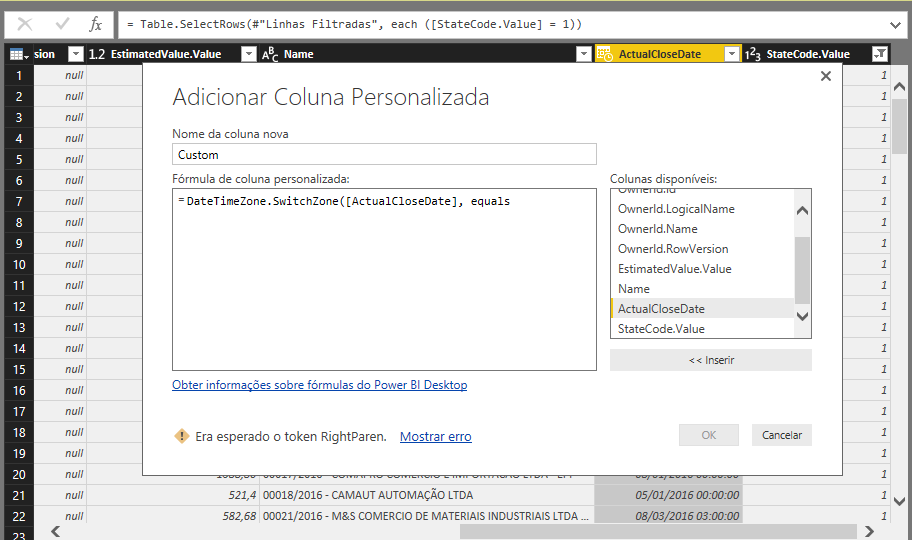- Power BI forums
- Updates
- News & Announcements
- Get Help with Power BI
- Desktop
- Service
- Report Server
- Power Query
- Mobile Apps
- Developer
- DAX Commands and Tips
- Custom Visuals Development Discussion
- Health and Life Sciences
- Power BI Spanish forums
- Translated Spanish Desktop
- Power Platform Integration - Better Together!
- Power Platform Integrations (Read-only)
- Power Platform and Dynamics 365 Integrations (Read-only)
- Training and Consulting
- Instructor Led Training
- Dashboard in a Day for Women, by Women
- Galleries
- Community Connections & How-To Videos
- COVID-19 Data Stories Gallery
- Themes Gallery
- Data Stories Gallery
- R Script Showcase
- Webinars and Video Gallery
- Quick Measures Gallery
- 2021 MSBizAppsSummit Gallery
- 2020 MSBizAppsSummit Gallery
- 2019 MSBizAppsSummit Gallery
- Events
- Ideas
- Custom Visuals Ideas
- Issues
- Issues
- Events
- Upcoming Events
- Community Blog
- Power BI Community Blog
- Custom Visuals Community Blog
- Community Support
- Community Accounts & Registration
- Using the Community
- Community Feedback
Register now to learn Fabric in free live sessions led by the best Microsoft experts. From Apr 16 to May 9, in English and Spanish.
- Power BI forums
- Forums
- Get Help with Power BI
- Desktop
- Re: Convert utc to local time zone using Power Que...
- Subscribe to RSS Feed
- Mark Topic as New
- Mark Topic as Read
- Float this Topic for Current User
- Bookmark
- Subscribe
- Printer Friendly Page
- Mark as New
- Bookmark
- Subscribe
- Mute
- Subscribe to RSS Feed
- Permalink
- Report Inappropriate Content
Convert utc to local time zone using Power Query
Would i like to convert a column [CreatedOn] Table [Opportunity] found in (UTC + 00: 00) to (UTC + 03: 00) Brazil. I need to create a new column to Power Query (Add Column). Can anyone help me? Thank you.
Solved! Go to Solution.
- Mark as New
- Bookmark
- Subscribe
- Mute
- Subscribe to RSS Feed
- Permalink
- Report Inappropriate Content
@lmandrade You can use DateTime.AddZone function to achieve your requirement. This function adds the timezonehours as an offset to the input datetime value and returns a new datetimezone value.
DateTime.AddZone([CreatedOn],3)
Reference
https://msdn.microsoft.com/en-us/library/mt253514.aspx
- Mark as New
- Bookmark
- Subscribe
- Mute
- Subscribe to RSS Feed
- Permalink
- Report Inappropriate Content
Opss not get it! I have a column called [ActualCloseDate] I need to adjust down in 3 hours all your data bringing the time of Brazil in a new column. I began to mount the formula but there are so many examples and figures that just getting confused! Could help me with the logic?!?
- Mark as New
- Bookmark
- Subscribe
- Mute
- Subscribe to RSS Feed
- Permalink
- Report Inappropriate Content
Not sure if new commands have been added to Power BI since this discussion but here's what I would do if you had a 'Created' column in UTC DateTime format and wanted this to show in any user's local time zone.
1. Create a new column and add 'Zone' to your Date Time column e.g. DateTimeZone = DateTime.AddZone([Created],0)
2. Create a new column and add 'Local' to your new 'DateTimeZone' column e.g LocalDateTime = DateTimeZone.ToLocal([DateTimeZone])
3. Create a new column to remove the 'Zone' from your new 'LocalDateTime' column e.g. CleanLocalDateTime = DateTimeZone.RemoveZone([LocalDateTime])
This should get you from a UTC DateTime format column to a user specific localised DateTime format column. You can probably do all this in one new column, but I like to break things apart and do it bit by bit to clearly show what's going on at each step.
Hope it helps.
- Mark as New
- Bookmark
- Subscribe
- Mute
- Subscribe to RSS Feed
- Permalink
- Report Inappropriate Content
It works perfetctly! Thanks!
- Mark as New
- Bookmark
- Subscribe
- Mute
- Subscribe to RSS Feed
- Permalink
- Report Inappropriate Content
Oh my gosh, I've been trying to figure this out for hours. This saved me, thank you!!
- Mark as New
- Bookmark
- Subscribe
- Mute
- Subscribe to RSS Feed
- Permalink
- Report Inappropriate Content
Thanks, I'll try it this way.
- Mark as New
- Bookmark
- Subscribe
- Mute
- Subscribe to RSS Feed
- Permalink
- Report Inappropriate Content
Hi,
Please try DateTimeZone.RemoveZone(DateTimeZone.ToLocal(DateTime.AddZone([#"Date_UTC"],0)))
Hope it helps !
- Mark as New
- Bookmark
- Subscribe
- Mute
- Subscribe to RSS Feed
- Permalink
- Report Inappropriate Content
Thanks! It works wonders!
- Mark as New
- Bookmark
- Subscribe
- Mute
- Subscribe to RSS Feed
- Permalink
- Report Inappropriate Content
This is perfect! Thanks!
- Mark as New
- Bookmark
- Subscribe
- Mute
- Subscribe to RSS Feed
- Permalink
- Report Inappropriate Content
This works for me. Thank you!
- Mark as New
- Bookmark
- Subscribe
- Mute
- Subscribe to RSS Feed
- Permalink
- Report Inappropriate Content
I had the same problem. It's unfortunate that there's no proper native support for converting between timezones.
This is what i did for a quick and simple converstion of a UTC column to a new AEST column, taking DST into consideration:
- Open Query Editor
- Add a new column, and specify the m query below. The below will take the "Created" date in UTC, get the GMT offset based on the DST change-over dates in UTC for my region, and then pass that into DateTimeZone.SwitchZone to get the "Created" date in AEST.
- Set the data type to Date
// Convert "Created" date from UTC to AEST
let createdString = Number.ToText(Date.Year([Created]))
& Text.PadStart(Number.ToText(Date.Month([Created])), 2, "0")
& Text.PadStart(Number.ToText(Date.Day([Created])), 2, "0")
& Text.PadStart(Number.ToText(Time.Hour([Created])), 2, "0"),
createdNum = Number.FromText(createdString),
// AEST time: get the offset depending on whether it's daylight savings time or not (GMT+11 or GMT+10) by looking at the DST change-over times in GMT 0
timeZoneOffsetAEST = if createdNum >= 2017093016 and createdNum < 2018033117
then "11"
else
if createdNum >= 2018100616 and createdNum < 2019040617
then "11"
else
if createdNum >= 2019100516 and createdNum < 2020040417
then "11"
else
if createdNum >= 2020100316 and createdNum < 2021040317
then "11"
else "10",
createdInAEST = DateTimeZone.SwitchZone(DateTimeZone.From([Created]),Number.FromText(timeZoneOffsetAEST),0)
in createdInAEST
There are better solutions where people are importing a table of GMT offsets from excel spreadsheets, or by querying a web service, since powerBI is able to query web. I just needed a quick and simple solution that would work well enough for the next few years, so i just hard coded the DST times (GMT+11) times for the next few years to get the right GMT offset.
- Mark as New
- Bookmark
- Subscribe
- Mute
- Subscribe to RSS Feed
- Permalink
- Report Inappropriate Content
I have put in a feature request for PowerBI to natively support timezone and DST conversion. Please upvote if you'd like to see this happen: https://ideas.powerbi.com/forums/265200-power-bi-ideas/suggestions/33732571-time-zone-conversion-acc...
- Mark as New
- Bookmark
- Subscribe
- Mute
- Subscribe to RSS Feed
- Permalink
- Report Inappropriate Content
Opss not get it! I have a column called [ActualCloseDate] I need to adjust down in 3 hours all your data bringing the time of Brazil in a new column. I began to mount the formula but there are so many examples and figures that just getting confused! Could help me with the logic?!?
- Mark as New
- Bookmark
- Subscribe
- Mute
- Subscribe to RSS Feed
- Permalink
- Report Inappropriate Content
Hi,
I've been using a similar conversion to this (DateTimeZone.ToLocal) in one of my scripts - but in the latest release it seems it seesed to work.
Is this something you can confirm from your experience?
Thanks.
/R
- Mark as New
- Bookmark
- Subscribe
- Mute
- Subscribe to RSS Feed
- Permalink
- Report Inappropriate Content
It doesn't work for me either. 😞
- Mark as New
- Bookmark
- Subscribe
- Mute
- Subscribe to RSS Feed
- Permalink
- Report Inappropriate Content
Unfortunately I did not use this function for the time conversion. In a later version of this post Power BI Desktop started to download my data in the original format -3: 00 GMT (Brazil) which was what I needed and therefore I did not have to try to do this conversion anymore. I even tried to do this conversion initially but I did not succeed.
- Mark as New
- Bookmark
- Subscribe
- Mute
- Subscribe to RSS Feed
- Permalink
- Report Inappropriate Content
@lmandrade You can use DateTime.AddZone function to achieve your requirement. This function adds the timezonehours as an offset to the input datetime value and returns a new datetimezone value.
DateTime.AddZone([CreatedOn],3)
Reference
https://msdn.microsoft.com/en-us/library/mt253514.aspx
- Mark as New
- Bookmark
- Subscribe
- Mute
- Subscribe to RSS Feed
- Permalink
- Report Inappropriate Content
thank you
- Mark as New
- Bookmark
- Subscribe
- Mute
- Subscribe to RSS Feed
- Permalink
- Report Inappropriate Content
Not sure if new commands have been added to Power BI since this discussion but here's what I would do if you had a 'Created' column in UTC DateTime format and wanted this to show in any user's local time zone.
1. Create a new column and add 'Zone' to your Date Time column e.g. DateTimeZone = DateTime.AddZone([Created],0)
2. Create a new column and add 'Local' to your new 'DateTimeZone' column e.g LocalDateTime = DateTimeZone.ToLocal([DateTimeZone])
3. Create a new column to remove the 'Zone' from your new 'LocalDateTime' column e.g. CleanLocalDateTime = DateTimeZone.RemoveZone([LocalDateTime])
This should get you from a UTC DateTime format column to a user specific localised DateTime format column. You can probably do all this in one new column, but I like to break things apart and do it bit by bit to clearly show what's going on at each step.
Hope it helps.
- Mark as New
- Bookmark
- Subscribe
- Mute
- Subscribe to RSS Feed
- Permalink
- Report Inappropriate Content
That's incorrect: this only adds the timezone reference to the existing DateTime, but doesn't actually add or substract hours.
- Mark as New
- Bookmark
- Subscribe
- Mute
- Subscribe to RSS Feed
- Permalink
- Report Inappropriate Content
I'm getting an error that says DateTime.AddZone isn't a valid table, variable, or function name.
Here is my column calculation:
Mitigated Date Local = DateTime.AddZone('IcM Incidents'[MitigateDate],-8)
Is there something else I should be adding?
Thank you!
- Mark as New
- Bookmark
- Subscribe
- Mute
- Subscribe to RSS Feed
- Permalink
- Report Inappropriate Content
With updates to PowerBi my data source, Dynamics CRM Online 2016, started to bring the correct date (GMT / UTC - 03:00) and in this way my problem ended up being resolved in an indirect way. Unfortunately I also tried to use the function to convert the spindle but it was not successful.
Helpful resources

Microsoft Fabric Learn Together
Covering the world! 9:00-10:30 AM Sydney, 4:00-5:30 PM CET (Paris/Berlin), 7:00-8:30 PM Mexico City

Power BI Monthly Update - April 2024
Check out the April 2024 Power BI update to learn about new features.

| User | Count |
|---|---|
| 114 | |
| 101 | |
| 78 | |
| 75 | |
| 49 |
| User | Count |
|---|---|
| 145 | |
| 108 | |
| 107 | |
| 89 | |
| 61 |