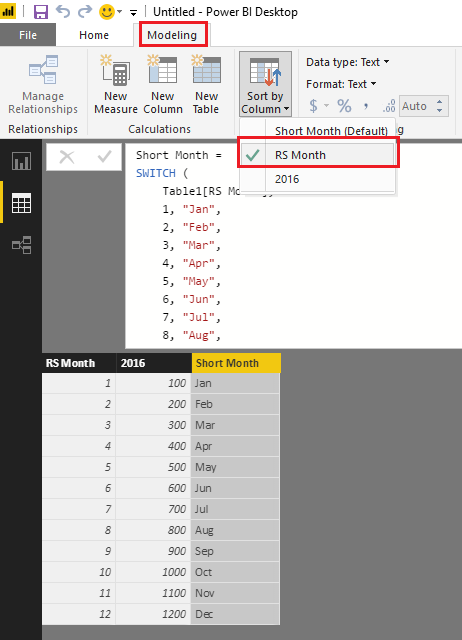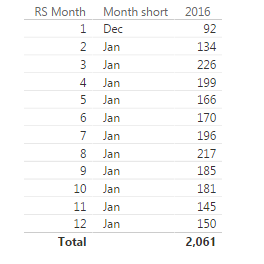- Power BI forums
- Updates
- News & Announcements
- Get Help with Power BI
- Desktop
- Service
- Report Server
- Power Query
- Mobile Apps
- Developer
- DAX Commands and Tips
- Custom Visuals Development Discussion
- Health and Life Sciences
- Power BI Spanish forums
- Translated Spanish Desktop
- Power Platform Integration - Better Together!
- Power Platform Integrations (Read-only)
- Power Platform and Dynamics 365 Integrations (Read-only)
- Training and Consulting
- Instructor Led Training
- Dashboard in a Day for Women, by Women
- Galleries
- Community Connections & How-To Videos
- COVID-19 Data Stories Gallery
- Themes Gallery
- Data Stories Gallery
- R Script Showcase
- Webinars and Video Gallery
- Quick Measures Gallery
- 2021 MSBizAppsSummit Gallery
- 2020 MSBizAppsSummit Gallery
- 2019 MSBizAppsSummit Gallery
- Events
- Ideas
- Custom Visuals Ideas
- Issues
- Issues
- Events
- Upcoming Events
- Community Blog
- Power BI Community Blog
- Custom Visuals Community Blog
- Community Support
- Community Accounts & Registration
- Using the Community
- Community Feedback
Register now to learn Fabric in free live sessions led by the best Microsoft experts. From Apr 16 to May 9, in English and Spanish.
- Power BI forums
- Forums
- Get Help with Power BI
- Desktop
- Convert numbers to month
- Subscribe to RSS Feed
- Mark Topic as New
- Mark Topic as Read
- Float this Topic for Current User
- Bookmark
- Subscribe
- Printer Friendly Page
- Mark as New
- Bookmark
- Subscribe
- Mute
- Subscribe to RSS Feed
- Permalink
- Report Inappropriate Content
Convert numbers to month
Hi everybody,
I have a column with months dates in numbers. I want to convert it to text and keep the monthly order as Jun, Feb, Mar, Apr, etc..
I tried several trick like grouping or entering a new table to edit relationships, however in the graph the months are sorted alphabetically. I also tried the formula Months = text('date'[Month],"MMM") but still doesn't work.
Any help?
Cheers,
Andrea
Solved! Go to Solution.
- Mark as New
- Bookmark
- Subscribe
- Mute
- Subscribe to RSS Feed
- Permalink
- Report Inappropriate Content
Hi @Anonymous,
The month column is RS month. I need to convert thos numbers in text as Jan, Feb, Mar, etc. but keeping the monthly order when showed in a graph.
In this scenario, you can use the formula below to create a new calculate column to convert the numbers in text as Jan, Feb, Mar, etc. ![]()
Short Month =
SWITCH (
Table1[RS Month],
1, "Jan",
2, "Feb",
3, "Mar",
4, "Apr",
5, "May",
6, "Jun",
7, "Jul",
8, "Aug",
9, "Sep",
10, "Oct",
11, "Nov",
12, "Dec",
BLANK ()
)
To keep the monthly order for the "Short Month" column, you can use the 'Sort by Column' option under Modeling tab.
- Select "Short Month" column.
- Click 'Sort by Column' option under Modeling tab.
- Select "RS Month" column.
Regards
- Mark as New
- Bookmark
- Subscribe
- Mute
- Subscribe to RSS Feed
- Permalink
- Report Inappropriate Content
Not sure if this will work for you but seems most of the solutions here are overly complex.
try this formula
format(date(1,'date'[Month],1),"MMM")
- Mark as New
- Bookmark
- Subscribe
- Mute
- Subscribe to RSS Feed
- Permalink
- Report Inappropriate Content
matt mattson has this blog post
https://www.mattmasson.com/2014/02/creating-a-date-dimension-with-a-power-query-script/
use some of the logic here and do it in power query , you might have to convert then convert again.
and then in modelling in power bi set your name column to sort by the number.
If I took the time to answer your question and I came up with a solution, please mark my post as a solution and /or give kudos freely for the effort 🙂 Thank you!
Proud to be a Super User!
- Mark as New
- Bookmark
- Subscribe
- Mute
- Subscribe to RSS Feed
- Permalink
- Report Inappropriate Content
Hi @Anonymous
use format instead of text...
Month short = FORMAT('date'[Month],"MMM")
- Mark as New
- Bookmark
- Subscribe
- Mute
- Subscribe to RSS Feed
- Permalink
- Report Inappropriate Content
Hi @spuder,
thanks for your help. I already tried this but look at the results.. It converts 1 as Dec and all the others as Jan.
- Mark as New
- Bookmark
- Subscribe
- Mute
- Subscribe to RSS Feed
- Permalink
- Report Inappropriate Content
@Anonymous
Could you show me the column where you'd like to extract the Month short?
- Mark as New
- Bookmark
- Subscribe
- Mute
- Subscribe to RSS Feed
- Permalink
- Report Inappropriate Content
The month column is RS month. I need to convert thos numbers in text as Jan, Feb, Mar, etc. but keeping the monthly order when showed in a graph.
can access the page, company firewall block it
- Mark as New
- Bookmark
- Subscribe
- Mute
- Subscribe to RSS Feed
- Permalink
- Report Inappropriate Content
Hi @Anonymous,
The month column is RS month. I need to convert thos numbers in text as Jan, Feb, Mar, etc. but keeping the monthly order when showed in a graph.
In this scenario, you can use the formula below to create a new calculate column to convert the numbers in text as Jan, Feb, Mar, etc. ![]()
Short Month =
SWITCH (
Table1[RS Month],
1, "Jan",
2, "Feb",
3, "Mar",
4, "Apr",
5, "May",
6, "Jun",
7, "Jul",
8, "Aug",
9, "Sep",
10, "Oct",
11, "Nov",
12, "Dec",
BLANK ()
)
To keep the monthly order for the "Short Month" column, you can use the 'Sort by Column' option under Modeling tab.
- Select "Short Month" column.
- Click 'Sort by Column' option under Modeling tab.
- Select "RS Month" column.
Regards
- Mark as New
- Bookmark
- Subscribe
- Mute
- Subscribe to RSS Feed
- Permalink
- Report Inappropriate Content
- Mark as New
- Bookmark
- Subscribe
- Mute
- Subscribe to RSS Feed
- Permalink
- Report Inappropriate Content
paste this into a blank power query
let CreateDateTable = (StartDate as date, EndDate as date, optional Culture as nullable text) as table =>
let
DayCount = Duration.Days(Duration.From(EndDate - StartDate)),
Source = List.Dates(StartDate,DayCount,#duration(1,0,0,0)),
TableFromList = Table.FromList(Source, Splitter.SplitByNothing()),
ChangedType = Table.TransformColumnTypes(TableFromList,{{"Column1", type date}}),
RenamedColumns = Table.RenameColumns(ChangedType,{{"Column1", "Date"}}),
InsertYear = Table.AddColumn(RenamedColumns, "Year", each Date.Year([Date])),
InsertQuarter = Table.AddColumn(InsertYear, "QuarterOfYear", each Date.QuarterOfYear([Date])),
InsertMonth = Table.AddColumn(InsertQuarter, "MonthOfYear", each Date.Month([Date])),
InsertDay = Table.AddColumn(InsertMonth, "DayOfMonth", each Date.Day([Date])),
InsertDayInt = Table.AddColumn(InsertDay, "DateInt", each [Year] * 10000 + [MonthOfYear] * 100 + [DayOfMonth]),
InsertMonthName = Table.AddColumn(InsertDayInt, "MonthName", each Date.ToText([Date], "MMMM", Culture), type text),
InsertCalendarMonth = Table.AddColumn(InsertMonthName, "MonthInCalendar", each (try(Text.Range([MonthName],0,3)) otherwise [MonthName]) & " " & Number.ToText([Year])),
InsertCalendarQtr = Table.AddColumn(InsertCalendarMonth, "QuarterInCalendar", each "Q" & Number.ToText([QuarterOfYear]) & " " & Number.ToText([Year])),
InsertDayWeek = Table.AddColumn(InsertCalendarQtr, "DayInWeek", each Date.DayOfWeek([Date])),
InsertDayName = Table.AddColumn(InsertDayWeek, "DayOfWeekName", each Date.ToText([Date], "dddd", Culture), type text),
InsertWeekEnding = Table.AddColumn(InsertDayName, "WeekEnding", each Date.EndOfWeek([Date]), type date)
in
InsertWeekEnding
in
CreateDateTable
If I took the time to answer your question and I came up with a solution, please mark my post as a solution and /or give kudos freely for the effort 🙂 Thank you!
Proud to be a Super User!
Helpful resources

Microsoft Fabric Learn Together
Covering the world! 9:00-10:30 AM Sydney, 4:00-5:30 PM CET (Paris/Berlin), 7:00-8:30 PM Mexico City

Power BI Monthly Update - April 2024
Check out the April 2024 Power BI update to learn about new features.

| User | Count |
|---|---|
| 112 | |
| 100 | |
| 80 | |
| 64 | |
| 57 |
| User | Count |
|---|---|
| 146 | |
| 110 | |
| 93 | |
| 84 | |
| 67 |