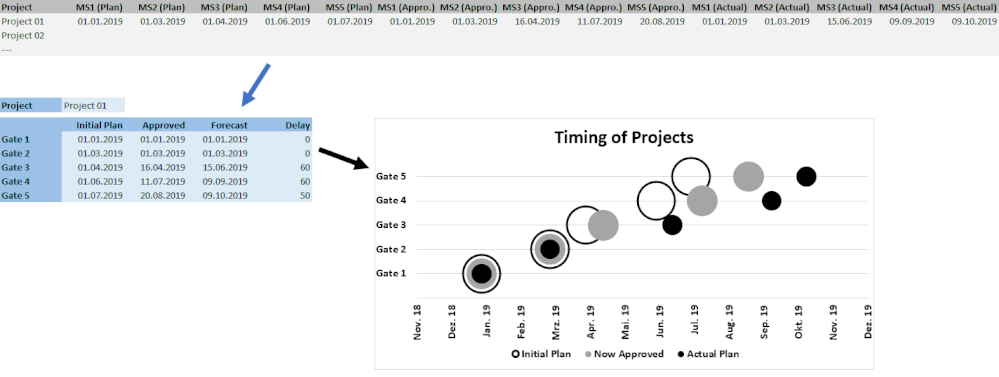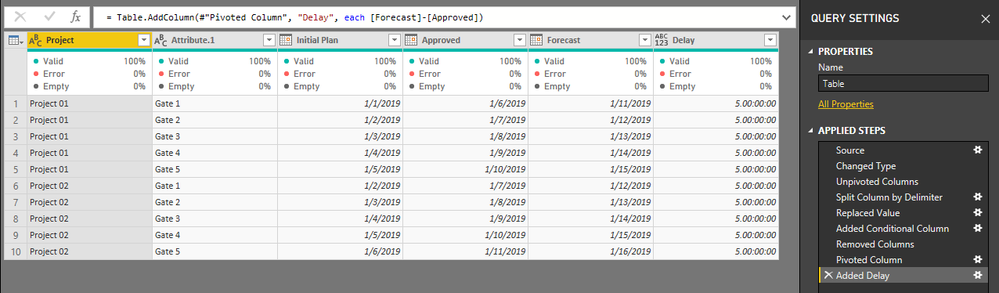- Power BI forums
- Updates
- News & Announcements
- Get Help with Power BI
- Desktop
- Service
- Report Server
- Power Query
- Mobile Apps
- Developer
- DAX Commands and Tips
- Custom Visuals Development Discussion
- Health and Life Sciences
- Power BI Spanish forums
- Translated Spanish Desktop
- Power Platform Integration - Better Together!
- Power Platform Integrations (Read-only)
- Power Platform and Dynamics 365 Integrations (Read-only)
- Training and Consulting
- Instructor Led Training
- Dashboard in a Day for Women, by Women
- Galleries
- Community Connections & How-To Videos
- COVID-19 Data Stories Gallery
- Themes Gallery
- Data Stories Gallery
- R Script Showcase
- Webinars and Video Gallery
- Quick Measures Gallery
- 2021 MSBizAppsSummit Gallery
- 2020 MSBizAppsSummit Gallery
- 2019 MSBizAppsSummit Gallery
- Events
- Ideas
- Custom Visuals Ideas
- Issues
- Issues
- Events
- Upcoming Events
- Community Blog
- Power BI Community Blog
- Custom Visuals Community Blog
- Community Support
- Community Accounts & Registration
- Using the Community
- Community Feedback
Register now to learn Fabric in free live sessions led by the best Microsoft experts. From Apr 16 to May 9, in English and Spanish.
- Power BI forums
- Forums
- Get Help with Power BI
- Desktop
- Convert columns into a Matrix
- Subscribe to RSS Feed
- Mark Topic as New
- Mark Topic as Read
- Float this Topic for Current User
- Bookmark
- Subscribe
- Printer Friendly Page
- Mark as New
- Bookmark
- Subscribe
- Mute
- Subscribe to RSS Feed
- Permalink
- Report Inappropriate Content
Convert columns into a Matrix
Hello together,
I am new to Power BI and need some help with some basics. I seached for a solution, but the problem is difficult to describe.
Problem/Situation: I do have a data source for projects. In this, the milestones (dates) are stored in columns (see grey examples). We have 5 milestones/gates for each project, BUT 3 times. 1x Initially planned, then actuall approved and the actual forecast.
My question is now: How can I show them in a visual in columns (blue example, including calculated column) and how can I generate a chart, which shows the delay (like shown in my example).
If there are diffeernet steps necessay and there is a good basic traing course, how to handle this, feel free, to post a link to the course. If it is more easy, feel free to just explain the steps necessary.
If the topic has to be moved to PowerQuery, please move it.
Best regards,
Thomas
Solved! Go to Solution.
- Mark as New
- Bookmark
- Subscribe
- Mute
- Subscribe to RSS Feed
- Permalink
- Report Inappropriate Content
Hi @Thomas_Eu,
Here is one way to do it (using Power Query). I started with a similiar table but used different dates:
| Project | MS1 (Plan) | MS2 (Plan) | MS3 (Plan) | MS4 (Plan) | MS5 (Plan) | MS1 (Appro.) | MS2 (Appro.) | MS3 (Appro.) | MS4 (Appro.) | MS5 (Appro.) | MS1 (Actual) | MS2 (Actual) | MS3 (Actual) | MS4 (Actual) | MS5 (Actual) |
| Project 01 | 1/1/2019 | 1/2/2019 | 1/3/2019 | 1/4/2019 | 1/5/2019 | 1/6/2019 | 1/7/2019 | 1/8/2019 | 1/9/2019 | ######## | ######## | ######## | ######## | ######## | ######## |
| Project 02 | 1/2/2019 | 1/3/2019 | 1/4/2019 | 1/5/2019 | 1/6/2019 | 1/7/2019 | 1/8/2019 | 1/9/2019 | ######## | ######## | ######## | ######## | ######## | ######## | ######## |
let
Source = Table.FromRows(Json.Document(Binary.Decompress(Binary.FromText("i45WCijKz0pNLlEwMFTSUTLUN9Q3MjC0BDONEExjBNMEwTRFMM0QTHME0wLBtEQwDQ2Q2Ej2GSJZaIhkoyGSlYZQO2N1kFxuNOidC2ZDLY2NBQA=", BinaryEncoding.Base64), Compression.Deflate)), let _t = ((type text) meta [Serialized.Text = true]) in type table [Project = _t, #"MS1 (Plan)" = _t, #"MS2 (Plan)" = _t, #"MS3 (Plan)" = _t, #"MS4 (Plan)" = _t, #"MS5 (Plan)" = _t, #"MS1 (Appro.)" = _t, #"MS2 (Appro.)" = _t, #"MS3 (Appro.)" = _t, #"MS4 (Appro.)" = _t, #"MS5 (Appro.)" = _t, #"MS1 (Actual)" = _t, #"MS2 (Actual)" = _t, #"MS3 (Actual)" = _t, #"MS4 (Actual)" = _t, #"MS5 (Actual)" = _t]),
#"Changed Type" = Table.TransformColumnTypes(Source,{{"Project", type text}, {"MS1 (Plan)", type date}, {"MS2 (Plan)", type date}, {"MS3 (Plan)", type date}, {"MS4 (Plan)", type date}, {"MS5 (Plan)", type date}, {"MS1 (Appro.)", type date}, {"MS2 (Appro.)", type date}, {"MS3 (Appro.)", type date}, {"MS4 (Appro.)", type date}, {"MS5 (Appro.)", type date}, {"MS1 (Actual)", type date}, {"MS2 (Actual)", type date}, {"MS3 (Actual)", type date}, {"MS4 (Actual)", type date}, {"MS5 (Actual)", type date}}),
#"Unpivoted Columns" = Table.UnpivotOtherColumns(#"Changed Type", {"Project"}, "Attribute", "Value"),
#"Split Column by Delimiter" = Table.SplitColumn(#"Unpivoted Columns", "Attribute", Splitter.SplitTextByDelimiter(" ", QuoteStyle.Csv), {"Attribute.1", "Attribute.2"}),
#"Replaced Value" = Table.ReplaceValue(#"Split Column by Delimiter","MS","Gate ",Replacer.ReplaceText,{"Attribute.1"}),
#"Added Conditional Column" = Table.AddColumn(#"Replaced Value", "Gate Type", each if [Attribute.2] = "(Plan)" then "Initial Plan" else if [Attribute.2] = "(Appro.)" then "Approved" else if [Attribute.2] = "(Actual)" then "Forecast" else "n/a"),
#"Removed Columns" = Table.RemoveColumns(#"Added Conditional Column",{"Attribute.2"}),
#"Pivoted Column" = Table.Pivot(#"Removed Columns", List.Distinct(#"Removed Columns"[#"Gate Type"]), "Gate Type", "Value"),
#"Added Delay" = Table.AddColumn(#"Pivoted Column", "Delay", each [Forecast]-[Approved])
in
#"Added Delay"In short, I unpivoted the data, separated the Gate from the Gate Type and then re-pivoted on just the type. You can then filter your visual by Project as you are only showing one.
Let me know if you need anything further.
Best,
Bekah
- Mark as New
- Bookmark
- Subscribe
- Mute
- Subscribe to RSS Feed
- Permalink
- Report Inappropriate Content
Hi @Thomas_Eu,
Here is one way to do it (using Power Query). I started with a similiar table but used different dates:
| Project | MS1 (Plan) | MS2 (Plan) | MS3 (Plan) | MS4 (Plan) | MS5 (Plan) | MS1 (Appro.) | MS2 (Appro.) | MS3 (Appro.) | MS4 (Appro.) | MS5 (Appro.) | MS1 (Actual) | MS2 (Actual) | MS3 (Actual) | MS4 (Actual) | MS5 (Actual) |
| Project 01 | 1/1/2019 | 1/2/2019 | 1/3/2019 | 1/4/2019 | 1/5/2019 | 1/6/2019 | 1/7/2019 | 1/8/2019 | 1/9/2019 | ######## | ######## | ######## | ######## | ######## | ######## |
| Project 02 | 1/2/2019 | 1/3/2019 | 1/4/2019 | 1/5/2019 | 1/6/2019 | 1/7/2019 | 1/8/2019 | 1/9/2019 | ######## | ######## | ######## | ######## | ######## | ######## | ######## |
let
Source = Table.FromRows(Json.Document(Binary.Decompress(Binary.FromText("i45WCijKz0pNLlEwMFTSUTLUN9Q3MjC0BDONEExjBNMEwTRFMM0QTHME0wLBtEQwDQ2Q2Ej2GSJZaIhkoyGSlYZQO2N1kFxuNOidC2ZDLY2NBQA=", BinaryEncoding.Base64), Compression.Deflate)), let _t = ((type text) meta [Serialized.Text = true]) in type table [Project = _t, #"MS1 (Plan)" = _t, #"MS2 (Plan)" = _t, #"MS3 (Plan)" = _t, #"MS4 (Plan)" = _t, #"MS5 (Plan)" = _t, #"MS1 (Appro.)" = _t, #"MS2 (Appro.)" = _t, #"MS3 (Appro.)" = _t, #"MS4 (Appro.)" = _t, #"MS5 (Appro.)" = _t, #"MS1 (Actual)" = _t, #"MS2 (Actual)" = _t, #"MS3 (Actual)" = _t, #"MS4 (Actual)" = _t, #"MS5 (Actual)" = _t]),
#"Changed Type" = Table.TransformColumnTypes(Source,{{"Project", type text}, {"MS1 (Plan)", type date}, {"MS2 (Plan)", type date}, {"MS3 (Plan)", type date}, {"MS4 (Plan)", type date}, {"MS5 (Plan)", type date}, {"MS1 (Appro.)", type date}, {"MS2 (Appro.)", type date}, {"MS3 (Appro.)", type date}, {"MS4 (Appro.)", type date}, {"MS5 (Appro.)", type date}, {"MS1 (Actual)", type date}, {"MS2 (Actual)", type date}, {"MS3 (Actual)", type date}, {"MS4 (Actual)", type date}, {"MS5 (Actual)", type date}}),
#"Unpivoted Columns" = Table.UnpivotOtherColumns(#"Changed Type", {"Project"}, "Attribute", "Value"),
#"Split Column by Delimiter" = Table.SplitColumn(#"Unpivoted Columns", "Attribute", Splitter.SplitTextByDelimiter(" ", QuoteStyle.Csv), {"Attribute.1", "Attribute.2"}),
#"Replaced Value" = Table.ReplaceValue(#"Split Column by Delimiter","MS","Gate ",Replacer.ReplaceText,{"Attribute.1"}),
#"Added Conditional Column" = Table.AddColumn(#"Replaced Value", "Gate Type", each if [Attribute.2] = "(Plan)" then "Initial Plan" else if [Attribute.2] = "(Appro.)" then "Approved" else if [Attribute.2] = "(Actual)" then "Forecast" else "n/a"),
#"Removed Columns" = Table.RemoveColumns(#"Added Conditional Column",{"Attribute.2"}),
#"Pivoted Column" = Table.Pivot(#"Removed Columns", List.Distinct(#"Removed Columns"[#"Gate Type"]), "Gate Type", "Value"),
#"Added Delay" = Table.AddColumn(#"Pivoted Column", "Delay", each [Forecast]-[Approved])
in
#"Added Delay"In short, I unpivoted the data, separated the Gate from the Gate Type and then re-pivoted on just the type. You can then filter your visual by Project as you are only showing one.
Let me know if you need anything further.
Best,
Bekah
- Mark as New
- Bookmark
- Subscribe
- Mute
- Subscribe to RSS Feed
- Permalink
- Report Inappropriate Content
Hello BekahLoSurdo,
tryed a bit around. And it works 🙂 Many thanks.
How easy such a solution can be....
Best regards,
Thomas
- Mark as New
- Bookmark
- Subscribe
- Mute
- Subscribe to RSS Feed
- Permalink
- Report Inappropriate Content
Hi @Thomas_Eu,
Happy to help! Sorry the original post wasn't very detailed; it's hard to know how much experience people have so I generally start with less information and add more if needed. The code that I provided should be able to be inserted right into:
Power Query Editor > View > Advanced Editor
You will need to update your Source information and table name but this can save you some manual work / deciphering.
Please don't hesitate to reach out if you run into any issues or if you would like any additional screenshots.
Best,
Bekah
- Mark as New
- Bookmark
- Subscribe
- Mute
- Subscribe to RSS Feed
- Permalink
- Report Inappropriate Content
Hi BekahLoSurdo,
is it possible, to upload screenshots from the stingle steps (unpivot, split, add, ...), so that I can understand what you are doing.
As said, I am new to Power Bi and still struggling. I have never learned PowerQuery and therefor need some more info to understand.
Best regards, Thomas
Helpful resources

Microsoft Fabric Learn Together
Covering the world! 9:00-10:30 AM Sydney, 4:00-5:30 PM CET (Paris/Berlin), 7:00-8:30 PM Mexico City

Power BI Monthly Update - April 2024
Check out the April 2024 Power BI update to learn about new features.

| User | Count |
|---|---|
| 109 | |
| 99 | |
| 77 | |
| 66 | |
| 54 |
| User | Count |
|---|---|
| 144 | |
| 104 | |
| 102 | |
| 87 | |
| 64 |